Apple iPad iOS 8.1 User Manual
Page 36
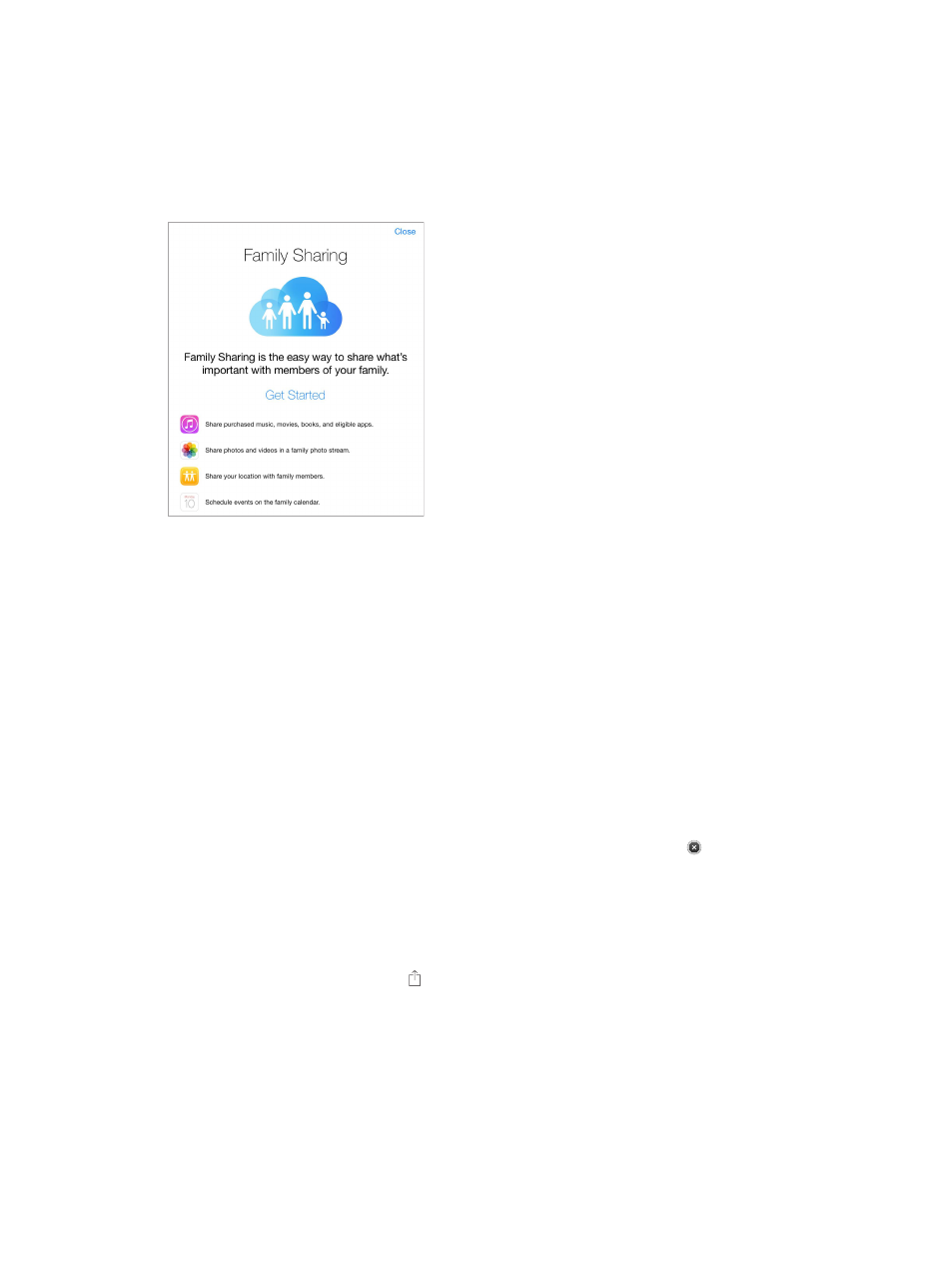
Chapter 3
Basics
36
Create an Apple ID for a child. Go to Settings > iCloud > Family, scroll to the bottom of the
screen, then tap Create an Apple ID for a child.
Accept an invitation to Family Sharing. Make sure you are signed into iCloud, and that you can
accept a Family Sharing invitation from your iOS device (iOS 8 required), Mac (OS X Yosemite
required), or PC (iCloud for Windows 4.0 required). Or, if the organizer is nearby during the setup
process, he or she can simply ask you to enter the Apple ID and password you use for iCloud.
Access shared iTunes Store, App Store, and iBooks Store purchases. Open iTunes Store, App
Store, or iBooks Store, tap Purchased, then choose a family member from the menu that appears.
When a family member initiates a purchase, it is billed directly to the family organizer’s account.
Once purchased, the item is added to the initiating family member’s account and is shared with
the rest of the family. If Family Sharing is ever disabled, each person keeps the items they chose
to purchase—even if they were paid for by the family organizer.
Turn on Ask to Buy. The family organizer can require young family members to request approval
for purchases or free downloads. Go to Settings > iCloud > Family, then tap the person’s name.
Note: Age restrictions for Ask to Buy vary by area. In the United States, the family organizer can
enable Ask to Buy for any family member under age 18; for children under age 13, it’s enabled
by default.
Hide your iTunes Store, App Store, and iBooks Store purchases. Open iTunes on your computer,
then click iTunes Store. Under Quick Links, click Purchased, then choose the content type
(for example, Music or Movies). Hover over the item you want to hide, then click . To make
purchases visible again, return to Quick Links, then click Account. Scroll down to iTunes in the
Cloud, then click Manage (to the right of Hidden Purchases).
Share photos or videos with family members. When you set up Family Sharing, a shared album
called “Family” is automatically created in the Photos app on all family members’ devices. To share
a photo or video with family members, open the Photos app, then view a photo or video or
select multiple photos or videos. Tap , tap iCloud Photo Sharing, add comments, then share to
your shared family album. See
on page 79.
Add an event to the family calendar. When you set up Family Sharing, a shared calendar called
“Family” is automatically created in the Calendar app on all family members’ devices. To add a
family event, open the Calendar app, create an event, then choose to add the event to the family
calendar. See
on page 75.
