Alarms and timers, 91 alarms and timers – Apple iPad iOS 8.1 User Manual
Page 91
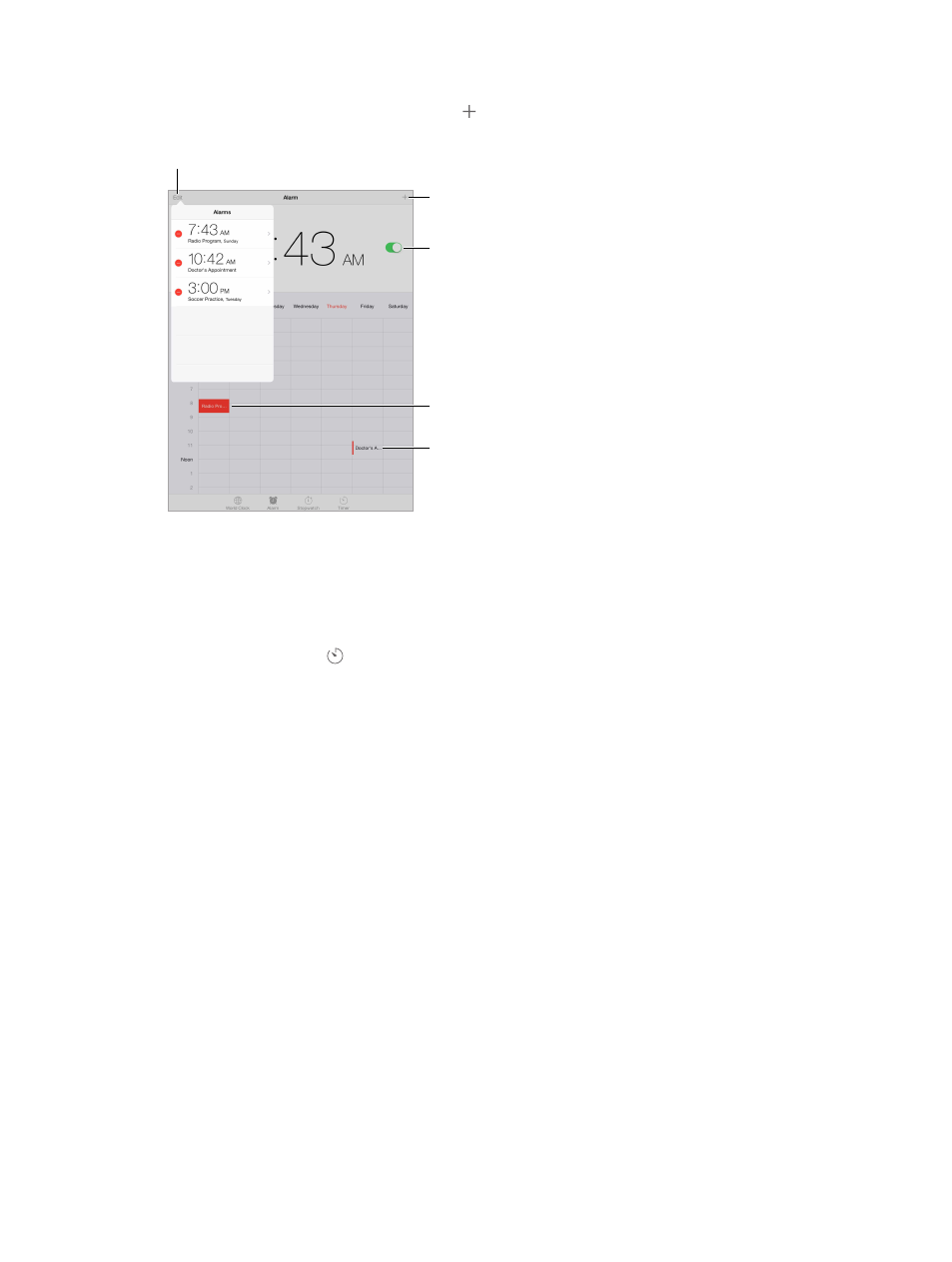
Chapter 14
Clock
91
Alarms and timers
Want iPad to wake you? Tap Alarm, then tap . Set your wake-up time and other options, then
give the alarm a name (like “Good morning”).
Add an alarm.
Add an alarm.
Turn the alarm on/off.
Turn the alarm on/off.
Selected alarm
Selected alarm
Additional alarm
Additional alarm
View and change alarms.
View and change alarms.
Keep track of time. Use the stopwatch to keep time, record lap times, or set a timer to alert you
when time’s up. If you’re soft boiling an egg, just tell Siri to “Set the timer for 3 minutes.”
Want to fall asleep to music or a podcast? Tap Timer, tap When Timer Ends, then choose Stop
Playing at the bottom.
Get quick access to clock features. Swipe up from the bottom edge of the screen to open
Control Center, then tap . You can access Timer from Control Center even when iPad is locked.
You can also navigate to the other clock features.
