Chapter 19: photo booth, Take photos, 102 take photos – Apple iPad iOS 8.1 User Manual
Page 102: Photo booth
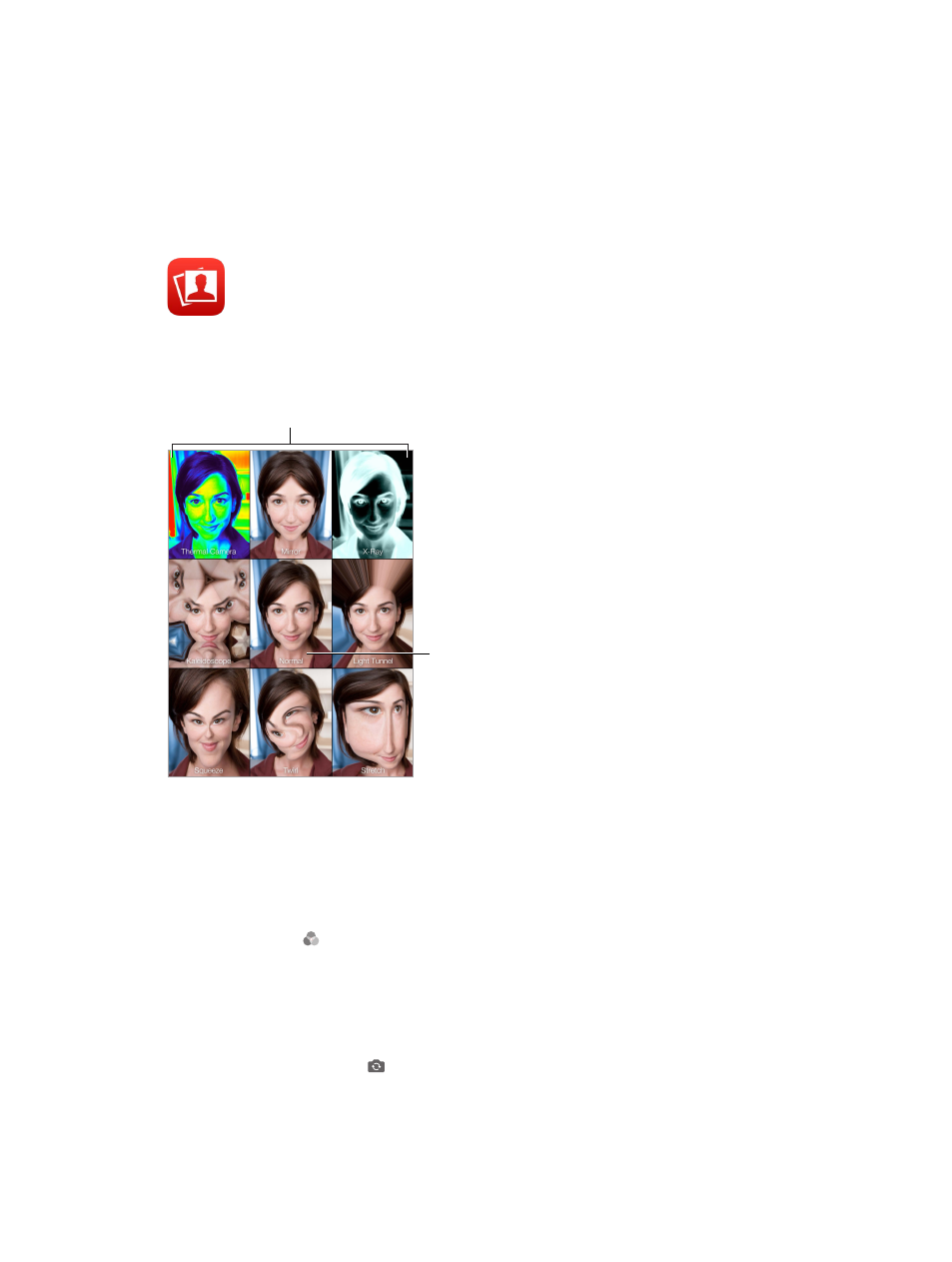
19
102
Photo Booth
Take photos
It’s easy to take a photo with Photo Booth and spice it up with effects.
Tap an option to change the effect.
Tap an option to change the effect.
Tap the center image to
return to Normal view.
Tap the center image to
return to Normal view.
When you take a photo, iPad makes a shutter sound. You can use the volume buttons on the side
of iPad to control the volume of the shutter sound, or mute it by setting the Side Switch to silent.
See
Volume buttons and the Side Switch
on page 11.
Note: In some regions, sound effects are played even if the Side Switch is set to silent.
Take a photo. Aim iPad and tap the shutter button.
Select an effect. Tap , then tap the effect you want.
•
Change a distortion effect: Drag your finger across the screen.
•
Alter a distortion: Pinch, swipe, or rotate the image.
What have you done? Tap the thumbnail of your last shot. To display the controls again, tap
the screen.
Switch between cameras. Tap at the bottom of the screen.
