Date and time, International settings, Your ipad name – Apple iPad iOS 8.1 User Manual
Page 19
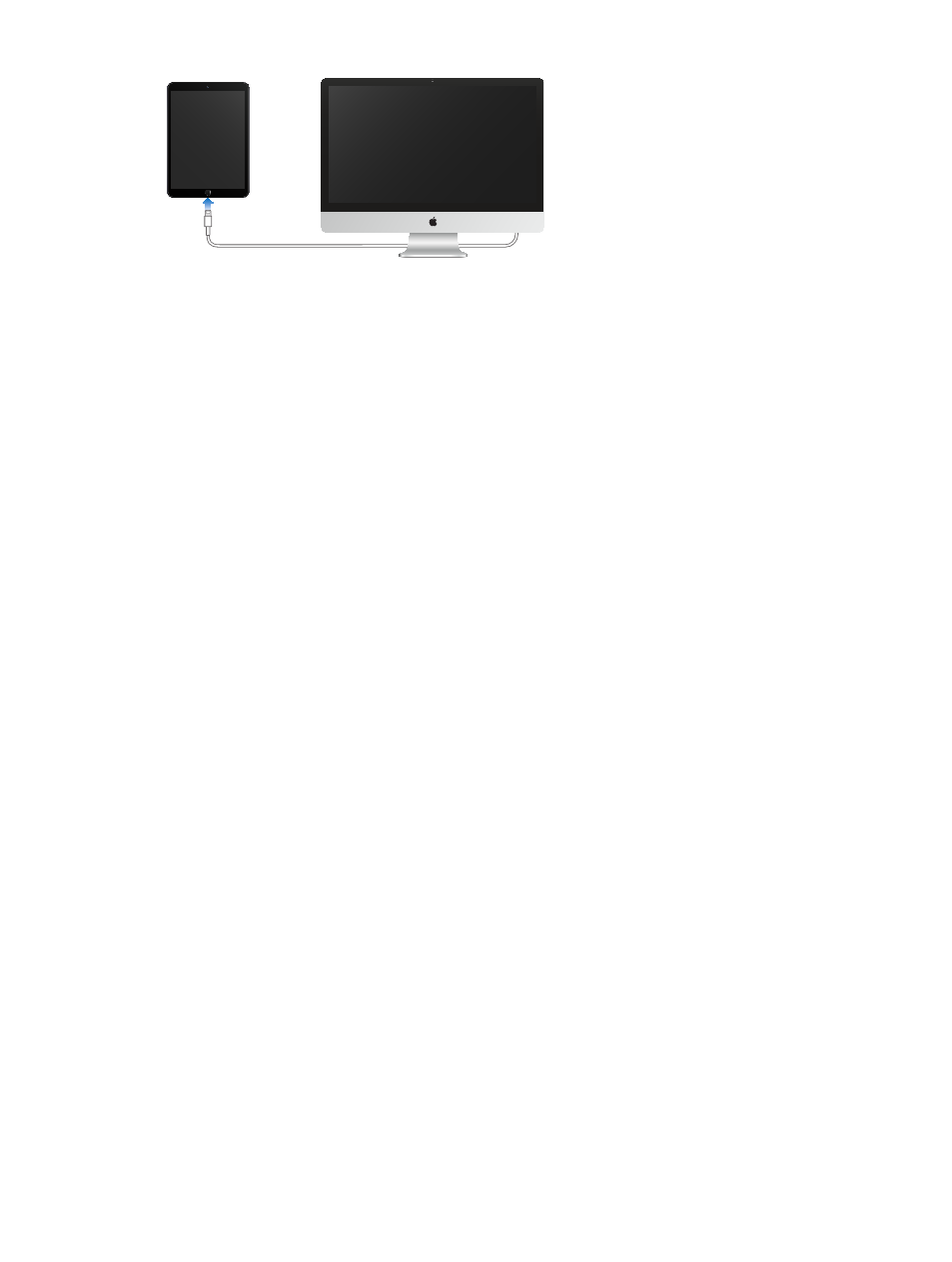
Chapter 2
Getting Started
19
Unless iPad is actively syncing with your computer, you can disconnect it at any time. Look
at the top of the iTunes screen on your computer or on iPad to see if syncing is in progress. If
you disconnect iPad while it’s syncing, some data may not get synced until the next time you
connect iPad to your computer.
Date and time
The date and time are usually set for you based on your location—take a look at the Lock screen
to see if they’re correct.
Set whether iPad updates the date and time automatically. Go to Settings > General >
Date & Time, then turn Set Automatically on or off. If you set iPad to update the time
automatically, it gets the correct time over the network and updates it for the time zone
you’re in. Some networks don’t support network time, so in some areas iPad may not be able
to automatically determine the local time.
Set the date and time manually. Go to Settings > General > Date & Time, then turn off Set
Automatically.
Set whether iPad shows 24-hour time or 12-hour time. Go to Settings > General > Date & Time,
then turn 24-Hour Time on or off. (24-Hour Time may not be available in all areas.)
International settings
Go to Settings > General > Language & Region to set:
•
The language for iPad
•
The preferred language order for apps and websites
•
The region format
•
The calendar format
•
Advanced settings for dates, times, and numbers
To add a keyboard for another language, go to Settings > General > Keyboard > Keyboards.
For more information, see
on page 147.
Your iPad name
The name of your iPad is used by iTunes and iCloud.
Change the name of your iPad. Go to Settings > General > About > Name.
