Browse and play, 66 browse and play – Apple iPad iOS 8.1 User Manual
Page 66
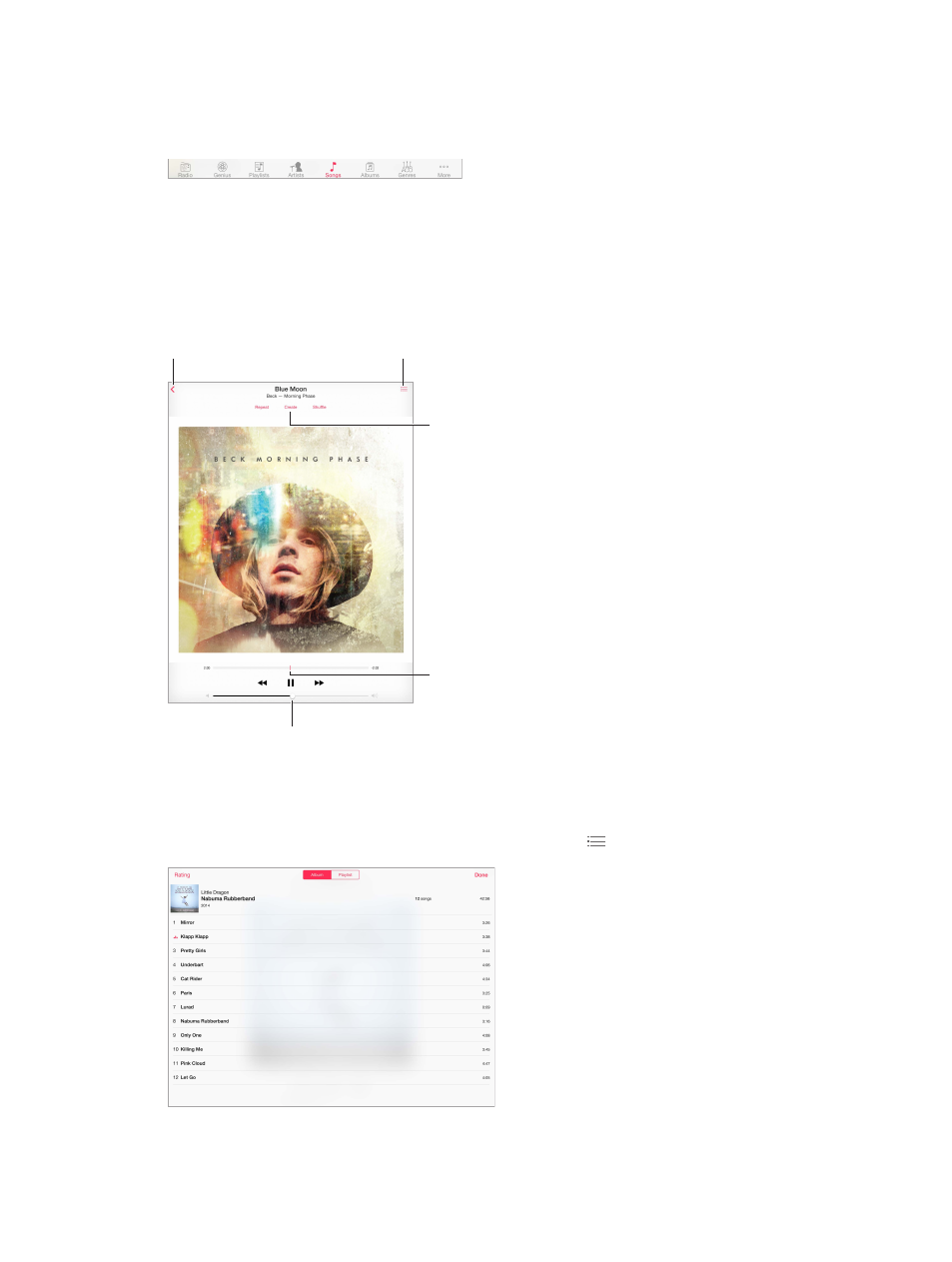
Chapter 8
Music
66
Browse and play
Browse your music by playlist, artist, song, or other category. For additional browse options, tap
More, if it appears in the lower-right corner. Tap any song to play it.
You can listen to audio from the built-in speakers, from headphones attached to the headset
jack, or from wireless Bluetooth stereo headphones paired with iPad. If headphones are attached
or paired, no sound comes from the speakers.
Rearrange the browse buttons. Tap More (if it’s visible), tap Edit, then drag a button onto the
one you want to replace.
The Now Playing screen provides playback controls and shows you what’s playing.
Volume
Volume
Playhead
Playhead
Tap to create a
Genius Playlist or an
iTunes Radio station.
Tap to create a
Genius Playlist or an
iTunes Radio station.
Back
Back
Track list
Track list
Skip to any point in a song. Drag the playhead. Slow down the scrub rate by sliding your finger
down the screen.
Shuffle. Tap Shuffle on the Now Playing screen to play your tunes in random order.
See all tracks from the album containing the current song. Tap
. To play a track, tap it.
