Continuity, 24 continuity – Apple iPad iOS 8.1 User Manual
Page 24
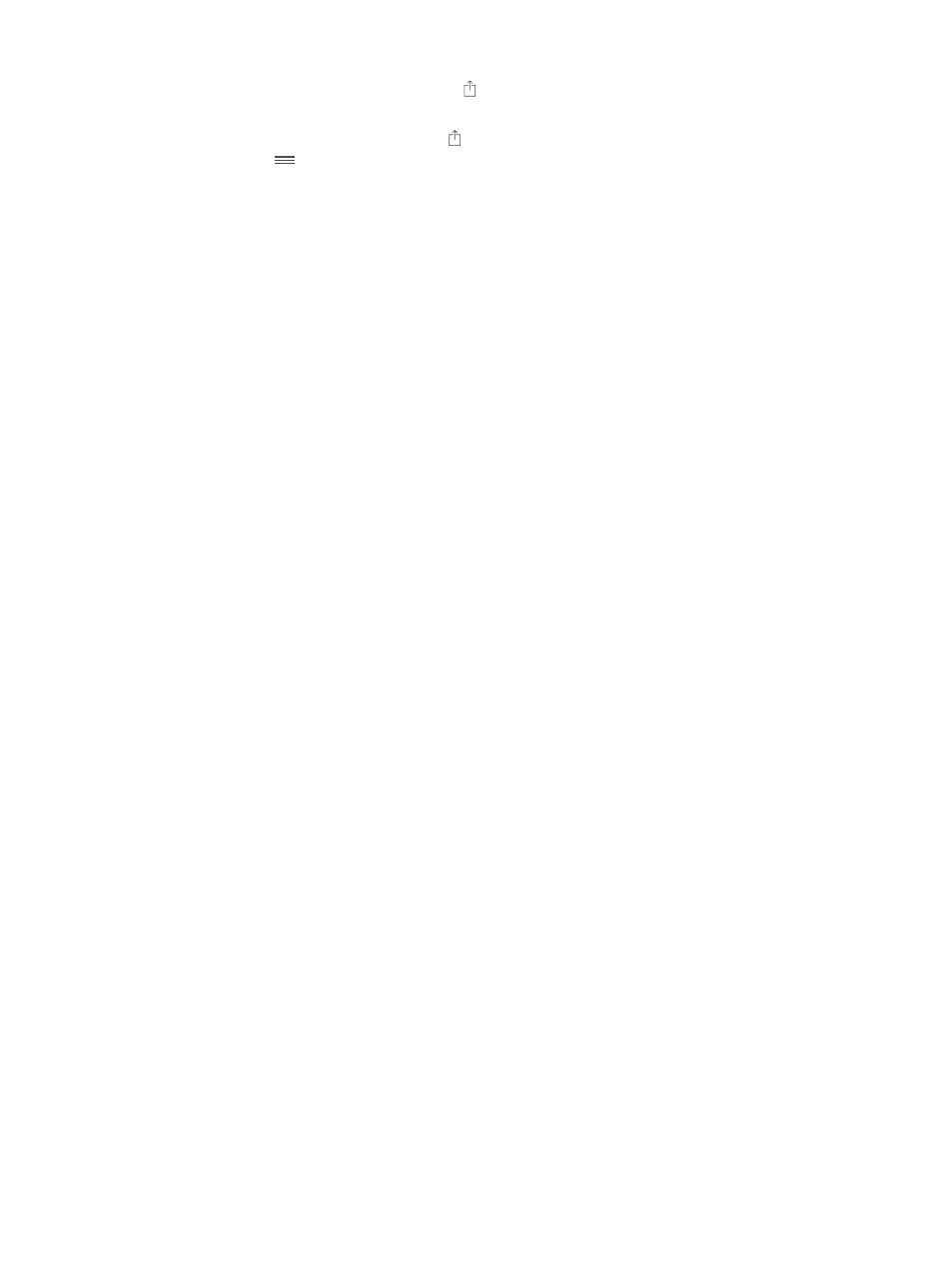
Chapter 3
Basics
24
Turn sharing or action options on or off. Tap , then tap More (drag options to the left if
necessary). Turn off third-party sharing or action options (they are on by default).
Organize sharing and action options. Tap , then tap More (drag icons to the left if necessary).
Touch and drag
to rearrange your options.
For more information about Notification Center widgets, see
on page 33.
For more information about Sharing options, see
on page 34.
Continuity
About Continuity features
Continuity features connect iPad with your iPhone, iPod touch, and Mac so they can work
together as one. You can start an email or document on iPad, for example, then pick up where
you left off on your iPod touch or Mac. Or let iPad use iPhone to make phone calls or send SMS
or MMS text messages.
Continuity features require iOS 8 or OS X Yosemite, and work with iPhone 5 or later, iPod touch
(5th generation) or later, iPad (4th generation) or later, and supported Mac computers. For more
information, see
Handoff
Pick up on one device where you left off on another. You can use Handoff with Mail, Safari, Pages,
Numbers, Keynote, Maps, Messages, Reminders, Calendar, Contacts, and even some third-party
apps. For Handoff to work, your devices must be signed into iCloud using the same Apple ID, and
they must be within Bluetooth range of one another (about 33 feet or 10 meters).
Switch devices. Swipe up from the bottom-left edge of the Lock screen (where you see the app’s
activity icon), or go to the multitasking screen, then tap the app. On your Mac, open the app you
were using on your iOS device.
Disable Handoff on your devices. Go to Settings > General > Handoff & Suggested Apps.
Disable Handoff on your Mac. Go to System Preferences > General, then turn off Allow Handoff
between this Mac and your devices set up with iCloud.
Phone calls
If your iPhone (with iOS 8) is nearby, you can make and receive phone calls on your other iOS
devices and Mac computers. All devices must be on the same Wi-Fi network, and signed into
FaceTime and iCloud using the same Apple ID. (On iPhone, make sure Allow Wi-Fi Calls is turned
off at Settings > Phone > Wi-Fi Calls.)
Make a phone call on iPad. Tap a phone number in Contacts, Calendar, or Safari. You can also tap
a recent contact in the multitasking screen.
Disable iPhone Cellular Calls. On your iPhone, go to Settings > FaceTime, then turn off iPhone
Cellular Calls.
Messages
If your iPhone (with iOS 8) is signed into iMessage using the same Apple ID as your iPad, you
can also send and receive SMS and MMS messages on your iPad. Charges may apply to the text
messaging service for your iPhone.
