3 when used with macintosh, Installing the printer driver, For mac os x – Konica Minolta bizhub C650 User Manual
Page 44
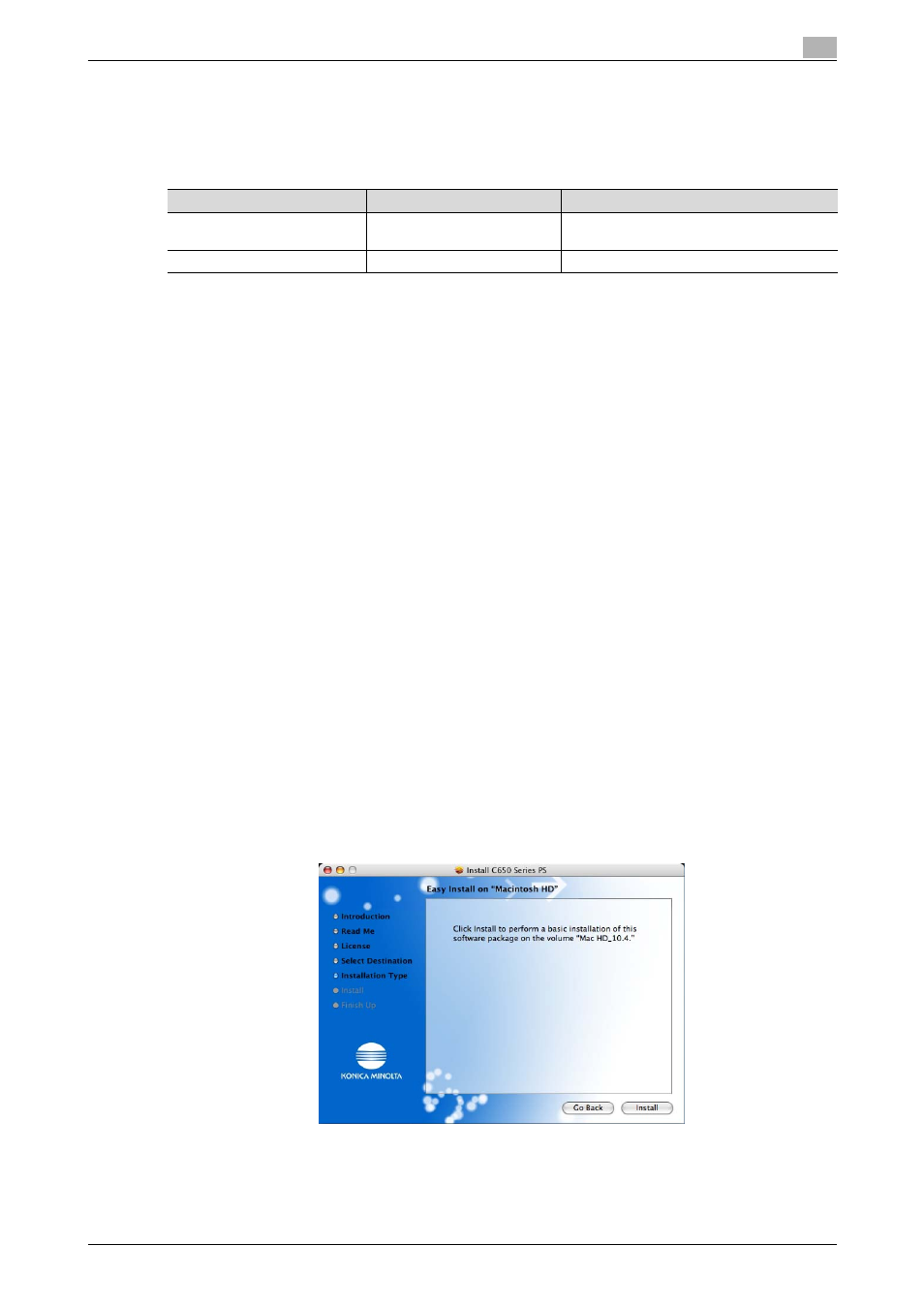
C650
2-15
Installing the printer driver
2
2.3
When used with Macintosh
The installation procedure for the Macintosh printer driver differs depending on the Mac OS version and
printer driver being used. Refer to the table below for the appropriate procedure for installing the printer driver
on your Macintosh computer.
Installing the printer driver
For Mac OS X
1
Turn the Macintosh computer on.
2
Insert the printer driver CD-ROM into the computer’s CD-ROM drive.
–
Quit all running applications that may have started when the Macintosh computer was turned on.
3
Open the desired folder on the CD-ROM that contains the printer driver.
Select the specified folder according to the printer driver to be used, the operating system, and the
language.
4
Select the Mac OS version being used, and then copy the drive file onto the desktop.
Mac OS X 10.2: KONICAMINOLTA_C650_102.pkg
Mac OS X 10.3: KONICAMINOLTA_C650_103.pkg
Mac OS X 10.4: KONICAMINOLTA_C650_103.pkg
5
Double-click the file copied onto the desktop.
–
Enter the requested administrator’s name and password.
–
For the administrator’s name and password, ask your network administrator.
–
To quit the installation, click the [Cancel] button.
6
Click the [Continue] button and follow the on-screen instructions until the Easy Install dialog box
appears.
7
In the Easy Install dialog box, click the [Install] button.
–
From the second time the printer driver is installed and thereafter, the [Install] button may appear as
the [Upgrade] button.
The printer driver is installed onto the Macintosh computer. When installation is complete, a message
appears.
8
Click the [Close] button.
This completes the printer driver installation.
Next, select a printer.
Mac OS
Printer driver
Refer to
Mac OS X 10.2, Mac OS X 10.3,
and Mac OS X 10.4
PostScript PPD
"Installing the printer driver" on page 2-15
"Selecting a printer" on page 2-16
Mac OS 9.2 or later
PostScript PPD
