Konica Minolta bizhub C650 User Manual
Page 37
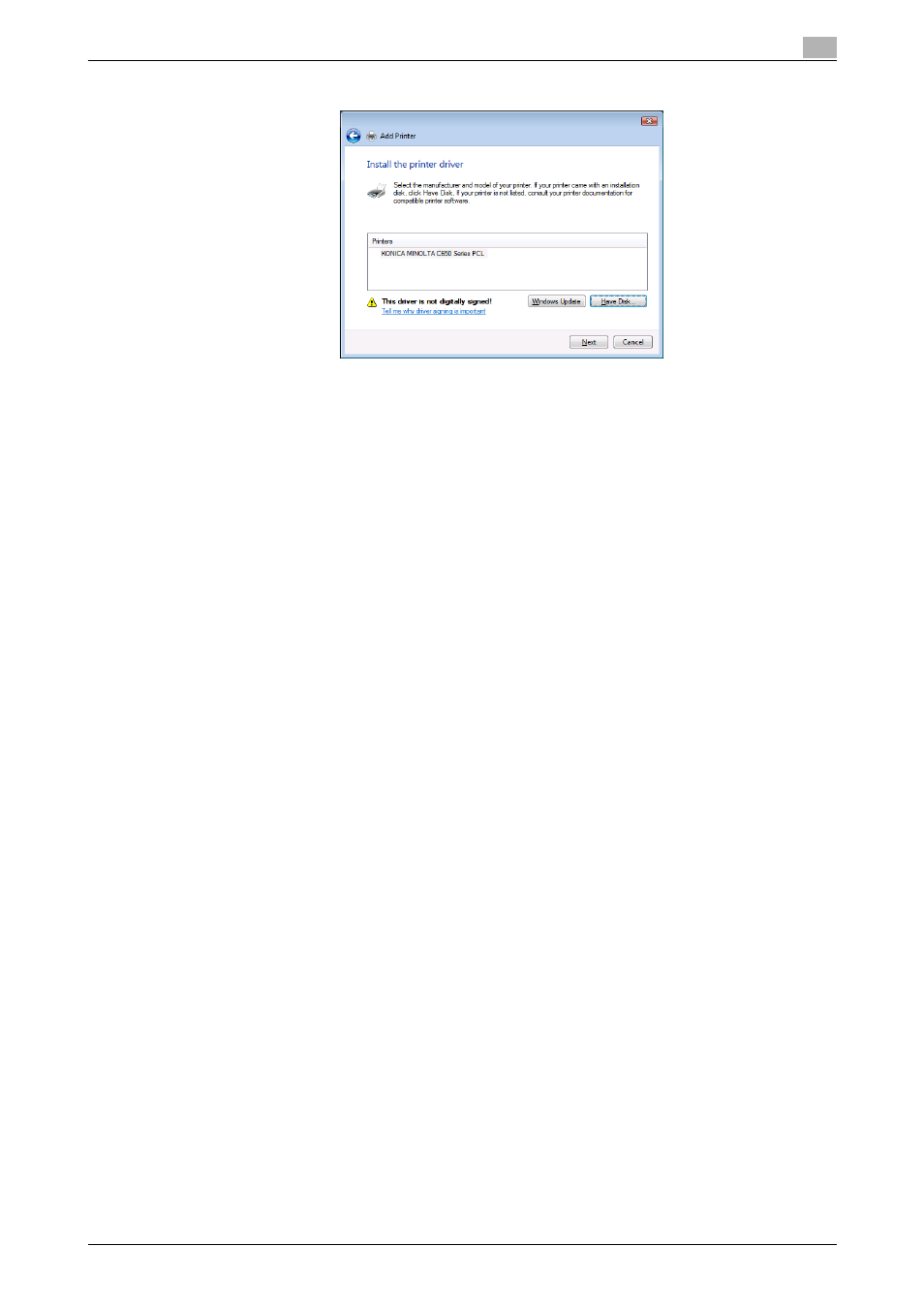
C650
2-8
Installing the printer driver
2
11
Select the printer to be installed, and then click the [Next] button.
12
Follow the on-screen instructions.
–
If the User Account Control dialog box appears, click the [Continue] button.
–
If the Windows Security dialog box appears, click "Install this driver software anyway".
–
When using a network connection, perform a test print after the network settings have been
specified.
13
When installation is complete, make sure that the icon of the installed printer appears in the Printers
window.
14
Remove the CD-ROM from the CD-ROM drive.
This completes the printer driver installation.
When using Web service printing under Windows Vista
In Windows Vista, you can retrieve and install a printer that is on the network that is compatible for WS-Print
function.
!
Detail
Be sure to specify the IP address from TCP/IP Settings on this machine. For the setting procedure, refer
to "Setting the IP address for this machine" on page 3-3.
If using Web service printing, be sure to enable the print function from Web Service Settings on this
machine. For details, refer to User’s Guide [PageScope Web Connection Operations].
After installing the printer driver, be sure to delete any existing printer drivers for each package first
when installing a different type of printer driver. For details, refer to "Uninstalling the printer driver" on
page 2-12.
When installing a printer driver in Windows Vista, the administrator permissions are required.
1
Turn the power of the machine on when it is connected to the network.
–
Since the printer is retrieved during installation, leave the machine connected to the network.
2
When using Web service printing, check that Network discovery is enabled in Network and Sharing
Center on the computer.
3
Insert the printer driver CD-ROM into the computer’s CD-ROM drive.
4
Click the [Start] button, and then click "Network".
The Network window appears and the computers and devices that are connected are located.
5
Select the device name of this machine, and then click "Install" on the toolbar.
–
If the User Account Control dialog box appears, click the [Continue] button.
–
If the confirmation dialog box for whether to locate a device online appears, click "Do not search
online".
