Printing a header and a footer – Konica Minolta bizhub C650 User Manual
Page 201
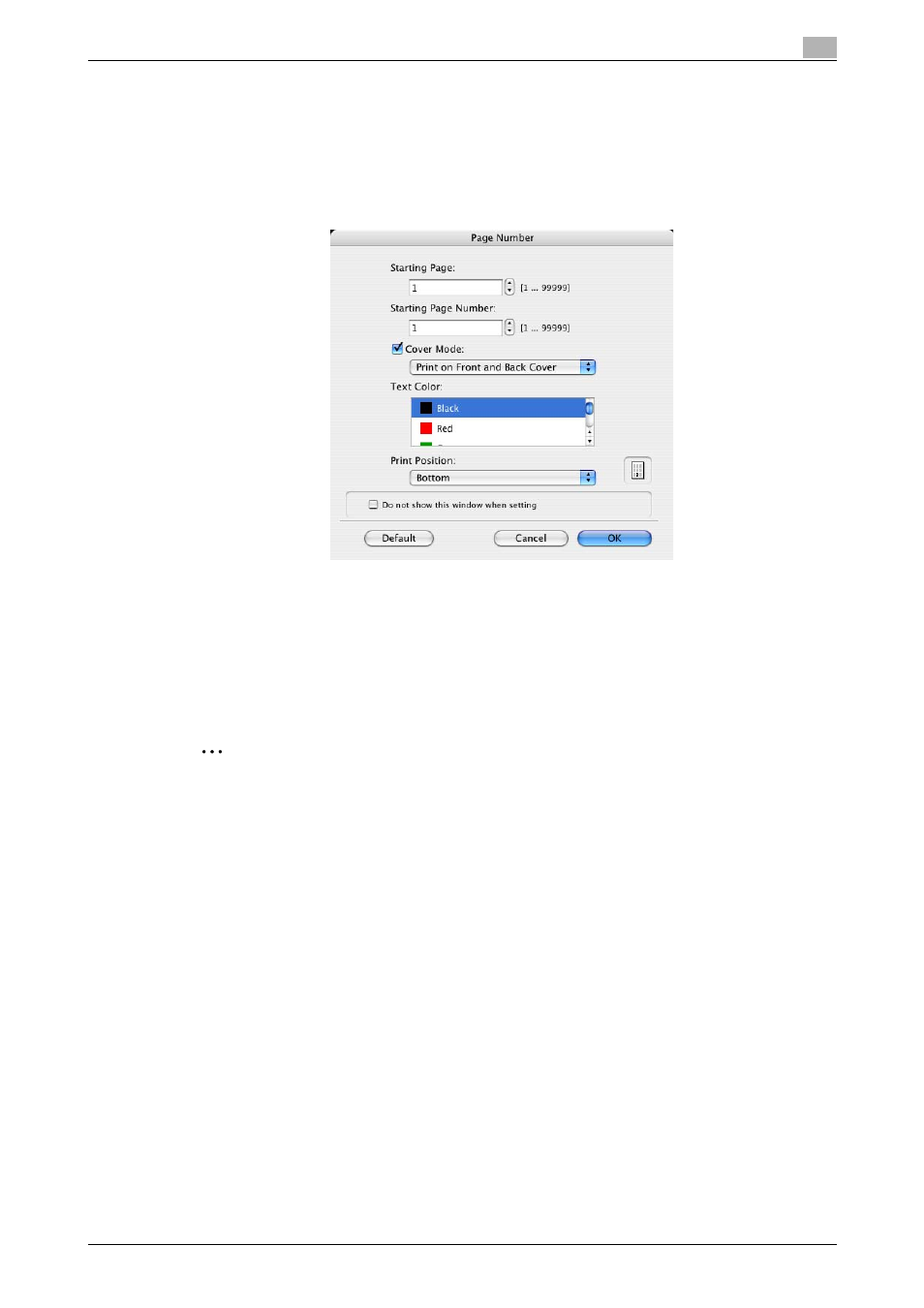
C650
8-25
Setting up the PPD driver (Mac OS X)
8
Printing the page numbers
You can print the date and page numbers on a document.
1
Select the "Page Number" check box.
The Page Number dialog box appears.
2
Specify the format and print position for the printing the page number.
–
Starting Page: Specifies the page to start printing the page number.
–
Starting Page Number: Specifies the start number for printing the page number.
–
Cover Mode: If cover pages are attached, specifies whether to print the page number on the front
cover page or the back cover page.
–
Text Color: Specifies the text color to print.
–
Print Position: Specifies the print position.
3
Click the [OK] button.
2
Note
If the "Do not show this window when setting" check box is selected, the dialog box does not appear
when this function is specified. The dialog box can be displayed by clicking the [Settings] button.
Printing a header and a footer
You can print a header and a footer on a document.
1
Select the "Header/Footer" check box.
The Header/Footer dialog box appears.
