Specifying duplex/booklet printing, Setting the binding margin – Konica Minolta bizhub C650 User Manual
Page 142
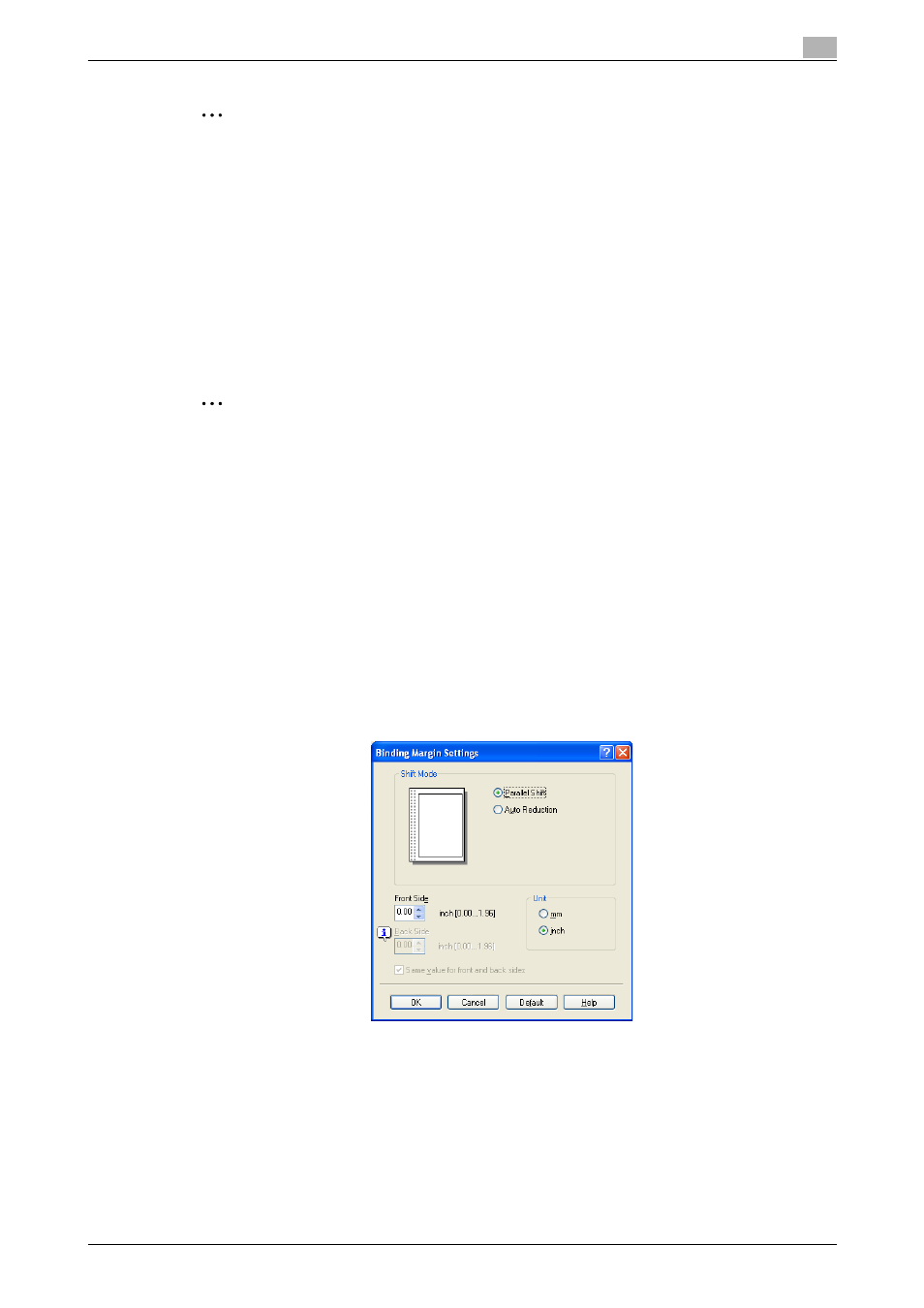
C650
6-11
Setting up the PostScript driver (Windows)
6
2
Note
When entering multiple page numbers, separate the page numbers with commas such as "2, 4, 6" or
enter a page range using a hyphen such as "6-10".
The "Chapters" check box can only be selected when the duplex printing or the booklet printing setting
is enabled.
Specifying duplex/booklet printing
You can print a document onto both sides of a page or in a booklet format (two facing pages). This comes in
handy when you want to bind multiple-page documents.
1
Click the Layout tab.
2
From the "Print Type" drop-down list, select "2-Sided" or "Booklet".
2
Note
The binding position can be specified from the "Binding Position" drop-down list.
Setting the binding margin
Binding margins are added to the document before it is printed.
1
Click the Layout tab.
2
From the "Binding Position" drop-down list, select the binding position.
3
Select the "Binding Margin" check box.
4
To set the width of the binding margin, click the [Binding Margin Settings] button, and then specify the
desired settings in the Binding Margin Settings dialog box that appears.
–
Shift Mode: To add a binding margin, select how the image is to be shifted.
–
Front Side/Back Side: Sets the binding margin values. By clearing the "Same value for front and
back sides" check box, you can specify separate values for the front and back sides.
–
Unit: Selects the measurement unit that specifies the size.
