2 page setup – Konica Minolta bizhub C650 User Manual
Page 181
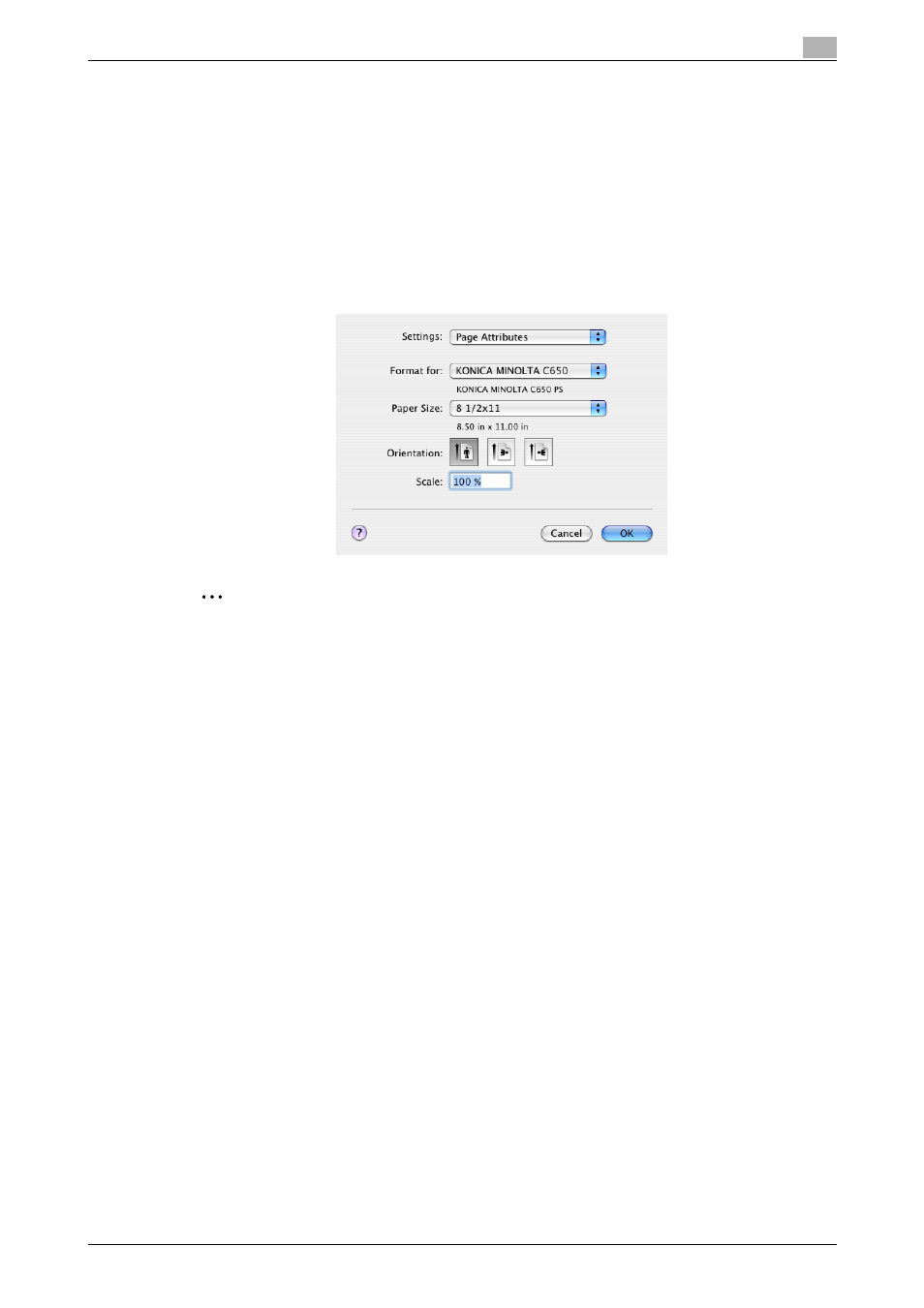
C650
8-5
Setting up the PPD driver (Mac OS X)
8
8.2
Page Setup
Page Attributes (basic settings)
1
Select "Page Setup" or "Paper Setup" from the [File] menu.
2
Select "Page Attributes".
3
Specify settings for the following:
–
Paper Size: Specifies the paper size.
–
Orientation: Specifies the orientation.
–
Scale: Specifies the enlargement and reduction ratio.
2
Note
"12 × 18" paper size is one size larger than A3 paper size at 304.8 × 457.2 mm.
To print on paper sizes other than the standard sizes, be sure to set the custom paper sizes in Custom
Page Sizes first.
To print data of the size as large as the standard size, by selecting "W" for each standard size paper for
"Paper Size", the data can be centered and printed on papers larger than the original size.
For example, if you want to center and print 8-1/2 × 11 size data on 11 × 17 size paper, create data in
the size of "8-1/2 × 11W", and then specify "8-1/2 × 11W" for "Paper Size" and specify "Paper Tray"
as the tray to be used with the printer driver.
On the machine side, load 11 × 17 size paper into the tray to be used, select the tray in [Basic screen
(Paper)], select [Change Tray Setting] - [Wide Paper] on the control panel, specify "8-1/2 × 11W", and
then check that [Auto Detect] is selected in [Custom Size] and "11 × 17" is displayed.
When 12-1/4 × 18 size papers have been loaded, [12-1/4 × 18] must beselected in [Custom Size].
To print on a custom size, use the bypass tray, select [Change Tray Settings] - [Wide Paper], select "8-
1/2 × 11W", and then select the paper size to use from [Change Size].
For details on the paper size that can be loaded into the tray, refer to the User’s Guide [Copy
Operations].
