Printing with transparency interleaves, Printing with transparency interleaves -17 – Konica Minolta bizhub C650 User Manual
Page 148
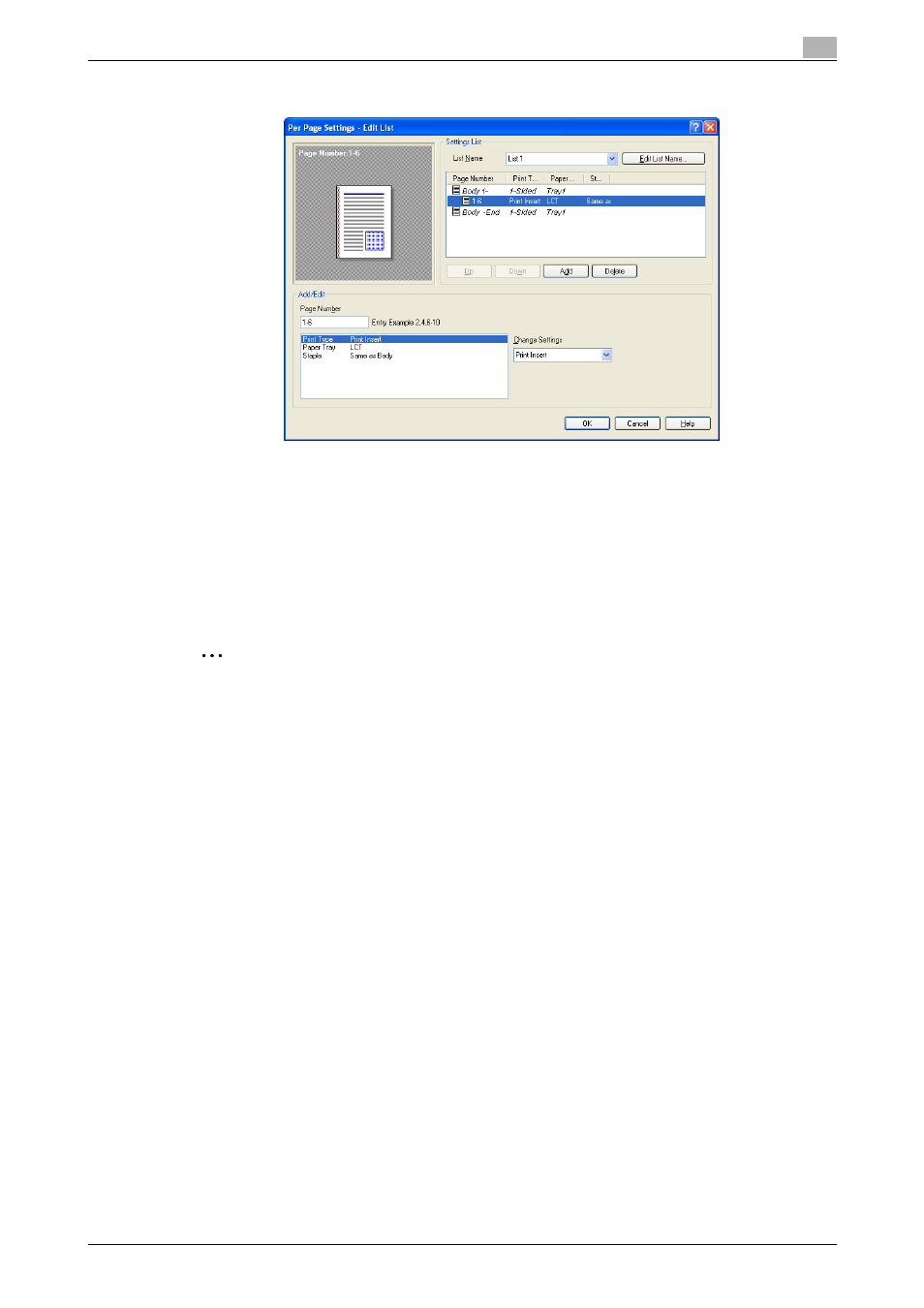
C650
6-17
Setting up the PostScript driver (Windows)
6
A new row for specifying the print settings is added to "Settings List".
6
Select the row that was added to the list, and then specify the print settings in "Add/Edit".
–
Page Number: Enters the page number. When entering multiple page numbers, separate the page
numbers with commas such as "2, 4, 6" or enter a page range using a hyphen such as "6-10".
–
Print Type: Specifies Print Insert, Insert Blank Sheet, Print (1-Sided), and Print (2-Sided).
–
Paper Tray: Specifies the paper tray.
–
Staple: Specifies the number of staples and the stapling position.
7
Click the [OK] button.
2
Note
To change existing print settings, select the desired row and change the settings. To delete existing
print settings, select the desired row, and then click the [Delete] button.
Click the [Up] button or the [Down] button to change the page number starting with the smallest page
number.
The list name can be changed by clicking the [Edit List Name] button.
Printing with transparency interleaves
If "Transparency" is selected as the paper type, you can select the "Transparency Interleave" check box to
enable the transparency interleave setting. By selecting the "Transparency Interleave" check box, overhead
projector transparencies can be inserted between the printed pages.
1
Click the Cover Mode tab.
2
Select the "Transparency Interleave" check box.
3
From the "Transparency Interleave" drop-down list, specify the printing conditions.
4
From the "Transparency Interleave" drop-down list, select the paper tray that contains the paper to be
used.
