10 specifying the settings tab settings, Specifying the default settings – Konica Minolta bizhub C650 User Manual
Page 127
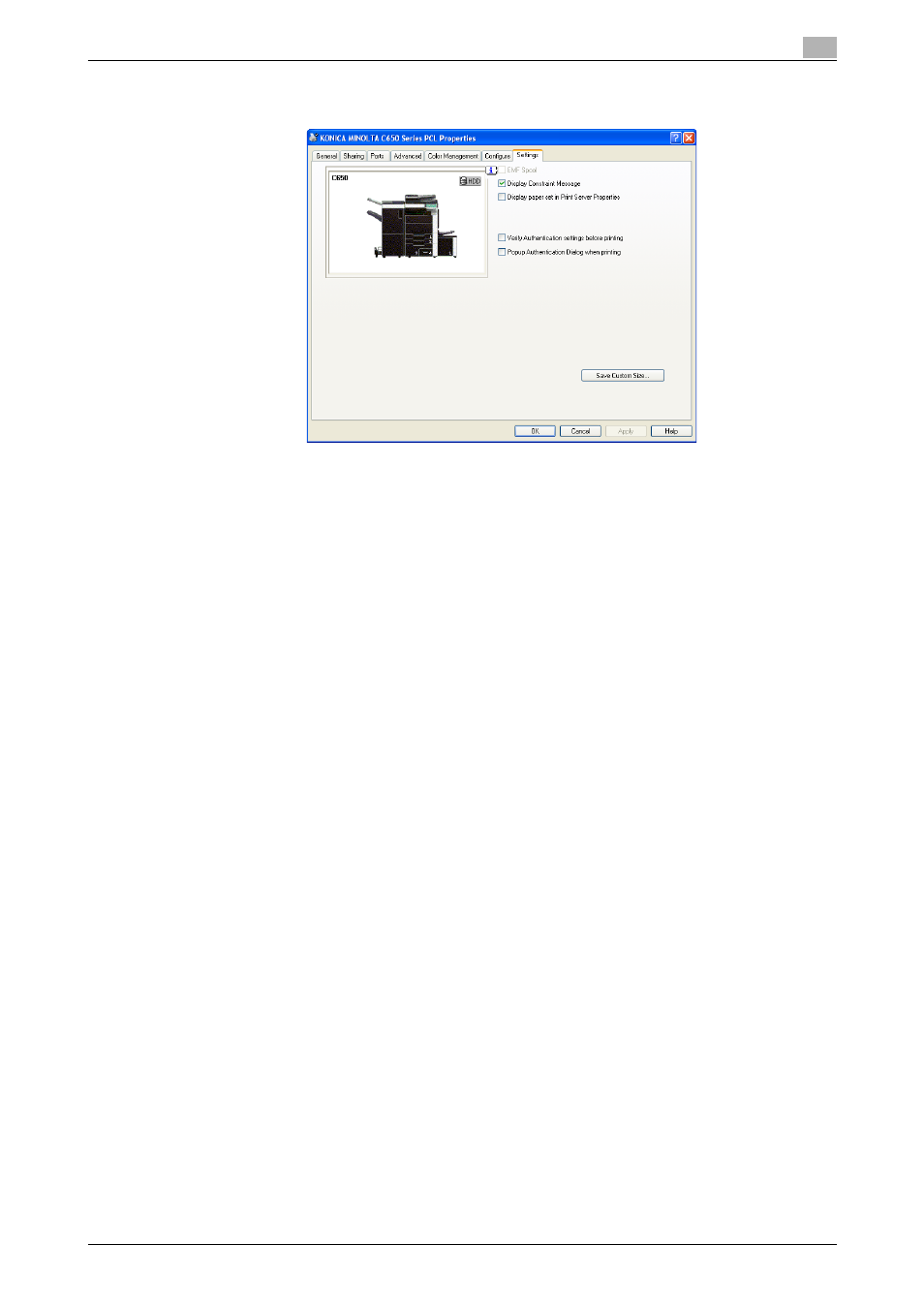
C650
5-31
Setting up the PCL driver (Windows)
5
5.10
Specifying the Settings tab settings
Specifying the default settings
You can change the default settings for displaying the confirmation messages or the dialog box for entering
the authentication settings.
1
For Windows 2000/NT 4.0, click the [Start] button, point to "Settings", and then click "Printers".
For Windows XP/Server 2003, click the [Start] button, and then click "Printers and Faxes".
For Windows Vista, click the [Start] button, and then click "Control panel", "Hardware and Sound", and
"Printers".
–
If "Printers and Faxes" does not appear in the Start menu in Windows XP/Server 2003, open the
Control Panel from the Start menu, select "Printers and Other Hardware", and then select "Printers
and Faxes".
–
For Windows Vista, if the control panel is in the classic view, double-click "Printers".
2
Right-click the icon of the installed printer, and then click "Properties".
3
Click the Settings tab.
4
Specify settings for the following:
–
EMF Spool: When using an original system environment, select this check box if a metafile (EMF)
spool is required.
–
Display Constraint Message: Specifies whether to display a message when functions that cannot
be specified at the same time were enabled from the printer driver.
–
Display paper set in Print Server Properties: Specifies whether to use the paper that was added in
[Server Properties] of the printer folder.
–
Verify Authentication settings before printing: Specifies whether to verify the authentication settings
for this machine before printing. A message appears if the results verified are not compatible.
–
Popup Authentication Dialog when printing: Displays the User Authentication/Account Track dialog
box when a print job is specified to enter a user name or a department name.
