For windows vista, Uninstalling the printer driver – Konica Minolta bizhub C650 User Manual
Page 41
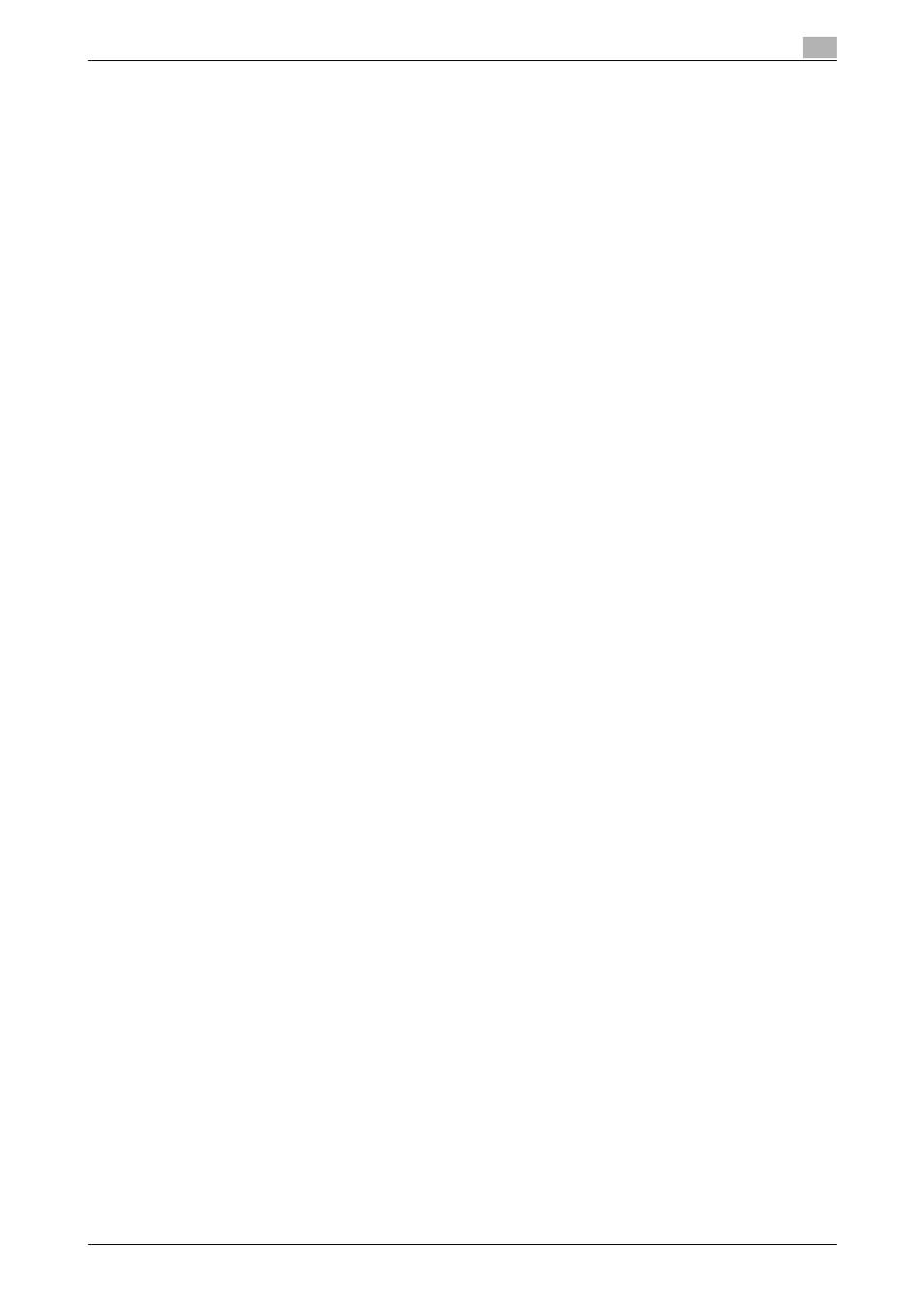
C650
2-12
Installing the printer driver
2
8
Click the [Finish] button.
9
When installation is complete, make sure that the icon of the installed printer appears in the Printers
and Faxes window.
10
Remove the CD-ROM from the CD-ROM drive.
This completes the printer driver installation.
For Windows Vista
1
After using a USB cable to connect this machine to a computer, turn the computer on.
–
Do not disconnect or connect the cable while the computer is starting up.
2
Turn the main power of this machine on.
The Found New Hardware dialog box appears.
–
If the Found New Hardware dialog box does not appear, turn the main power off, then on again.
–
When turning the power off, then on again, wait at least 10 seconds before turning the power on
again; otherwise, this machine may not function properly.
3
Click "Locate and install driver software (recommended)".
The dialog box for requesting the CD-ROM appears.
–
If the CD-ROM is not available, click "I don’t have the disk. Show me other options". In the next
dialog box, select "Browse my computer for driver software (advanced)", and then select the
desired printer driver folder.
4
Insert the printer driver CD-ROM into the computer’s CD-ROM drive.
The information on the CD-ROM is retrieved and a list of the software that is compatible for this machine
appears.
5
Specify the desired printer driver name, and then click the [Next] button.
Printer drivers that can be selected:
Windows Vista: PCL driver, PS driver, Fax driver
6
Follow the on-screen instructions.
–
If the User Account Control dialog box appears, click the [Continue] button.
–
If the Windows Security dialog box appears, click "Install this driver software anyway".
7
When the installation is complete, click the [Close] button.
8
When installation is complete, make sure that the icon of the installed printer appears in the Printers
window.
9
Remove the CD-ROM from the CD-ROM drive.
This completes the printer driver installation.
Uninstalling the printer driver
If it becomes necessary to delete the printer driver, for example, when you want to reinstall the printer driver,
follow the procedure below to delete the driver.
When the printer driver contains the delete function
If the printer driver was installed with an installer, the delete function of the printer driver is included.
1
Click the [Start] button, point to "All Programs" (or "Programs"), then to "KONICA MINOLTA", and then
click "bizhub C650 Series"-"Uninstall Printer Driver".
