Specifying a custom size, Selecting the paper tray – Konica Minolta bizhub C650 User Manual
Page 102
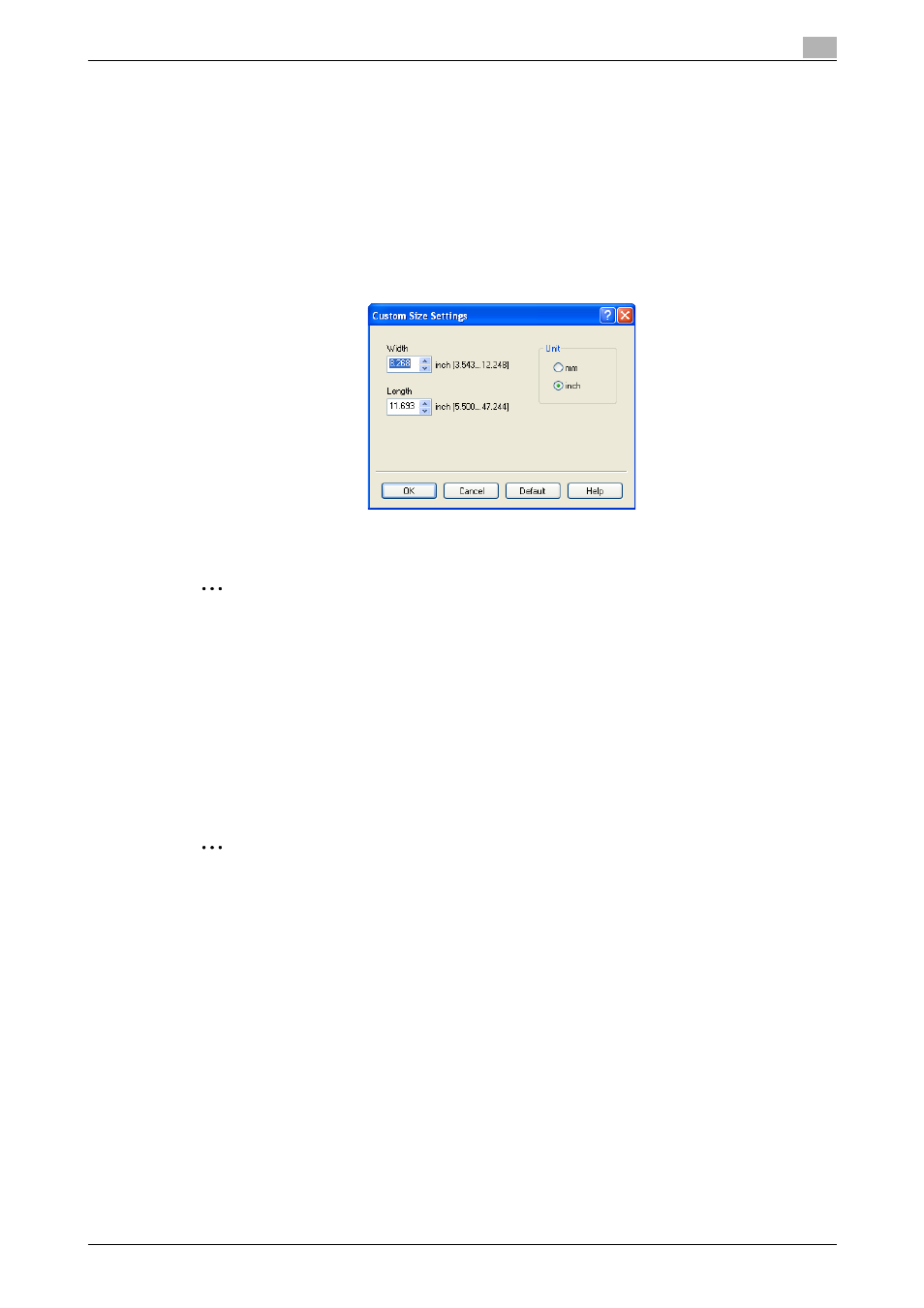
C650
5-6
Setting up the PCL driver (Windows)
5
Specifying a custom size
When printing on paper of a custom size, you can select a preregistered custom paper size or specify a paper
size value as described below.
1
From the "Original Size" or the "Paper Size" drop-down list, select "Custom Size".
The Custom Size Settings dialog box appears.
2
Specify settings for the following:
–
Width: Specifies the width of the custom paper size according to the selected measurement unit.
–
Length: Specifies the length of the custom paper size according to the selected measurement unit.
–
Unit: Selects the measurement unit that specifies the size.
3
Click the [OK] button.
2
Note
For custom sizes that are used often, it comes in handy if you add them to the paper size list. Add a
custom paper size from the Settings tab. For details, refer to "Specifying the Settings tab settings" on
page 5-31.
Selecting the paper tray
You can specify the paper you want to use for printing by selecting the paper tray that contains the loaded
paper.
1
Click the Basic tab.
2
From the "Paper Tray" drop-down list, select the desired paper tray.
2
Note
If "Auto" is specified as the paper tray, you can select the paper type. If the paper tray setting is
changed to a setting other than "Auto", the paper type is fixed to its preregistered setting. Specify a
paper type by clicking the [Paper Settings for Each Tray] button. For details, refer to "Specifying the
paper type for a paper tray" on page 5-7.
