3 specifying the layout tab settings, Chapters – Konica Minolta bizhub C650 User Manual
Page 105
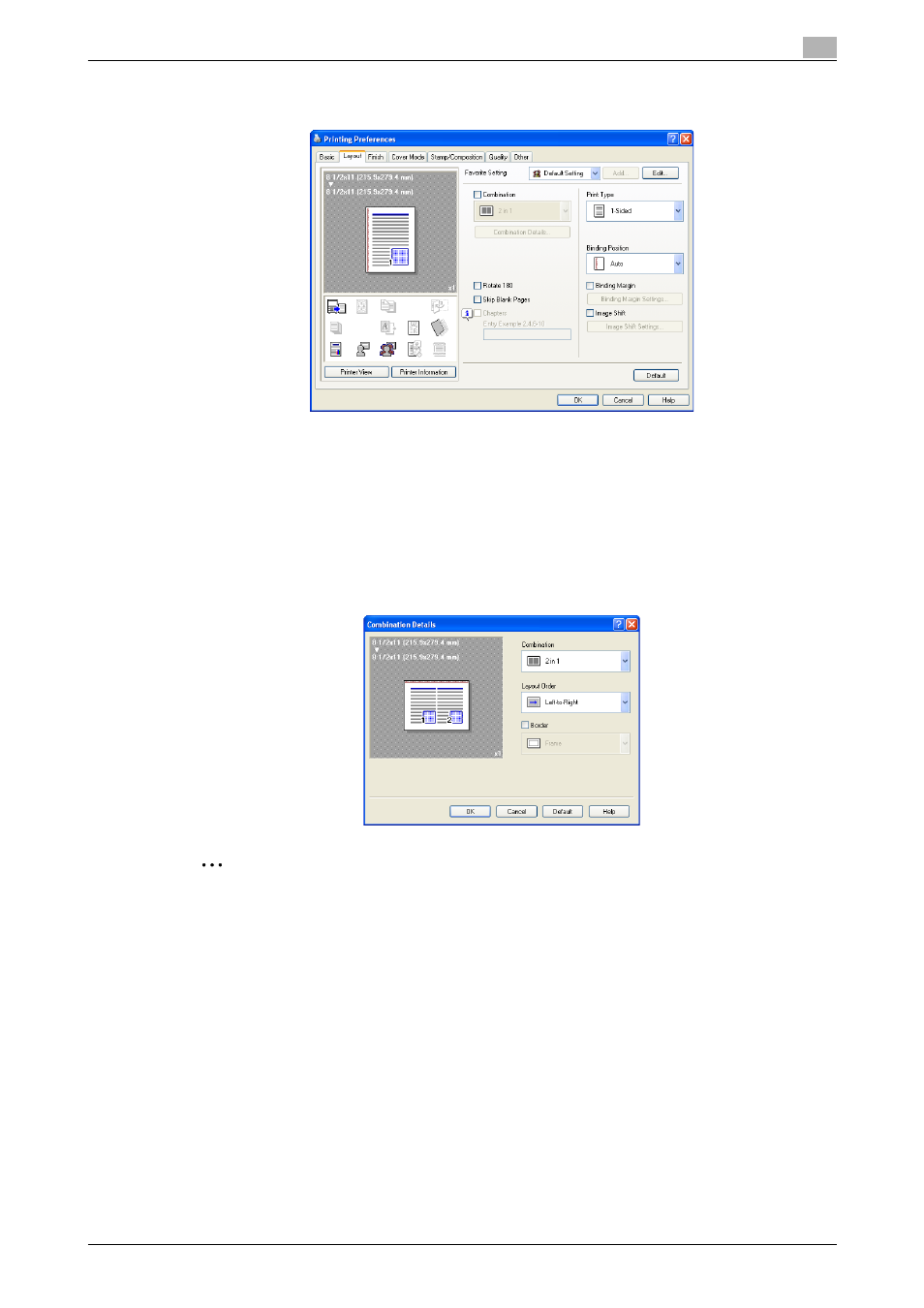
C650
5-9
Setting up the PCL driver (Windows)
5
5.3
Specifying the Layout tab settings
Printing multiple pages on one page (N in 1, Poster Mode)
You can specify whether to print multiple pages of text on one page with N in 1 printing, or print one sheet
of an original document divided on multiple pages with Poster Mode printing.
1
Click the Layout tab.
2
Select the "Combination" check box, and then specify the setting from the drop-down list.
–
To change the "Border" and "Overlap width line" settings, click the [Combination Details] button,
and then change the settings in the dialog box that appears.
2
Reminder
When printing a job that contains pages of different sizes and orientations, images may be missing or
overlapping when the document is printed.
Chapters
You can specify the page you want to print on the front side when duplex printing or booklet printing.
Even if a specified page comes up to be printed on the back side in duplex printing or booklet printing, the
specified page is moved and printed on the front side.
1
Click the Layout tab.
2
Select the "Chapters" check box.
3
Enter the page number of the page you want to print on the front side.
