Konica Minolta bizhub C650 User Manual
Page 43
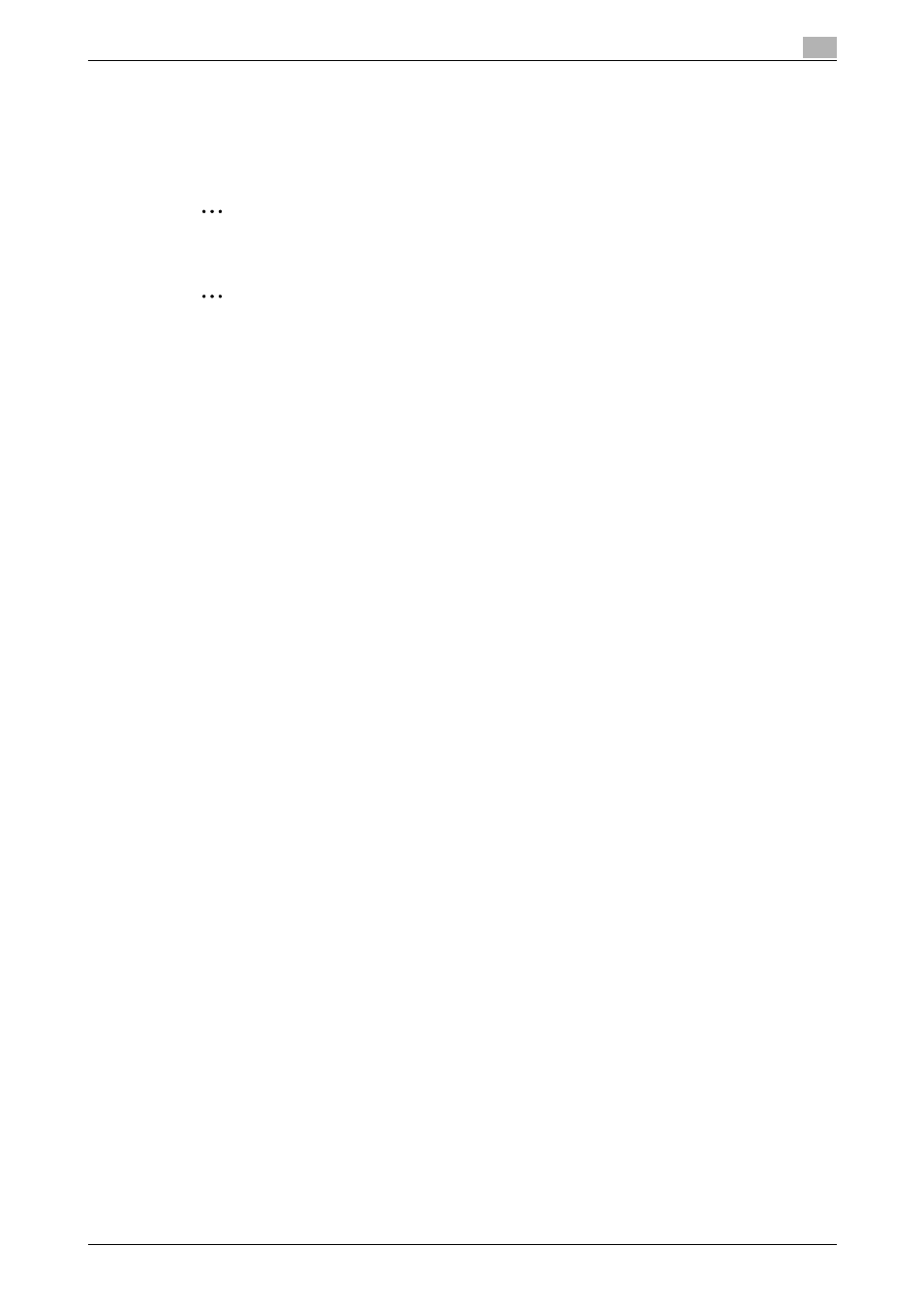
C650
2-14
Installing the printer driver
2
10
Close the Print Server Properties dialog box and Printers window (for Windows XP/Server 2003,
Printers and Faxes window).
11
Restart the computer.
This completes the printer driver uninstallation procedure.
2
Reminder
Be sure to restart the computer.
2
Note
Even if the printer driver is deleted using the method described above, the model information file will
remain in the computer for Windows 2000/XP/Server 2003. Therefore, the driver may not be able to be
overwritten when reinstalling the same version of the printer driver. When installing the same version of
the printer driver, be sure to also delete the files described below.
Check the "C:\WINDOWS\system32\spool\drivers\w32x86" folder and delete the folder of the
corresponding model if it is available. If the Konica Minolta PCL driver, the Konica Minolta PostScript
driver, and the fax driver are all installed, the model information of all drivers is deleted. If another driver
is remaining, do not delete it.
Delete the "oem*.inf" and "oem*.PNF" files in the "C:\WINDOWS\inf" folder. (The asterisk (*) in the file
name displays a number, and the number varies according to the environment of the computer.) Before
deleting the files, open the INF file, check that the model name is described in the last several lines, and
then check that the file of the corresponding model is available. The PNF file is the same number as the
INF file.
In Windows Vista, if operated under "Remove driver and driver package", this procedure is not
necessary.
