Connectivity - appendix a, Printing from microstation to the kip printer, Method 1 - recommended – Konica Minolta KIP 7000 User Manual
Page 270: Method 2 – not recommended
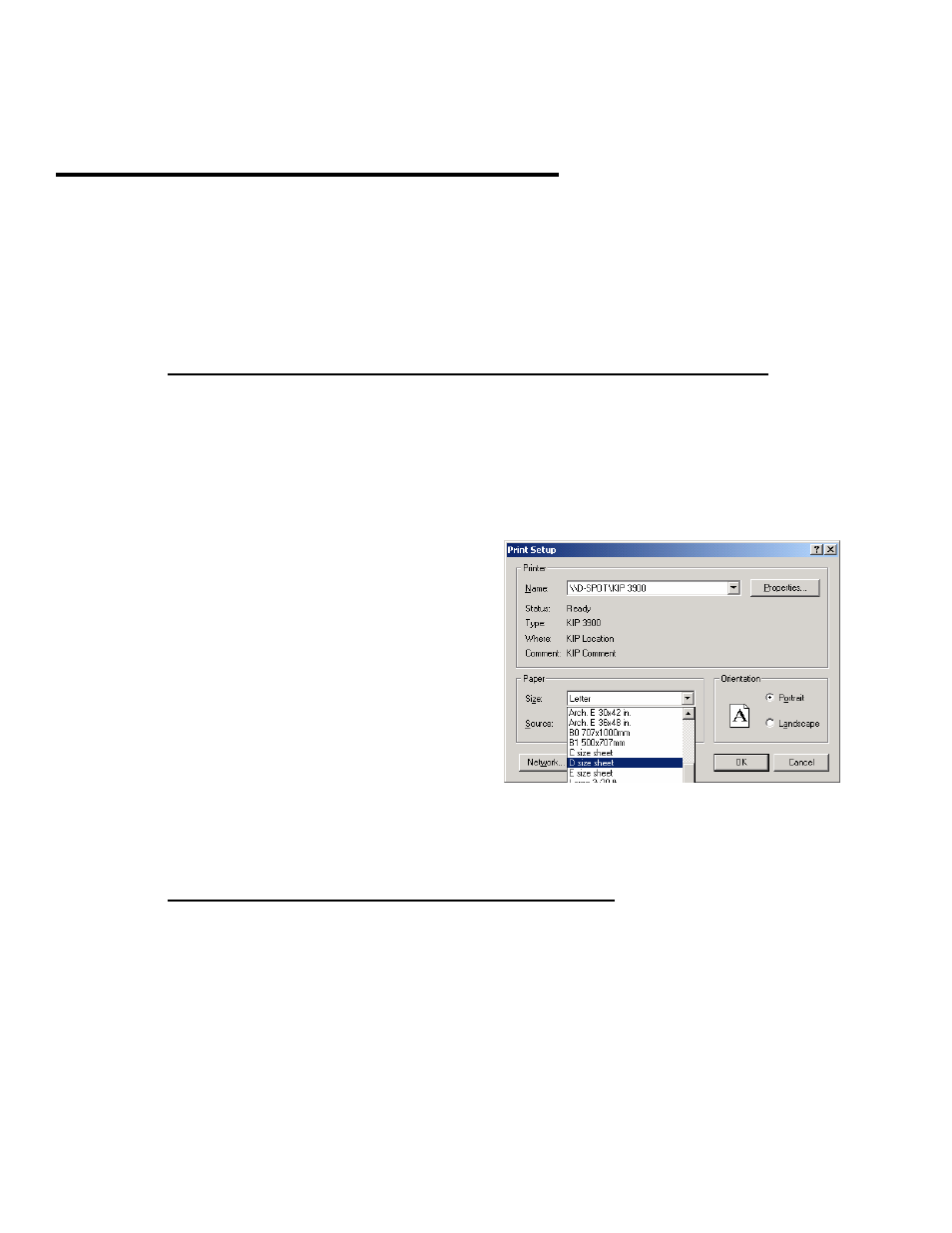
- 1 -
Connectivity - Appendix A
Printing from MICROSTATION to the KIP Printer
There are 2 methods to print from MICROSTATION to the KIP Printer.
Method 1 - Recommended
Printing from MICROSTATION using the KIP Windows Printer driver
Convert the drawing file data into raster data using the KIP Windows driver.
Inside MICROSTATION, choose “Printer.PLT” as the driver to use the KIP
windows driver. The KIP windows driver, however, should be the “Default” printer
on the system at this time. The driver inside MICROSTATION will use the device
properties as set for the KIP Windows printer, including dither patterns, paper
settings, etc.
Simply choose “Printer.plt’ as the
driver to use the KIP Printer by default
from MICROSTATION. Click on ‘Page’
and select properties of the KIP
Windows driver
Click on ‘Plot’ to complete printing
using the KIP Windows driver
See “Windows Driver – Section 6” for
details on driver installation.
Method 2 – Not Recommended
Use an HPGL-2 driver from within MICROSTATION
Use an HPGL-2 compatible driver (IMRTL.PLT) from within MICROSTATION to
generate plot file data (.PLT). Using this method, users have 2 choices of
sending data to the Printer.
a) Point the output path of the ‘IMRTL.plt’ driver directly to the KIP ‘Port’ (for
more information regarding the KIP ‘Port’, please refer to the windows driver
section) on the KIP Controller.
