0 connection, 1 options, 2 kip request link – advanced features – Konica Minolta KIP 7000 User Manual
Page 142
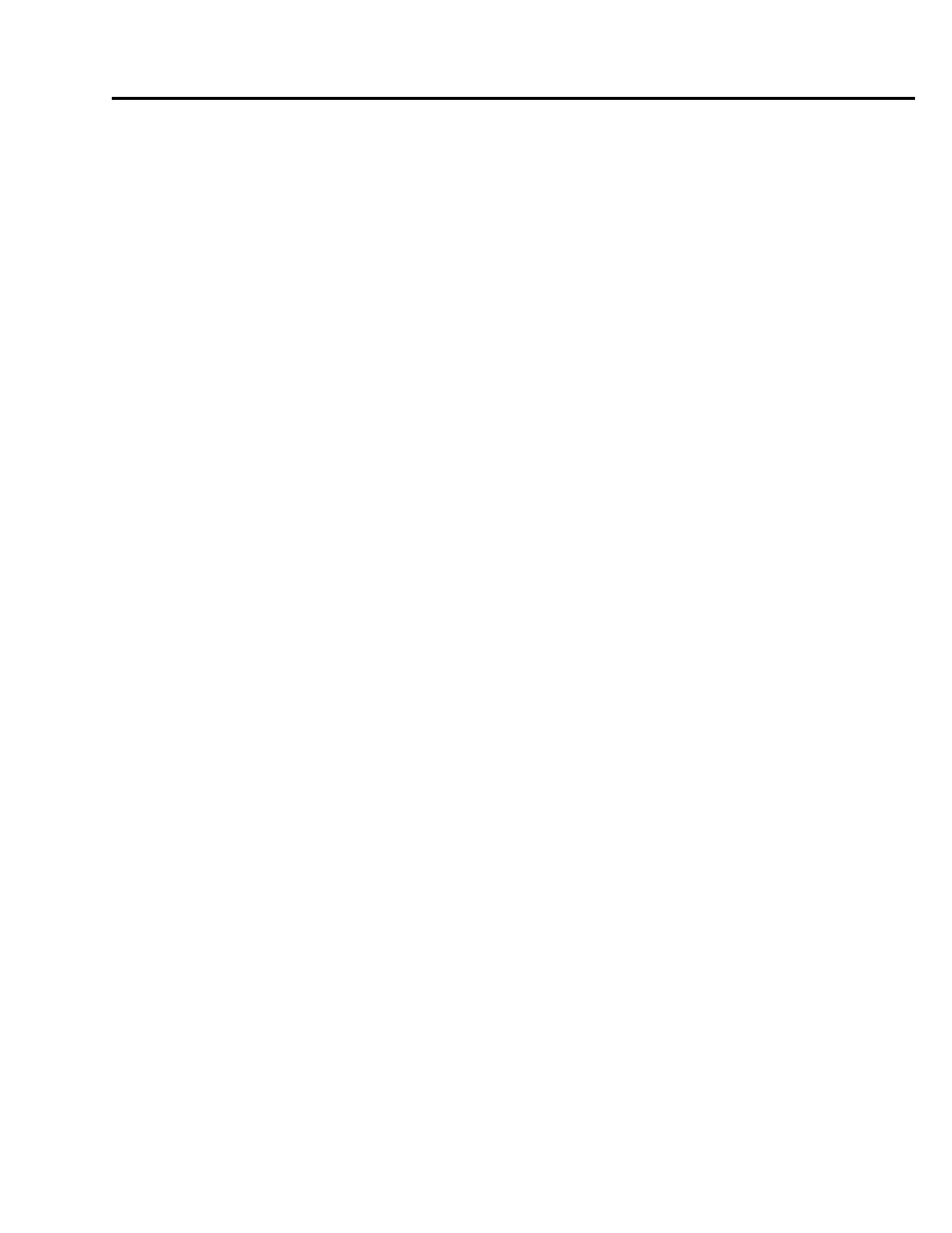
Section 5 AutoCAD Driver
5-4
2.0 Connection
2.1 Options
There are two methods to print from the KIP HDI driver to the KIP 7000:
1) Windows Printer Port
The Windows driver must be installed on the PC. This method spools images directly
to the printer via the printer port. This is a very simple connection method with all
available features and functions of the KIP HDI driver. This is the preferred method.
2) Plot to File
The output file must be manually submitted to the printer using KIP Request software.
This method is not detailed in this guide.
2.2 KIP Request Link – Advanced Features
Users have the flexibility of linking to KIP Request to access advanced functions and
features.
Allowing the KIP HDI driver to interface with KIP Request provides the most versatile and
powerful printing solutions. KIP Request is a document submission tool that allows for
complete and comprehensive control over printing / plotting.
This software can operate on several remote workstations simultaneously. With KIP
Request, users have the ability to obtain real-time printer/plotter status, password protect
these submissions based on user and job information, apply custom made stamps, activate
folding devices and modify job descriptions. The KIP HDI driver was designed to take
advantage of, and dynamically link to, KIP Request, bringing many of these key features to
the AutoCAD interface. It is recommended that the KIP HDI driver be configured in this
manner. If you opt not to link with KIP Request, certain features of the KIP HDI driver will
not be available to you (i.e. real-time printer status, password protected pull-down menus,
on-the-fly stamping, and automated spooling). This document assumes that KIP Request is
utilized and installed properly. Installation instructions and further documentation for KIP
Request are found in the KIP Request Section of this guide.
