Konica Minolta KIP 7000 User Manual
Page 167
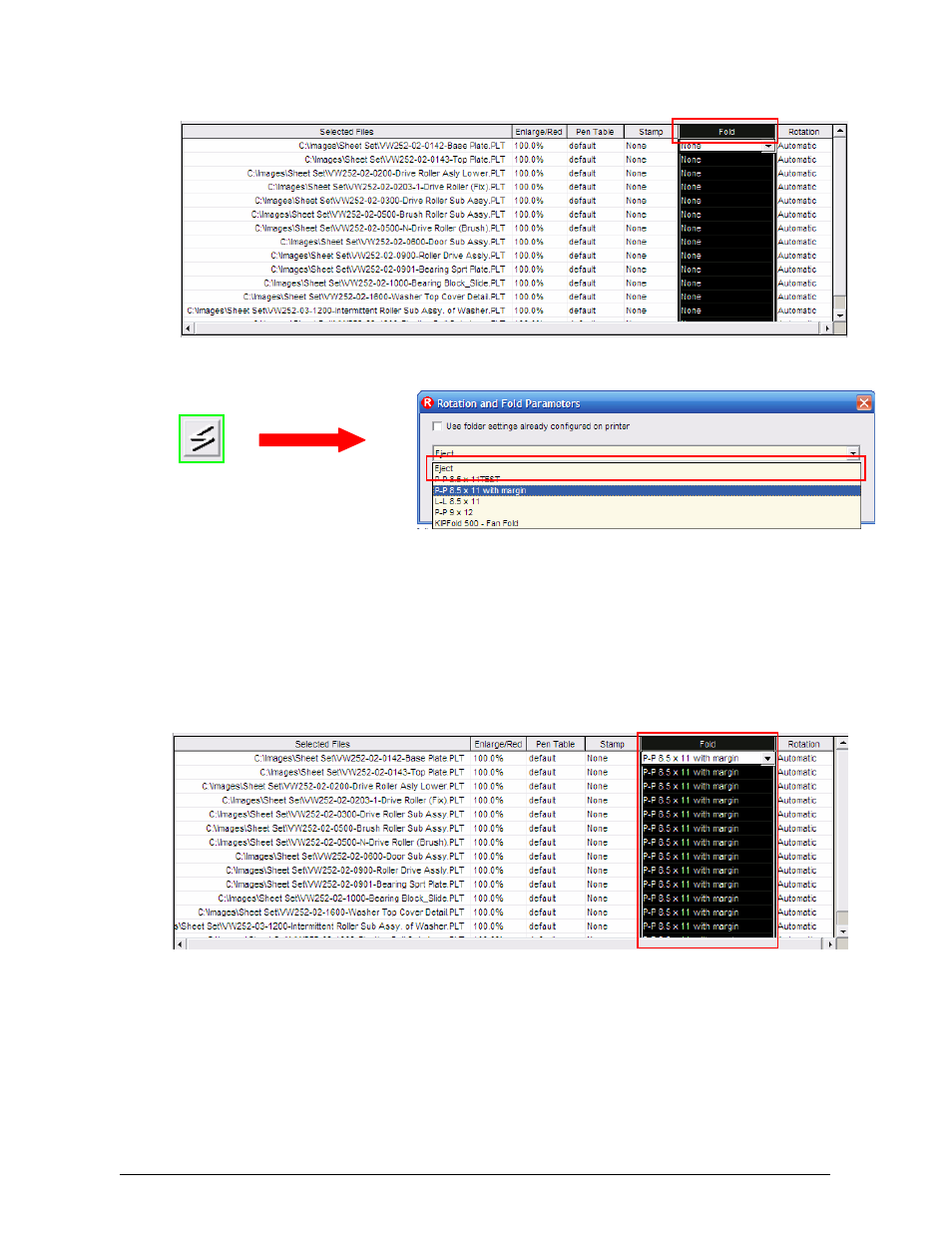
Section 6 Request
6-11
• If you wish to select the same fold pattern (packet) for all images in a desired print
set, simply select the Fold header at the top of the list and then click on the fold
button to choose the desired packet type.
3. Select the fold icon to browse for the list of available fold packet types.
• The packet list is
generated by the KIP
IPS software at the printer and is configured through KIP PrintNet. Eject and
KIPFold 500 – Fan Fold is static and cannot be modified. Selecting Eject is the
same as setting the fold parameters to None.
• Use folder settings already configured on printer is an automatic setting and will
choose fold packet type(s) based on settings that are configured on the KIP IPS.
This is considered and “automatic” setting and will require the least amount of user
intervention when folding.
4. The selected files area will update with any fold parameters that have been selected.
Note: It is possible to utilize different fold packets for different originals.
1. Select each file that is to have a different fold either by clicking on the top most file and
dragging the mouse cursor down to select. Selected files will change to white on black
letters.
