Konica Minolta KIP 7000 User Manual
Page 192
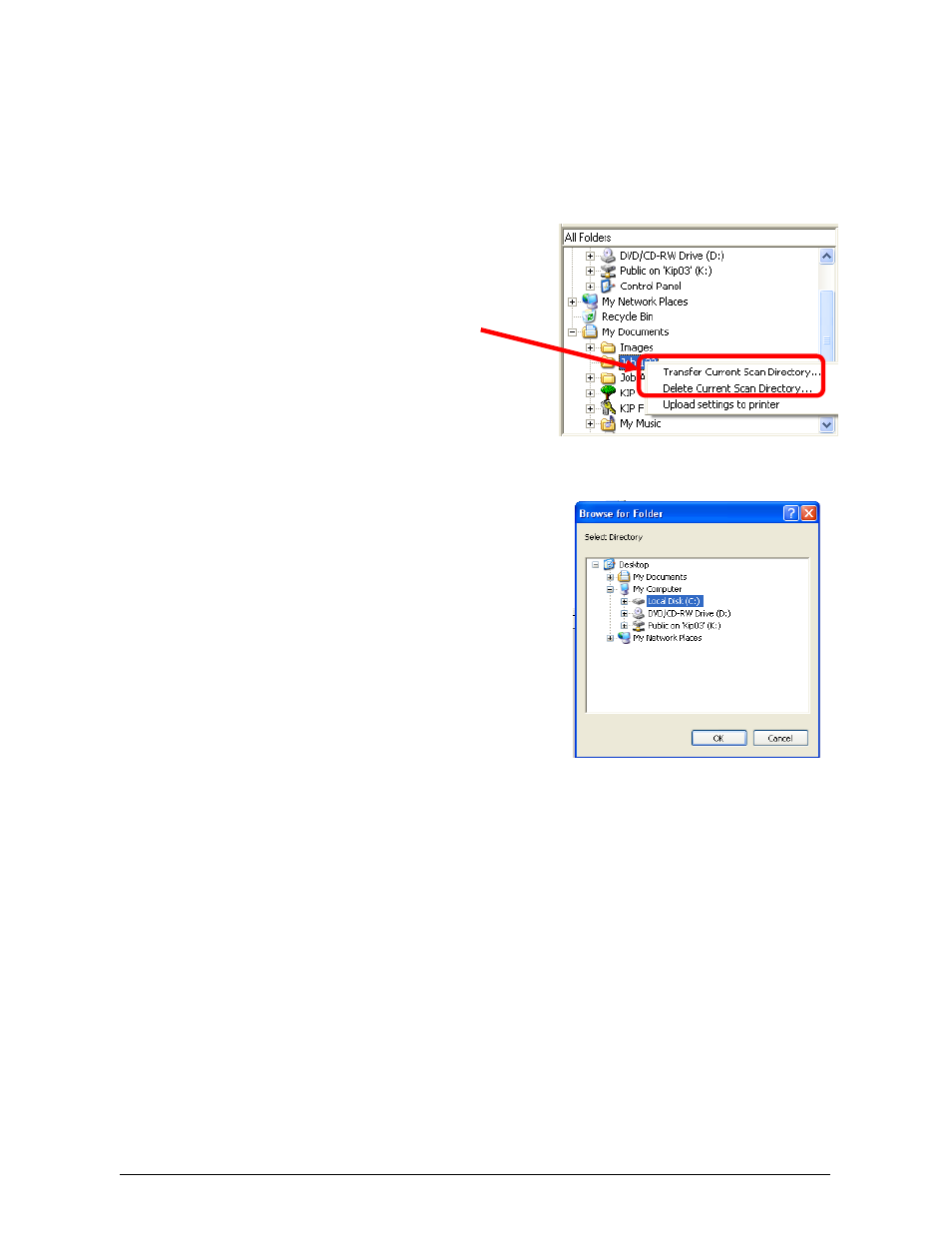
Section 6 Request
6-36
2) Click on KIP Mailbox and listed are all the KIP 7000 Mail boxes on the KIP
7000 IPS.
Note: FTP locations are not shown here, only IPS mailboxes!
3) Click on the mailbox (folder) that contains the scanned images that are
required.
4) Right Click with the mouse to
“Transfer Current Scan Directory”
5) A screen will appear to allow the
Mailbox directory to copy scanned files
to local drives or networked storage
locations.
6) After you have copied the files it will ask if you wish to delete the folder on
the IPS. This can be performed at this time if so desired.
7) After the folder with the scanned images has been copied other tasks can
be performed with KIP applications and other third party applications:
a) Database the images
b) Image editing
c) KIP Request
d) Any other image tools applications
- PAGEPRO 9100 (178 pages)
- Magicolor 3100 (28 pages)
- Magicolor 3100 (42 pages)
- 1300 Series (4 pages)
- bizhub PRO 1200 (31 pages)
- bizhub PRO 920 (76 pages)
- bizhub PRO 920 (8 pages)
- BIZHUB PRO bizhubPRO920 (410 pages)
- bizhub PRO C5500 (12 pages)
- bizhub PRO 920 (178 pages)
- C203 (45 pages)
- Magicolor 2480 MF (46 pages)
- SU3 (112 pages)
- IP-511 (122 pages)
- C652 (6 pages)
- bizhub 180 (256 pages)
- Image Controller IC-205 (106 pages)
- SU-502 (156 pages)
- FK-505 (190 pages)
- bizhub 162 (256 pages)
- Copier 2223 (123 pages)
- 920 (76 pages)
- 7075 (311 pages)
- Magicolor 2300DL (50 pages)
- MAGICOLOR 2300 (72 pages)
- MAGICOLOR 2300 (172 pages)
- MAGICOLOR 2300 (34 pages)
- MAGICOLOR 2300 (156 pages)
- MAGICOLOR 2300 (182 pages)
- FAX2900/FAX3900 (60 pages)
- magicolor 1690MF (285 pages)
- magicolor 1690MF (12 pages)
- magicolor 1690MF (325 pages)
- magicolor 1690MF (113 pages)
- magicolor 1690MF (2 pages)
- magicolor 1690MF (49 pages)
- magicolor 4690MF (9 pages)
- magicolor 2550DN A00V014 (67 pages)
- PagePro 1250E (2 pages)
- 7450 (9 pages)
- magicolor 2430 DL (4 pages)
- BIZHUB 250/350 (14 pages)
- PagePro 5650EN (394 pages)
- magicolor 4650 (260 pages)
- PagePro 5650EN (46 pages)
