6 printer selection, 7 printer information, 8 menu – Konica Minolta KIP 7000 User Manual
Page 185
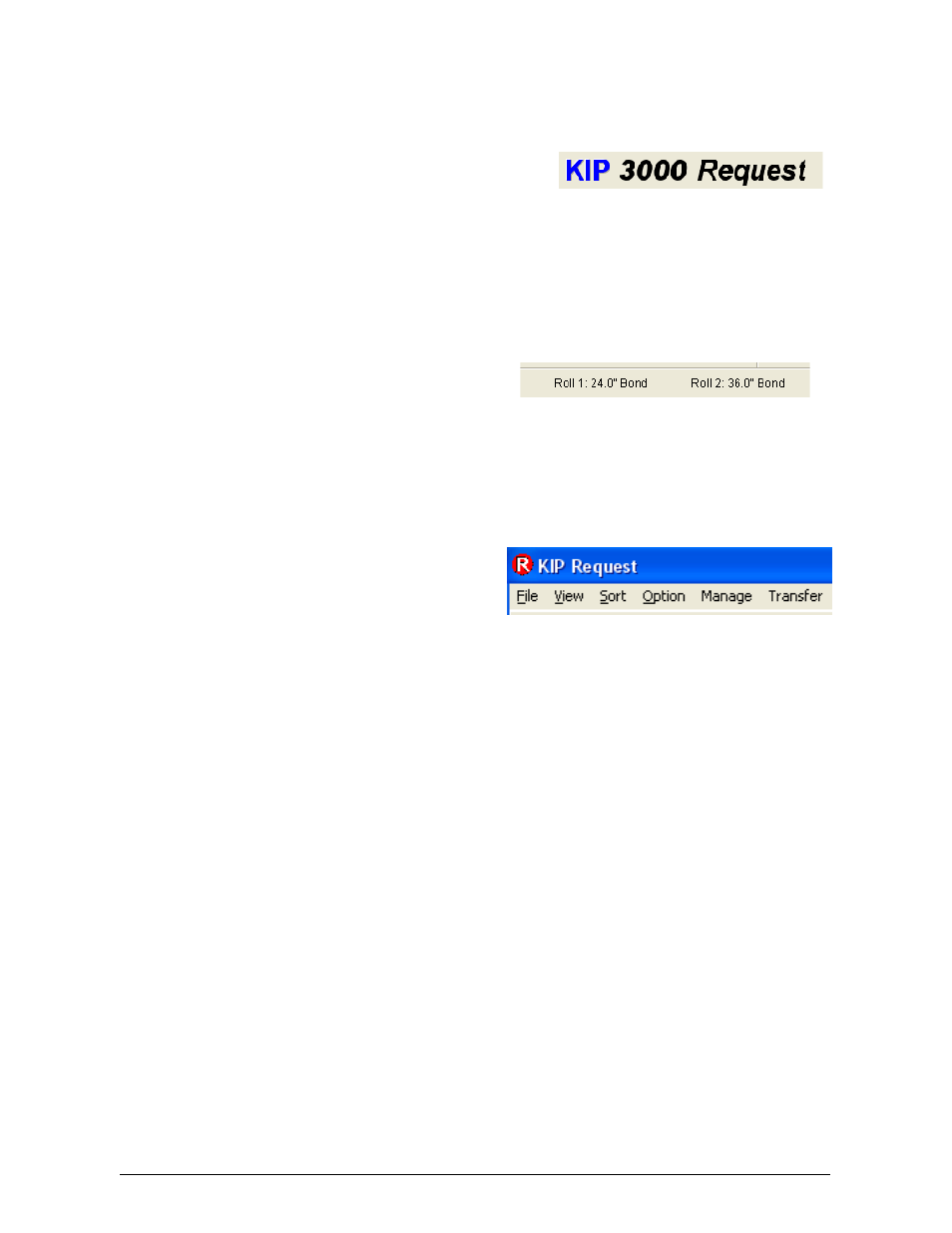
Section 6 Request
6-29
2.6 Printer
Selection
The label or name of the printer can be used to
send jobs to multiple KIP printers on the
network if so configured. Click on the name to
select the printer to send the job to. Printer
status will also be displayed in the lower area
of the main screen (see Printer information 2.7).
2.7 Printer
Information
Roll status, cover or door opened, toner
requirement, misfeeds, and other selected
printer status’ are displayed in the lower
center of the main screen.
2.8 Menu
Like most other Windows based application a
menu is located at the upper left of the main
screen. This allows for “menu text” based
configurations and settings. Most functions are
discussed in other sections of the guide.
2.8.1 File
2.8.1.1 Submit
Job
Submits a job after files selected
2.8.1.2 Exit
Exits Request software
2.8.2 View
2.8.2.1 Refresh
This updates the directory and file information in the main screen.
2.8.2.2 Quick
view
Allows a view of the selected image with grayscales (see Quick View 2.5.8)
There are no panning or enlarge view tools in this viewer.
2.8.2.3 View
thumbnail
This allows a thumbnail view of a selected image in the lower right corner of the
main screen.
