Konica Minolta KIP 7000 User Manual
Page 144
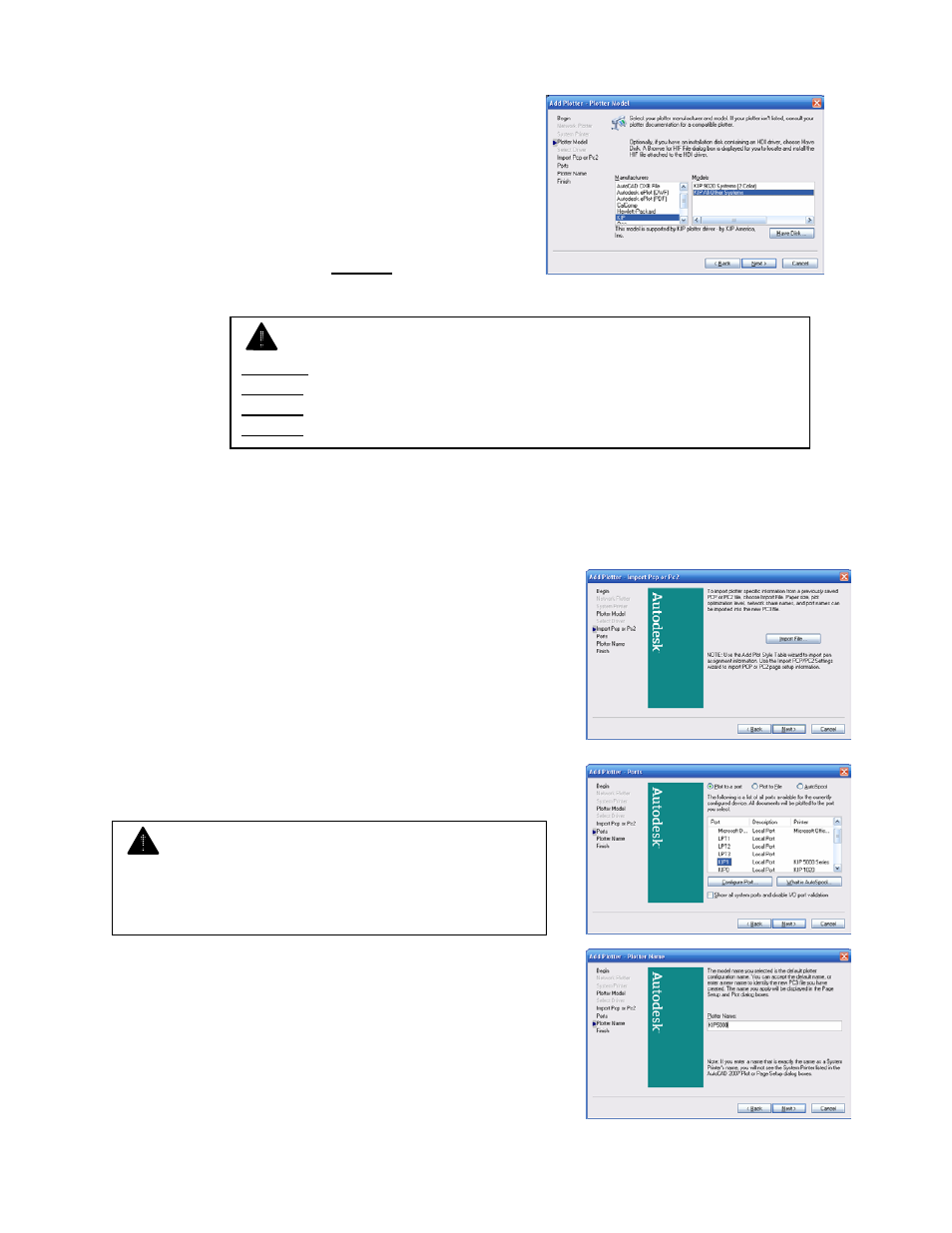
Section 5 AutoCAD Driver
5-6
4) Identify your plotter / printer model.
a) If KIP is in the list, simply select KIP from
your list of manufacturers and click “Next.”
b) If KIP is not in the list, click the “Have Disk”
button and you will be able to browse for
the plotter driver from your KIP Software
CD. The file you are searching for is
located in the Drivers\KIP HDI folder and
should appear as KIPx.hif.
5) Once you have selected this file KIP will appear in the list. Select it from your list of
manufacturers and click “Next.”
6) The next screen is the PCP and PC2 importation
screen. This screen allows users of previous AutoCAD
versions to import their PCP and PC2 files to the
AutoCAD 2000 family PC3 file format.
If the user does not wish to migrate or does not have any
PCP or PC2 files, click the “Next” button and proceed with
the installation.
7) Output Port Selection: select KIP0, which is the Port
created at the time the KIP Windows driver is installed.
8) Specifying the printer’s name. Since all the KIP printers
use the same driver, the user could set up a name for
each KIP device. We recommend you use the
nomenclature of your KIP machine to identify the printer’s
name.
Example: KIP 7000
Note
KIP6.hif is the driver file for AutoCAD 2000
KIP7.hif is the driver file for AutoCAD 2000i and AutoCAD 2002
KIP8.hif is the driver file for AutoCAD 2004, 2005 and 2006.
KIP9.hif is the driver file for AutoCAD 2007
Note
The KIP windows driver should be installed prior to
the AutoCAD driver to use this port. If you choose
not to use this method, select Plot to File.
