0 request installation, 1 installation – Konica Minolta KIP 7000 User Manual
Page 195
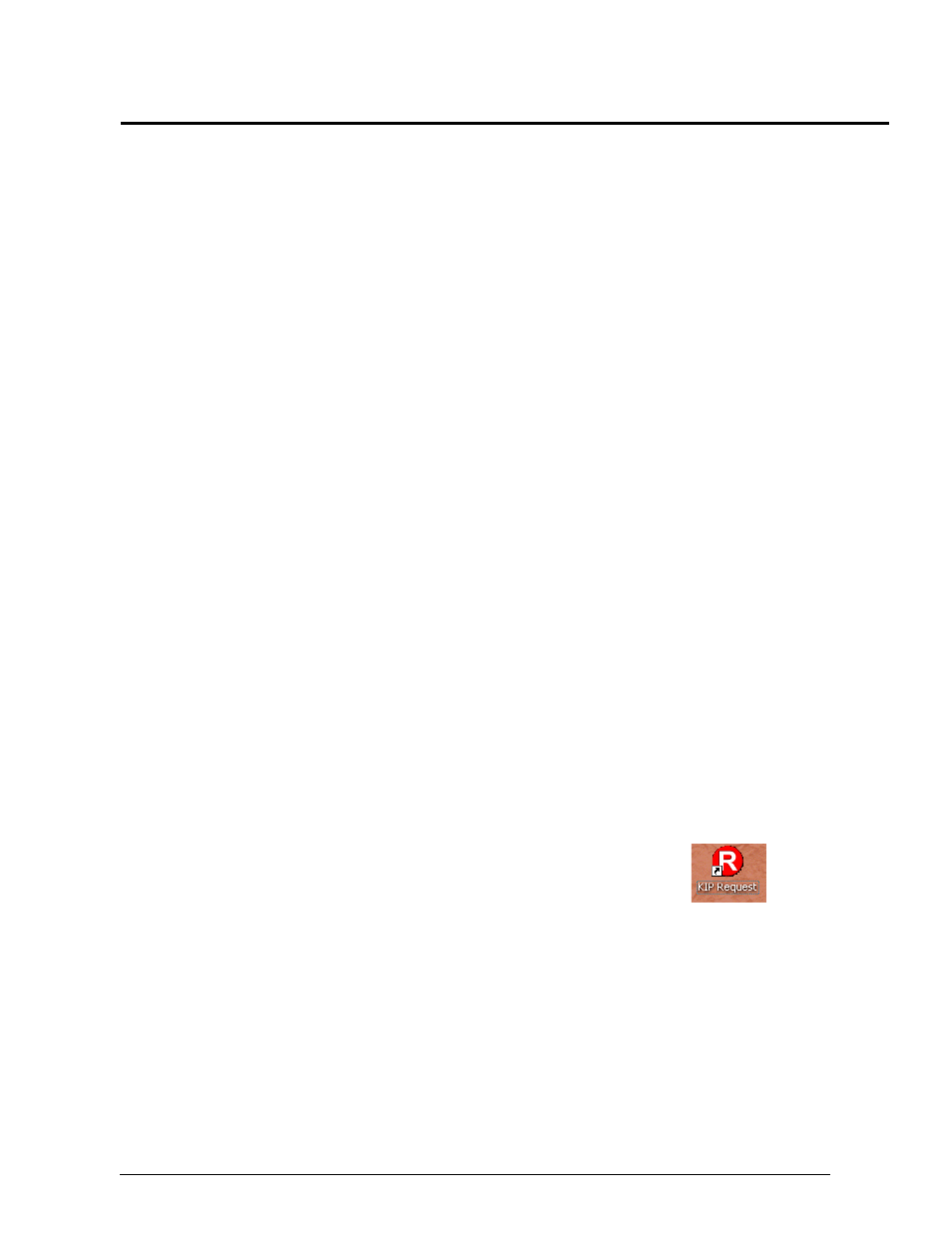
Section 6 Request
6-39
5. 0 Request Installation
5.1 Installation
Two methods are available to install the KIP Request software on a Windows workstation.
1) Use an installed and configured KIP Windows Driver to gain access to the
KIP Request Installer.
2) Use the KIP Installation CD provided with the KIP 7000 (Installation software
should also be located on your local KIP companies web site if this CD is not
available, Please ensure Installer version is correct for your KIP 7000
system!)
5.1.1
Requirements
Workstation operation systems can be:
Windows
2000
Windows
XP
Administrator access is also required to install the software.
5.1.2 Windows Driver Access
1) Click on “Start”, then “Printers and Fax”, and locate the KIP Windows print
Driver in the list of installed printers. If you do not see a KIP printer you should
now use the CD Installation.
2) Right click on the driver and select “Properties”.
3) On the “Device Settings” tab will be an “INSTALL KIP REQUEST” Button.
4) Double click on the button and follow the prompts. Please accept the default
settings for easy of configuration.
5.1.3 CD Installation
1) Locate the KIP Software CD and place in disk drive.
2) Browse CD for INSTALLATION and KIP Request.
3) Follow the prompts and select all defaults settings for easy of configuration.
5.1.4 First Time Run
After the software installation is complete, the
application can be run from the Desktop (icon shown)
or from the “Start,” then “All Programs,” then “KIP
Programs,” KIP Request . It may take several
minutes for the first time launch as it attempts to find
configured KIP devices. (see 5.2 Connection to KIP
Printers)
5.1.4.1 Master
Password
Upon starting Request for the first time it will ask for a MASTER PASSWORD.
This password allows access to the Prompt Settings (accounting)
configurations. This password will be used by the department manager or
network administrator. Please key in a password noting that it will be required
in the future. Once set the password can not be changed.
