Konica Minolta KIP 7000 User Manual
Page 178
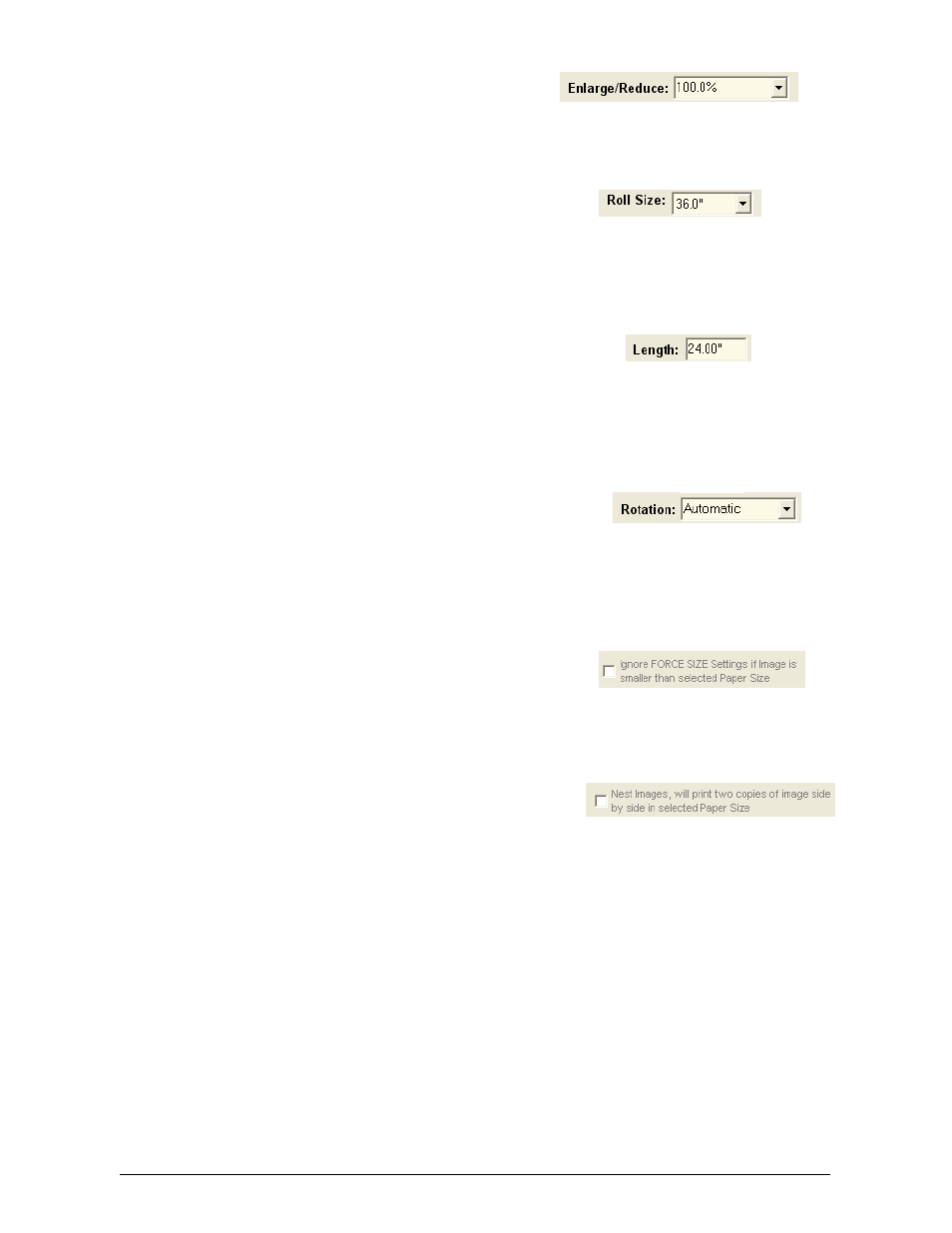
Section 6 Request
6-22
2.5.3.3 Enlarge
/
Reduce
Select from predetermined zoom ratios with
the drop down or enter a custom value in
this field
2.5.3.4 Roll
Size
Select the roll width to be printed on.
Please note that this width must be installed
into the printer for the job to commence
printing. Please see the Printer Info at the
bottom of the main screen to confirm the
rolls installed.
2.5.3.5 Length
The length of the page can be entered
rather than using the automatic length of
the zoom file. Please also not that a value
of “0” will automatically cut the media to the
length of the image to avoid any waste.
2.5.3.6 Rotation
All prints are automatically rotated to best fit
the installed media. This can be changed to
allow custom rotation of the image on the
page configured in this screen. Degrees
include 90, 180 and 270.
2.5.3.7
Ignore Force Size….
If the image is smaller than the selected
paper size, no zoom ratio will be applied to
the image if this button is selected.
2.5.3.8 Nest
To avoid wasting media and at times to
increase print production, two images can
be set side by side on a single page of
media (nest the images).
