Konica Minolta KIP 7000 User Manual
Page 203
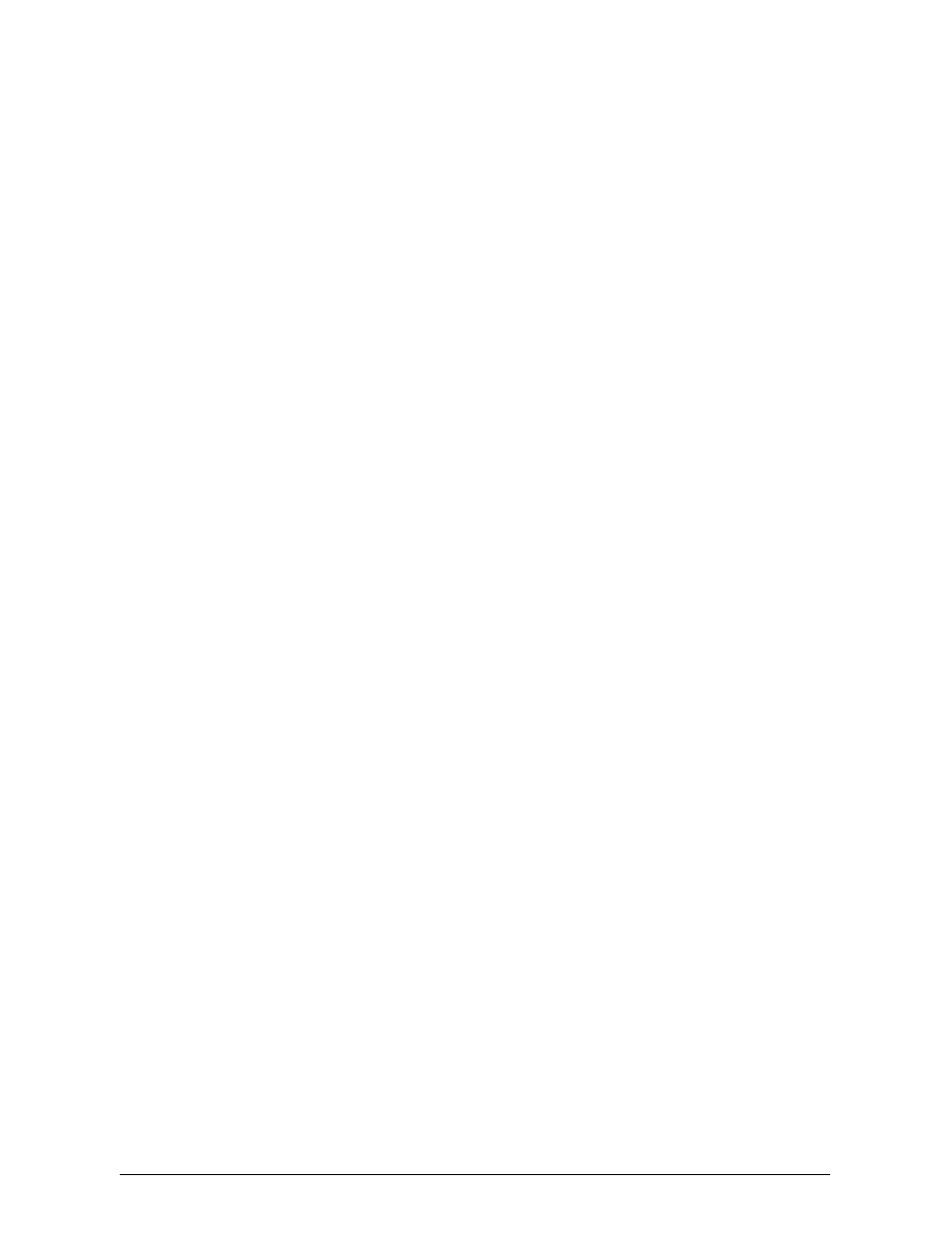
Section 6 Request
6-47
This next section (MultiplePrinters) should not be configured outside of the GUI of Request
[MultiplePrinters]
RequestDir0=c:\monpath1\request
StatusDir0=C:\monpath1\logdir
MachineType0=7000
KIP IPS has at least one “Monitor Path”, usually on its own c:\ drive. The KIP
IPS can monitor up to 20 different paths.
Prior to the port based printing (5), this was the method for setting up multiple
printers for the requester. It allows the user to set the paths for the Request
software’s communicate directly with the Unattend software. This can either
be drive letter mapping, or UNC naming.
The Requestdir should match the drive and directory set on the Controller in
the Unattend, Configuration, Set Monitor Paths, Request Monitor Path. The
Request software will create a subdirectory here for each request and place
all the relevant files for the print job in that unique directory.
The Statusdir should match the drive and directory set on the controller in the
Unattend, Configuration, Miscellaneous, Log Directory. The Request software
will look to this directory for the updated paper and error information created
by the Unattend software at the Controller. The Log directory is read each
time the KIP Icon / title bar on the Request menu is selected with the mouse.
The Machinetype allows the user to set a name for their printer. It does not
have to match the actual printer they own. For instance the user could give
the printer a personal name like “BOB”. This would be displayed on the KIP
icon/title bar.
Additional KIP Printers.
Users may create additional groups of printers to select from directly
underneath the current paths. For example:
[MultiplePrinters]
RequestDir0=C:\Monpath1\Request
StatusDir0=C:\Monpath1\LogDir
MachineType0=6000
RequestDir1=F:\abc\Request
StatusDir1=F:\abc\LogDir
MachineType1=7000 UL
RequestDir2=\\40Server\8000\Request
StatusDir2=\\40Sever\8000\LogDir
MachineType2=8000
In the Request software users can change from one printer to the next by
selecting the KIP icon / title bar at the top of the Request interface. This will
switch from one printer to the next and update the roll information at the
bottom of the Request interface.
