4 key job settings – Konica Minolta KIP 7000 User Manual
Page 170
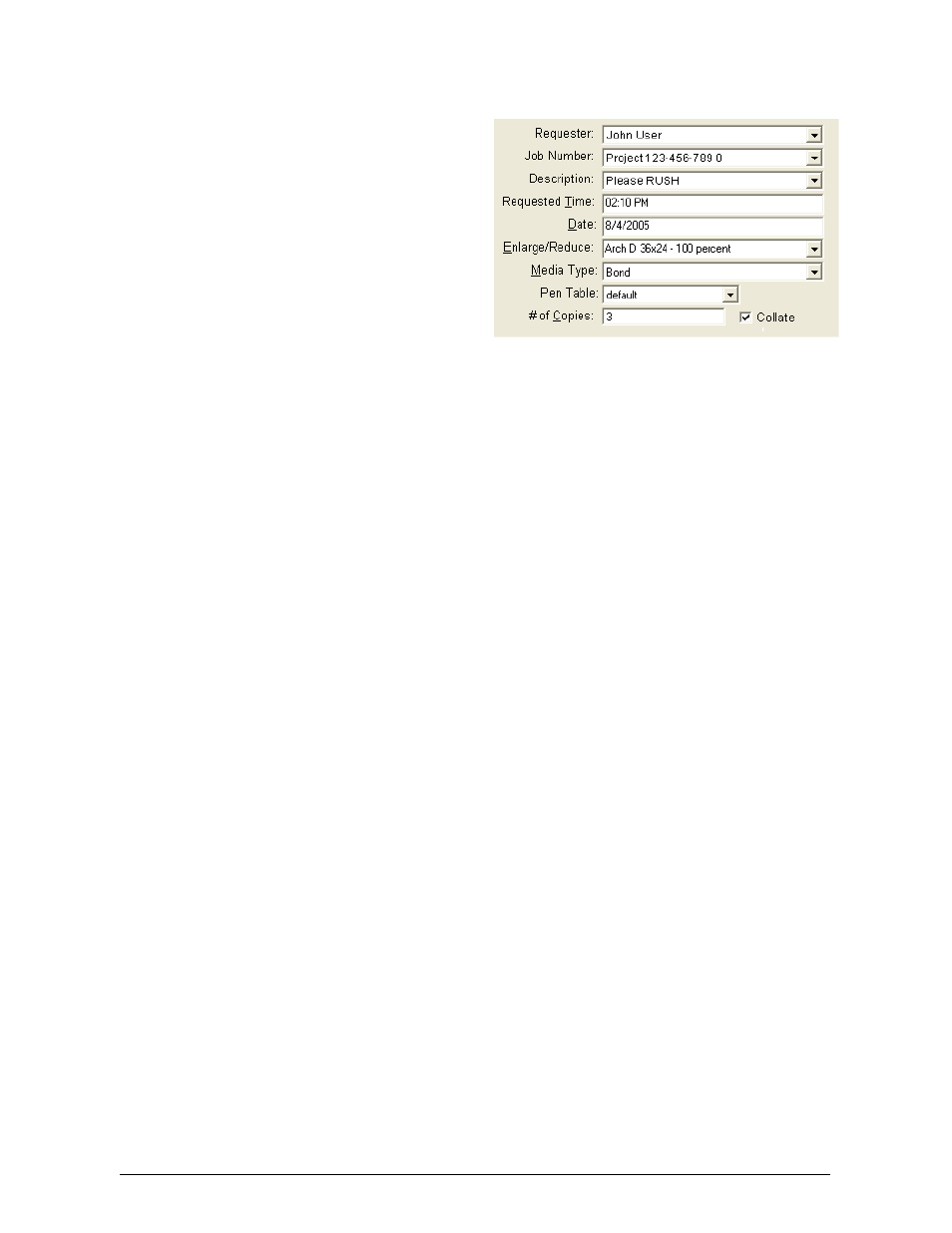
Section 6 Request
6-14
2.4 Key Job Settings
2.4.1 Requester
This field can be used for accounting.
Information entered is applied to the
KIP Job and Print Logs. This
information will also be printed in the
KIP Header if applied. The label of
the field, “Requester” can also be
customized. (i.e. “Operator” or
“User”).This is detailed in the .INI
Configuration.
2.4.2 Job
Number
This field can be used for accounting.
Information entered is applied to the
KIP Job and Print Logs. This
information will also be printed in the
KIP Header if applied. The label of
the field, “Job Number” can also be
customized (i.e. “Department
Number” or “Job Name”).
2.4.3 Description
This field can be used for accounting. Information entered is applied to the KIP Job
and Print Logs. The label of the field, “Description” can also be customized (i.e.
“Sales” or “New Construction”).
NOTE: Unified Accounting
Unified Accounting will centralize all your accounting information to the IPS. To
enable this feature see the INI Configuration section.
2.4.4 Requested
Time
Users can select a job be printed at a certain time.
2.4.5 Date
Users can select a job be printed at a certain date
2.4.6 Enlarge / Reduce
User can select a preconfigured zoom percentage, or key in a percentage from 5% to
360%. If FORCE SIZE is selected, the FORCE SIZE MENU opens (See 2.5.2).
2.4.7 Media
Type
This field allows the selection of the type of media the job is to be printed on. Types
include bond, vellum, and film (Mylar). Applying the “On Hold” media type will place
the job in the queue but will not print until a valid media type is applied by the queue
Manager. Other media types can be configured as noted in the INI Configuration
section.
