2 logout, 3 admin setup, 4 requester region – Konica Minolta KIP 7000 User Manual
Page 217
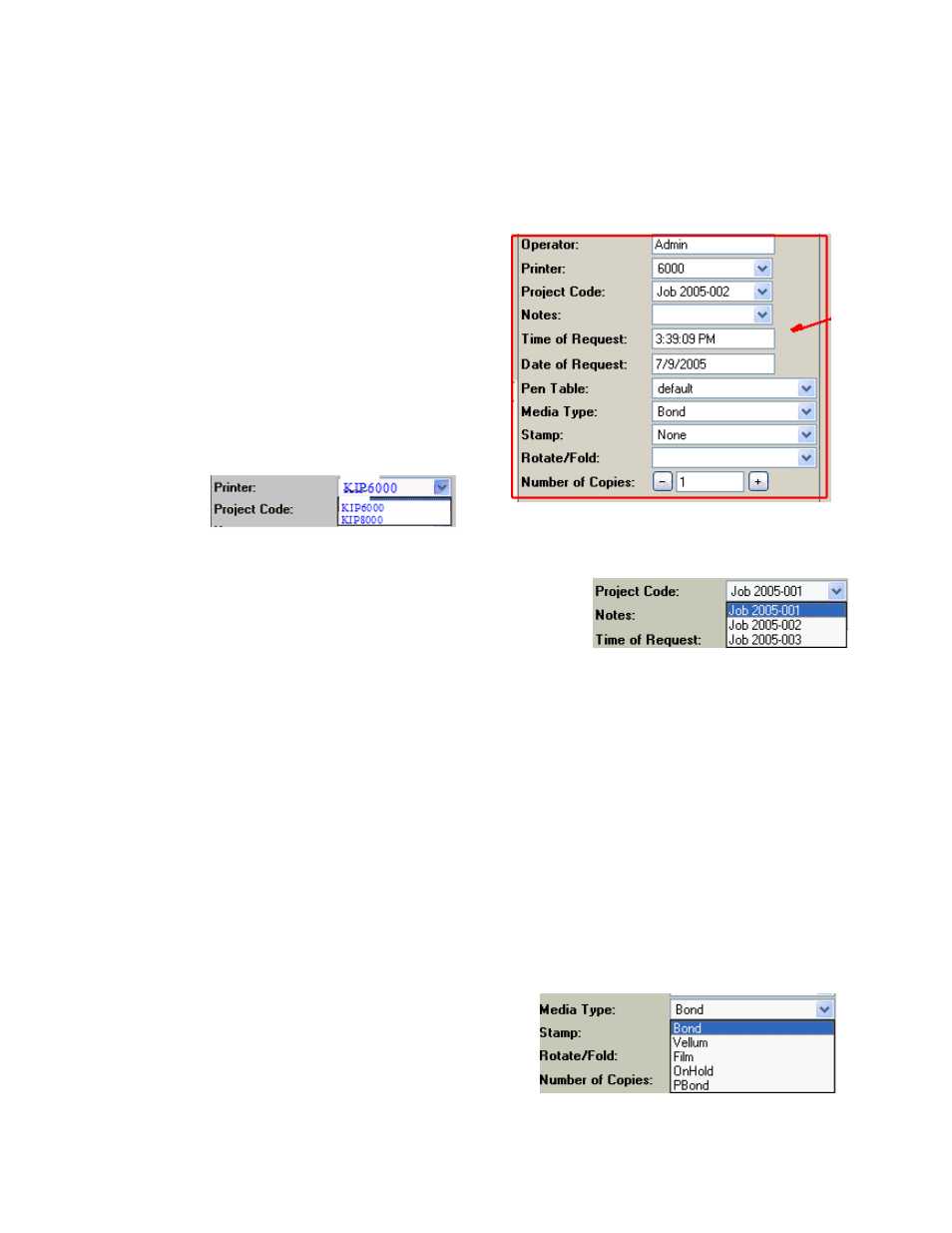
7-5 Section 7 KIP Print Net
2.2 Logout
Once the user has completed a job submission, they may ‘Logout’ of the KIP PrintNET
web page.
2.3 Admin Setup
Please see the section Installation and Setup near the end of this section for details
regarding Administrative functions and features.
2.4 Requester Region
1) Operator
This displays the login name of the
person who logged in using their user
name and password.
2) Printer
User can make their choice of printer that
is available on the network to send print
jobs to. The printer setup is explained in
the Installation and Setup section.
3) Project Code
User has the choice of using administratively
defined job numbers from this list as in KIP Request
software.
4) Notes
This field allows user to enter a description for specific print jobs as in KIP Request
software
5) Time of Request
This field displays the system time at the time of submission. This field can be used
to schedule a job at a certain time, as in KIP Request software.
6) Date of Request
This field is displays the system date at the time of submission. This field can be
used to schedule a job on a certain date, as in KIP Request software.
7) Pen Table
User has the choice of specifying a pen table associated with a selected vector files.
8) Media Type
User has the choice of Bond, Vellum
and Film media. Additional media types
can be added to this field. Additions are
made in the ‘Winreq.ini’ file. For more
information, please see Installation and
Setup section.
