2 ini configuration – Konica Minolta KIP 7000 User Manual
Page 200
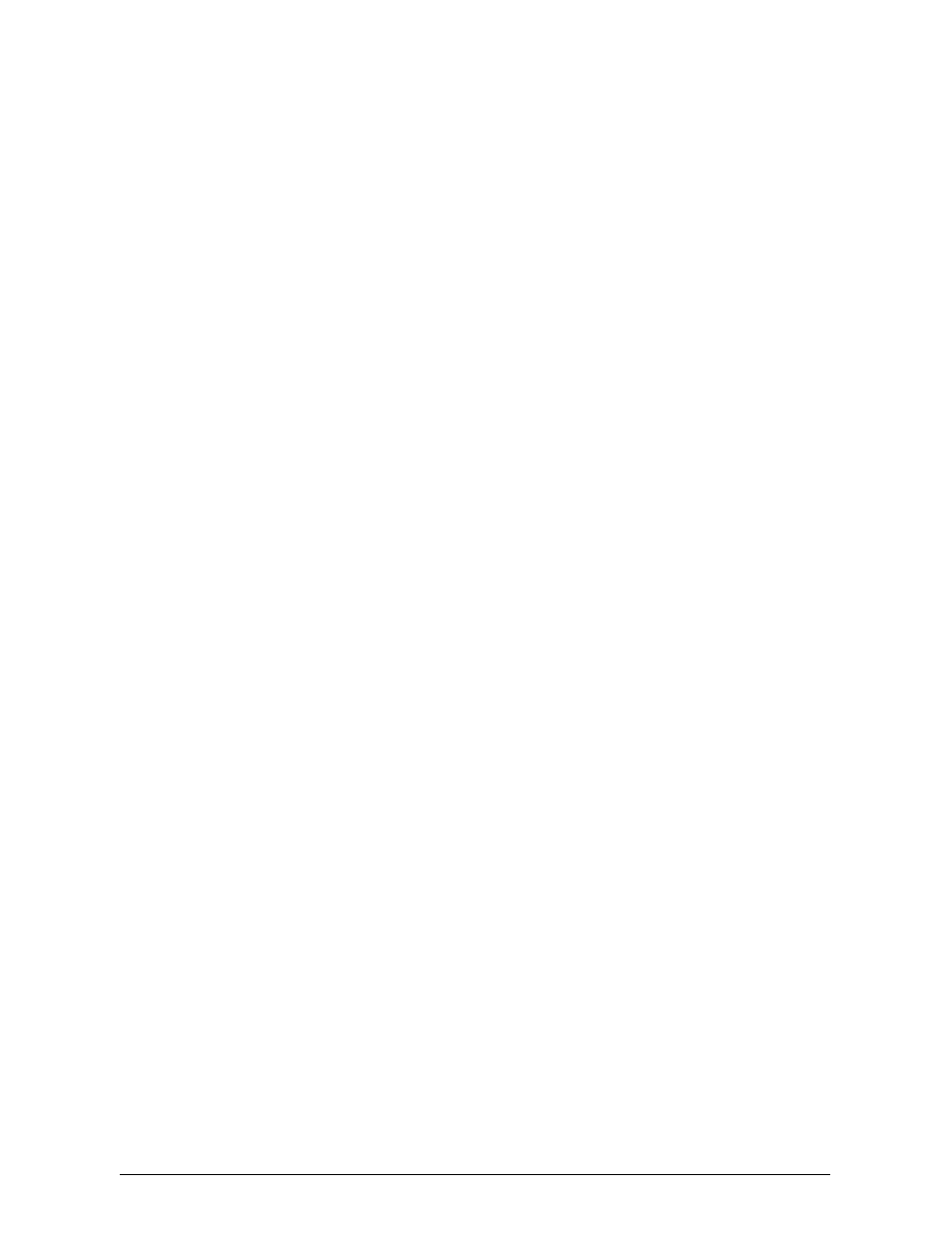
Section 6 Request
6-44
6.2 INI Configuration
Custom Settings Fields in the
Request Configuration Settings File: Winreq.ini
[ Location: C:\PROGRAM FILES\WINDOWS REQUEST\WINREQ.INI ]
[GENERAL]
MultipleRequests=(True, False or Clear, Default=Clear)
Using ‘Clear’, clears any previous entries from ‘Requester’, ‘Job number’ and
‘description’ fields each time Request software is closed and re-started.
Using False Closes the app. after each submission.
LocalRequest=(0, 1, Default =0)
‘0’ is ‘false’ and ‘1’ is true.
‘LocalRequest=1’ is used when the Request app is run on the IPS.
Set to 0 for failsafe operation
SelectMultiple=(0, 1, Default =1)
‘1’ – allows users to add the same name file up to 9 times in the same job.
SaveRequest=(0, 1, Default =1)
‘1’ - Job submitted using Request are saved in ‘Recall folder’
‘0’ – no jobs are saved in recall folder.
PrintView=(0, 1, Default =1)
Printview is used to view the output on the screen as before submitting it to
the printer. This is different than right clicking on the file and using ‘view
selected image’ as Printview uses information from ‘stamp’, ‘rotate’, ‘invert’
and ‘mirror’ selection before making an output for viewing.
‘1’ – Allows use of printview capability
‘0’ – Displays the file but does not use the fields as described above.
DisplayPreviewWindow=(0, 1, Default =1)
‘1’ – preview window is available for looking at images before submission
‘0’ – removes the preview window from requester screen
OnlineFeatures=(0, 1, Default =1)
‘1’ – allows usage of advanced features.
‘0’ – disables usage of advanced features.
UnifiedAccounting=(0, 1, Default =0)
‘1’ – allows usage of unified accounting.
‘0’ – disables usage of unified accounting.
PreviousSort=2
Reads and displays information about how files were sorted inside Requester
window. Files can be sorted by their names (ascending, descending), by size
or by modified date. The value here is used for troubleshooting purposes.
FileType=8
This displays how many entries that are available under ‘Browse for’ section
inside Request software. For diagnostic purposes only.
