Deleting saved tab settings, Working with near-line finishers, Near-line finisher overview – Konica Minolta bizhub PRESS 2250P User Manual
Page 96
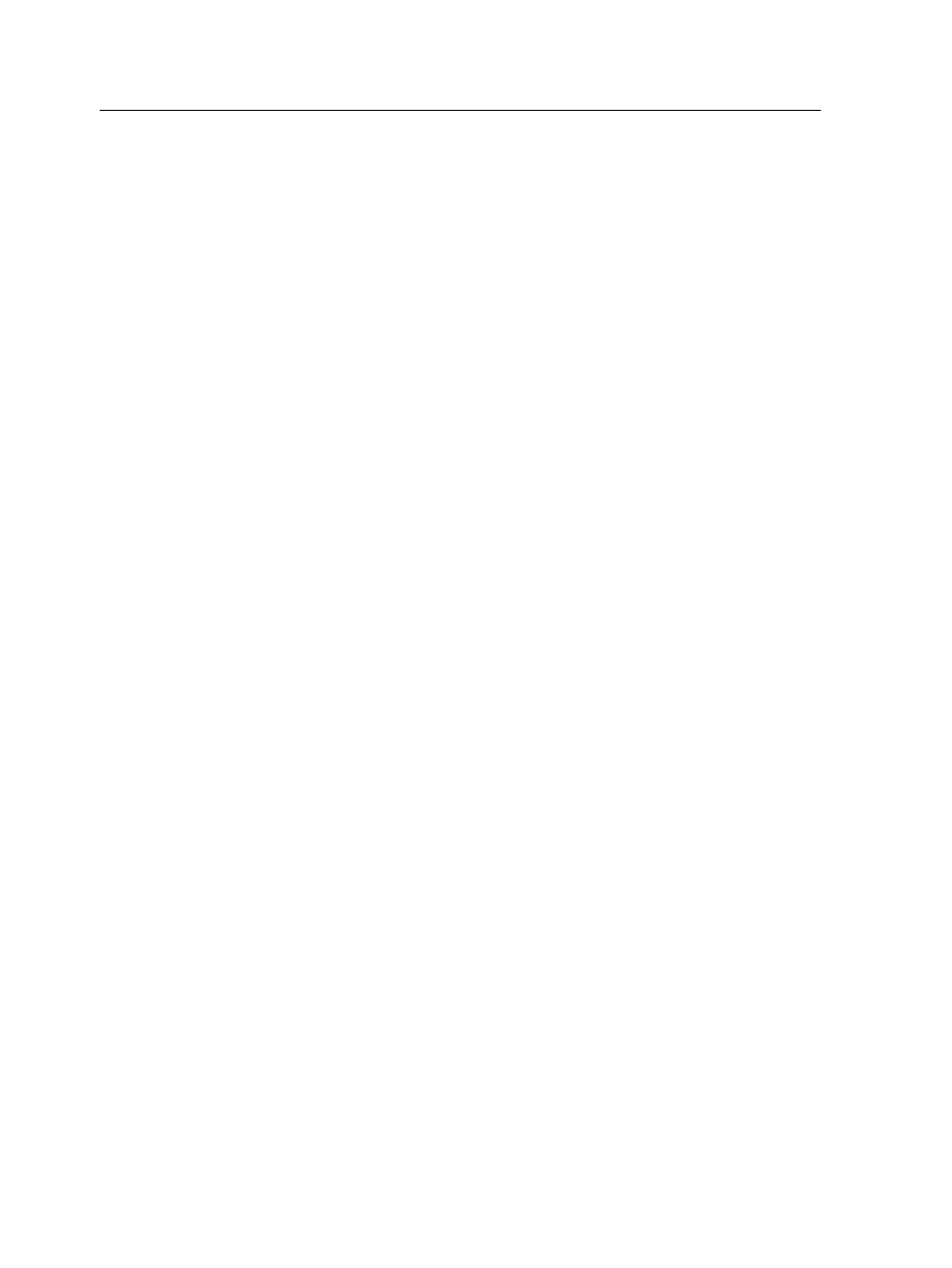
Deleting saved tab settings
1. In the Storage area, right-click your unprocessed job, and
select Job Preview.
The job opens in Acrobat software.
2. From the Plug-Ins menu, select Tabs Printing.
The Tabs Printing window opens, displaying the Text
Attributes tab.
3. From the Saved Settings list, select the desired saved
settings.
4. Click Delete.
Working with near-line finishers
Near-line finisher overview
The IC-312m print controller supports three near-line finishers—
the Duplo DC-645 slitter/cutter/creaser, Duplo DSF-2000 sheet
feeder, and Duplo DSF-5000 sheet feeder. Using the IC-312m
print controller, you can perform the following actions:
●
Generate and print bar codes and registration marks for the
Duplo DC-645 finisher. Bar codes and registration marks are
generated according to the job details programmed on the
finisher.
●
Generate and print bar codes, corner marks, and end marks for
the DSF-2000 finisher. Bar codes, corner marks, and end
marks are printed on every page and are automatically created
based on the following job settings:
○
Number of sets
○
Sheet ID
○
Number of sheets in one set
●
Generate and print bar codes and end marks for the DSF-5000
finisher. Bar codes and end marks are printed on every page
and are automatically created based on the following job
settings:
○
Number of sets
○
Sheet ID
○
Number of sheets in one set
88
Chapter 7—Production workflows
