Konica Minolta bizhub PRESS 2250P User Manual
Page 123
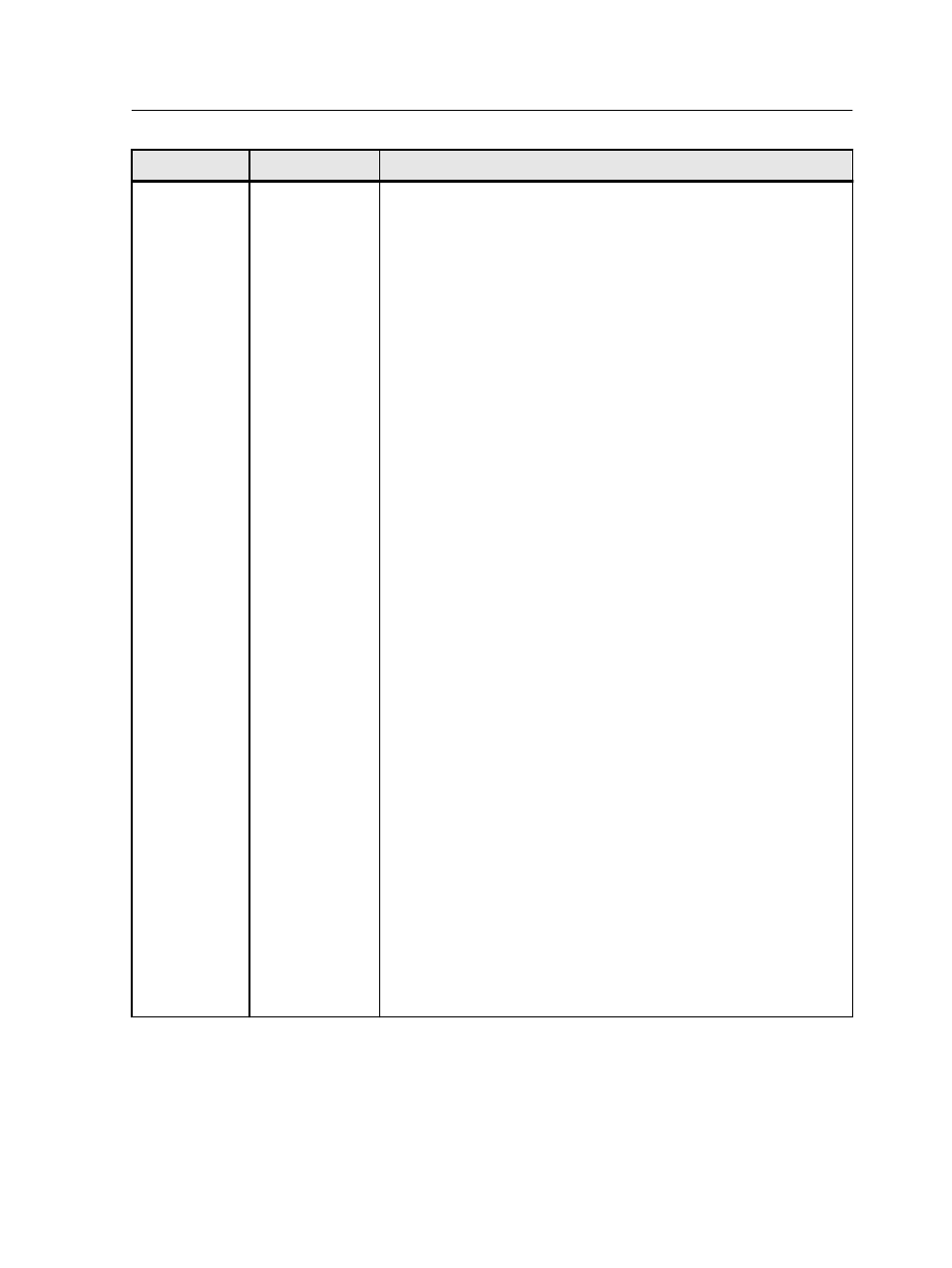
Parameter
Option
Description
Marks
Marks
Provides the following options:
●
None—Does not apply any marks on the imposition layout for
the printed job.
●
Crop marks—Prints the lines that indicate where the sheet
should be cropped to the trim size.
Notes:
○
If you want to use crop marks that were incorporated in the
DTP application, make sure that enough space is left around
your page in the PostScript file so that the page prints with
crop marks.
○
If your job already includes crop marks incorporated in the
DTP application, you do not need to add crop marks here. If
you do add crop marks, both sets of crop marks can be
printed.
●
Fold marks—Prints the lines that indicate where the sheet
should be folded. This option is available only when the
imposition method is set to Saddle stitch or Perfect bound.
●
Crop & fold marks—Prints the lines that indicate where the
sheet should be cropped and folded. This option is available
only when the imposition method is set to Saddle stitch or
Perfect bound.
●
Both Sides—Prints the marks on both sides of the page.
●
Horizontal offset—Enables you to move the horizontal mark up
or down.
●
Vertical offset—Enables you to move the vertical mark to the
left or to the right.
●
Marks color—Prints the marks in either Black, White or Gray.
●
Print hairline where sheet folds—Enables you to print a very
thin black line on the folding lines in your job.
●
?—Provides a visual reference for the spacing and marks
parameters when you click the question mark icon.
Preview—Enables you to view either a thumbnail view or a layout
view of your imposition layout and settings. You can open the
Preview window at any time and keep it open to check your
imposition settings as you select them. The Preview window
dynamically reflects any changes that you make.
Imposition tab in the job parameters window
115
