Downloading fonts, Setting up a tcp/ip printer in windows 7 – Konica Minolta bizhub PRESS 2250P User Manual
Page 27
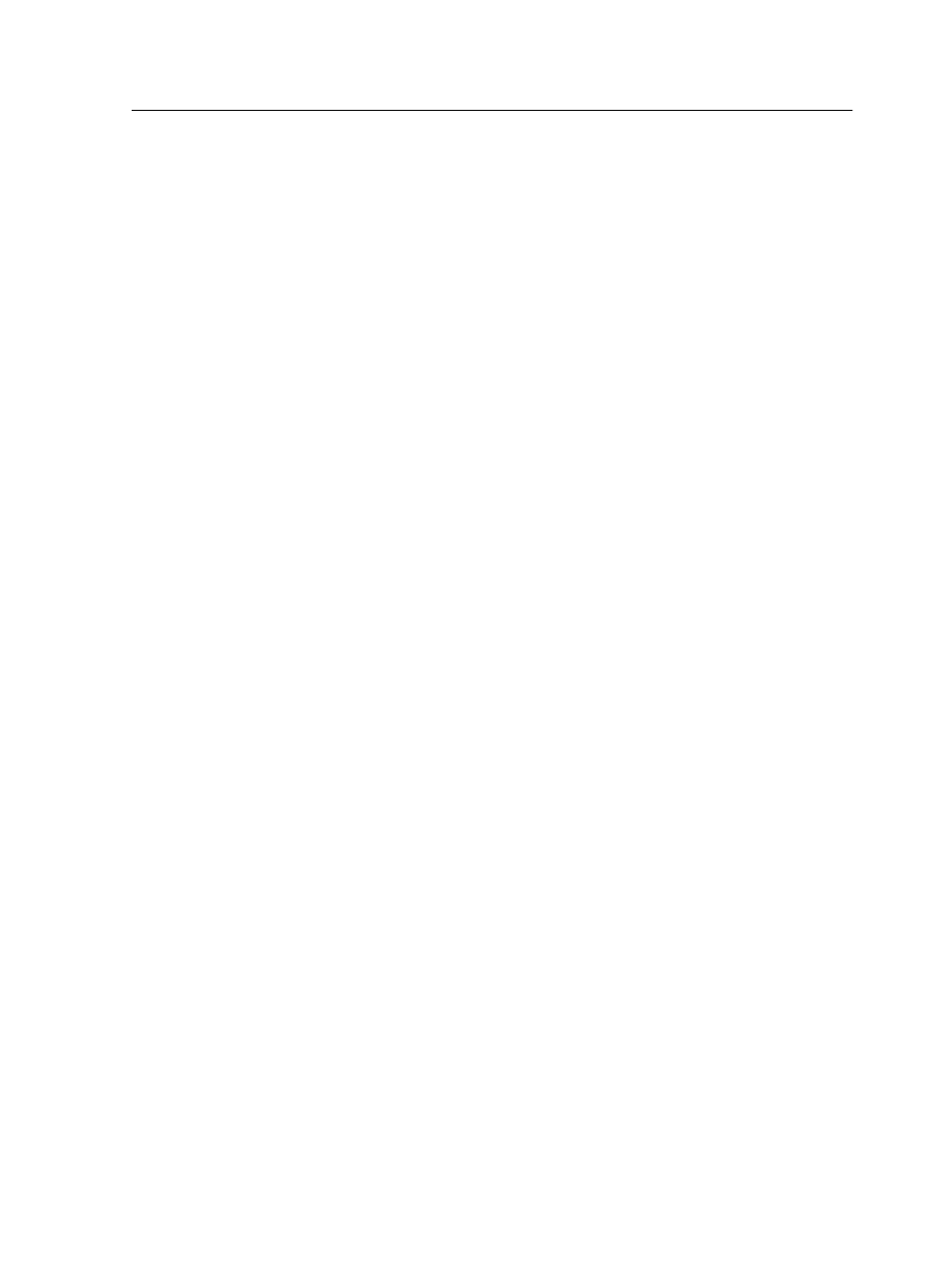
The Print Driver software is removed.
Downloading fonts
Use the
HF_FontDownLoader
hot folder, located in
D:
\HotFolders
, to install new or missing fonts to the IC-312m print
controller fonts directory.
The
HF_FontDownLoader
hot folder can be used with the following
operating systems:
●
Windows Server 2008
●
Windows Server 2003
●
Windows Vista
●
Windows XP
●
Windows 7
●
Windows 8
●
Mac OS X 10.6 (64 bit) and later
You can drag the required fonts from the computer to the
HF_FontDownLoader
hot folder. In the Resource Center, you can
set a default font and delete fonts.
Note: You can only copy fonts if the font license permits.
Setting up a TCP/IP Printer in Windows 7
Set up a TCP/IP printer on a Windows 7 computer.
1. Open the Devices and Printers window.
2. In the Devices and Printers window, select Add a printer.
The Add Printer Wizard appears.
3. Select Add a local printer.
4. Select Create a new port, and from the Type of port list,
select Standard TCP/IP Port.
5. Click Next.
If you have Print Services for UNIX installed on your
computer, you can also select LPR Port from the Type of
port list.
6. In the Hostname or IP Address box, type the exact name of
the IC-312m print controller (the name is case-sensitive). You
can leave the Port Name as is.
7. Clear the Query the printer and automatically select the
driver to use check box.
8. Click Next.
Downloading fonts
19
