Setting up printing on a windows computer – Konica Minolta bizhub PRESS 2250P User Manual
Page 23
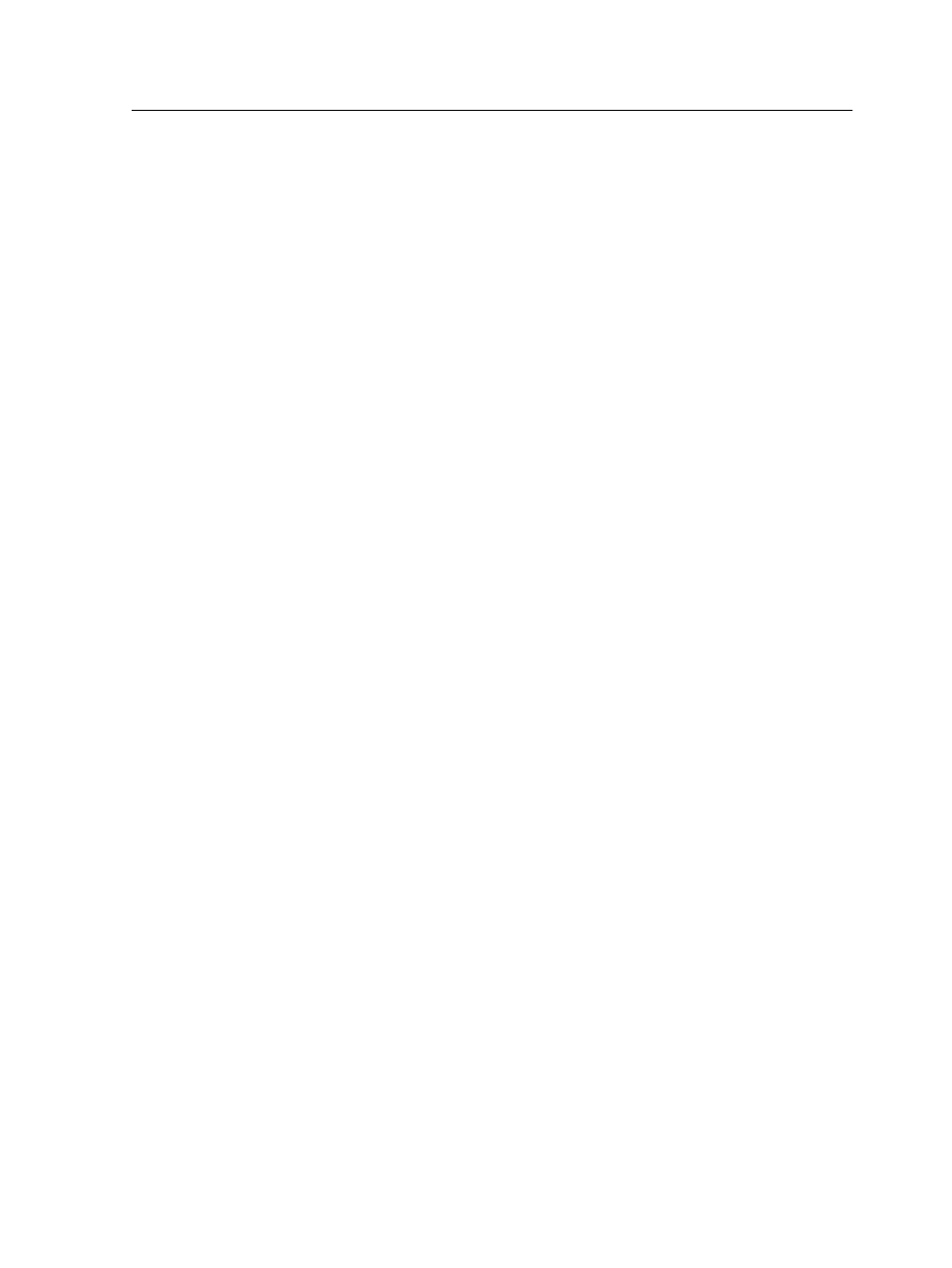
Note: Custom imposition templates, including the pre-defined Folded
Signature imposition templates, cannot be previewed from the Printer Driver
software.
Setting up printing on a Windows computer
Adding a network printer to Windows Server 2008/2003/XP
To print from a Windows computer, you first need to add an
IC-312m print controller virtual printer to your client workstation.
Tip: Following are some shortcut tips for setting up a printer. The full
procedure is detailed below.
●
Locate the IC-312m print controller in My Network Places, and then
double-click on the network printer you want to install. The network printer
is automatically installed on your computer and appears in the list of
printers.
●
If you know the name of your IC-312m print controller, click Start > Run,
and then type
\\server name
. The IC-312m print controller opens
showing a list of all the network printers. Double-click on the network
printer you want to install.
1. From the Start menu, select Settings > Printers and Faxes.
The Printers and Faxes window appears.
2. In the Printer Tasks area, select Add a printer.
Note: Your computer might have slightly different wording from what
appears in this task.
The Add Printer Wizard appears.
3. Select Next.
4. Select A network printer, or a printer attached to another
computer, and click Next.
5. Select Browse for a printer, and click Next.
6. Find the IC-312m print controller, and double-click it to display
the list of network printers.
7. Select the desired printer, and click Next.
8. When a message appears, click Yes.
9. Select Yes if you want to set this printer as the default printer
on your computer, otherwise, select No, and click Next.
10. Click Finish to close the wizard.
The IC-312m print controller network printer is added to your
printer list. In addition, the Print Driver software and PPD file are
automatically copied.
Setting up printing on a Windows computer
15
