Job preview tool, Finding the k values of a specific area, Export for proof – Konica Minolta bizhub PRESS 2250P User Manual
Page 42: Exporting an rtp file, Job preview tool export for proof
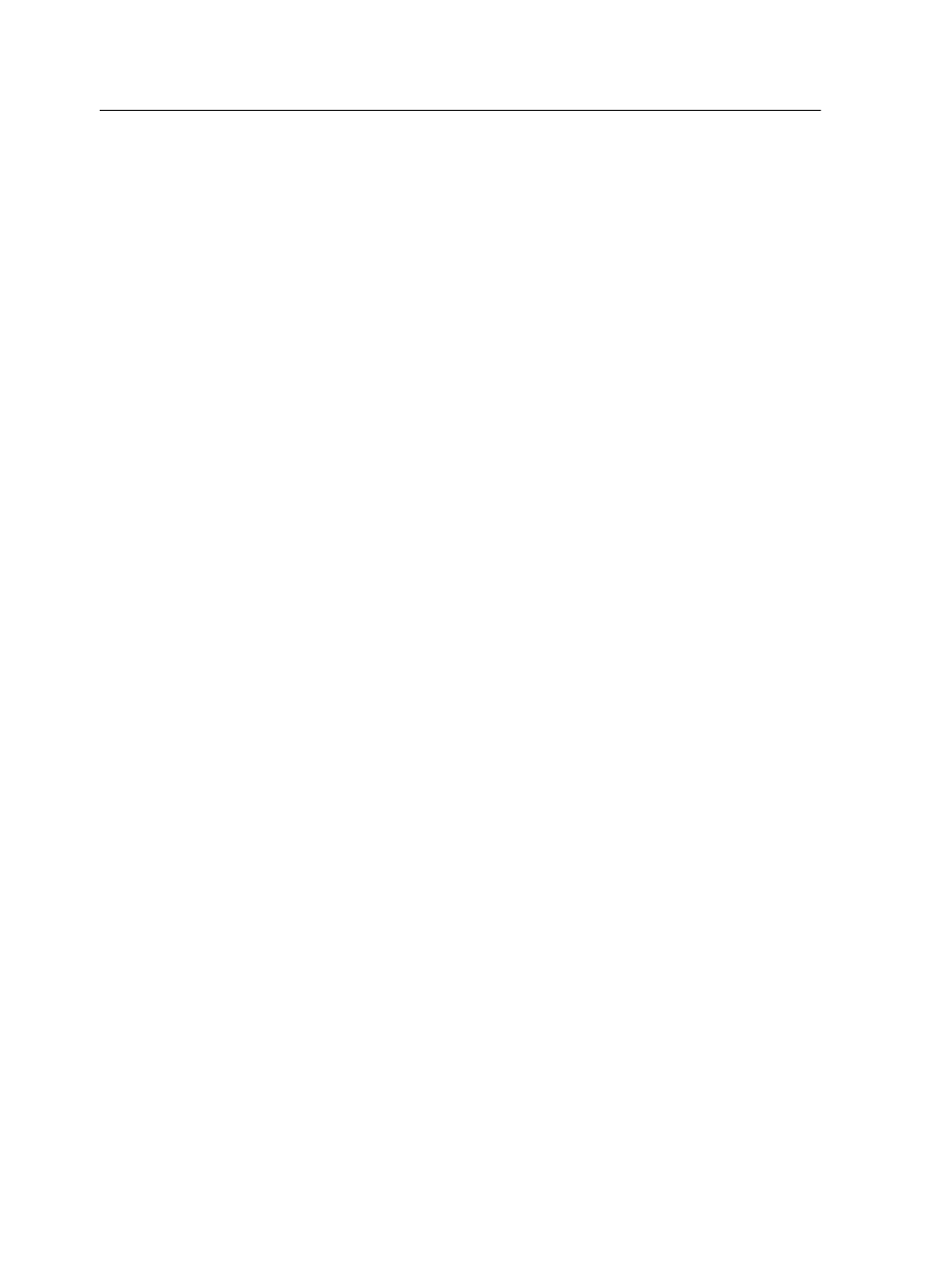
Job Preview tool
The Job Preview tool enables you to preview partially RIPed and
fully RIPed jobs.
The preview displays the final printed sheets and includes raster
data and layout data. The Job Preview tool includes three main
areas:
●
Preview area—Displays the rasterized pages in your job, page
orientation, crop marks and fold marks, and enables you to use
magnification tools to zoom in on areas of the sheet and verify
color, trapping, or overprinting
●
Layout tab—Displays the actual layout and structure of the
printed sheets, booklets, or imposed job, and provides
information about the sheet—for example, sheet size and trim
size
●
Run List tab—Displays thumbnails of your job and enables you
to navigate to the various pages in the job
Finding the K values of a specific area
Use the Color Density tool in the Job Preview window to find out
the CMYK values of a specific area on the page.
A processed job must be displayed in the Job Preview window.
1. In the Job Preview window, click the Color Density button.
2. Move the pointer to the location on the page where you want
to measure the color values and click.
The K dot percentage values and spot color K equivalent
values appear as a tool tip.
Export for Proof
The Export for Proof option enables you to create a PDF file that
can be exported and used as a soft proof. The exported file is
composed from the RTP data of the job. Only RTP files can be
exported. The exported file includes all the defined job parameters
and files exactly as they would be printed in the resulting PDF.
Exporting an RTP file
Export an RTP file, and convert it to PDF format.
Requirements:
A processed file must be in the Storage area.
Note: You cannot export partial RTP files for proofing.
34
Chapter 4—Processing and printing from the Creo server
