Importing and printing a job, Resubmitting a job, Importing and printing a job resubmitting a job – Konica Minolta bizhub PRESS 2250P User Manual
Page 38
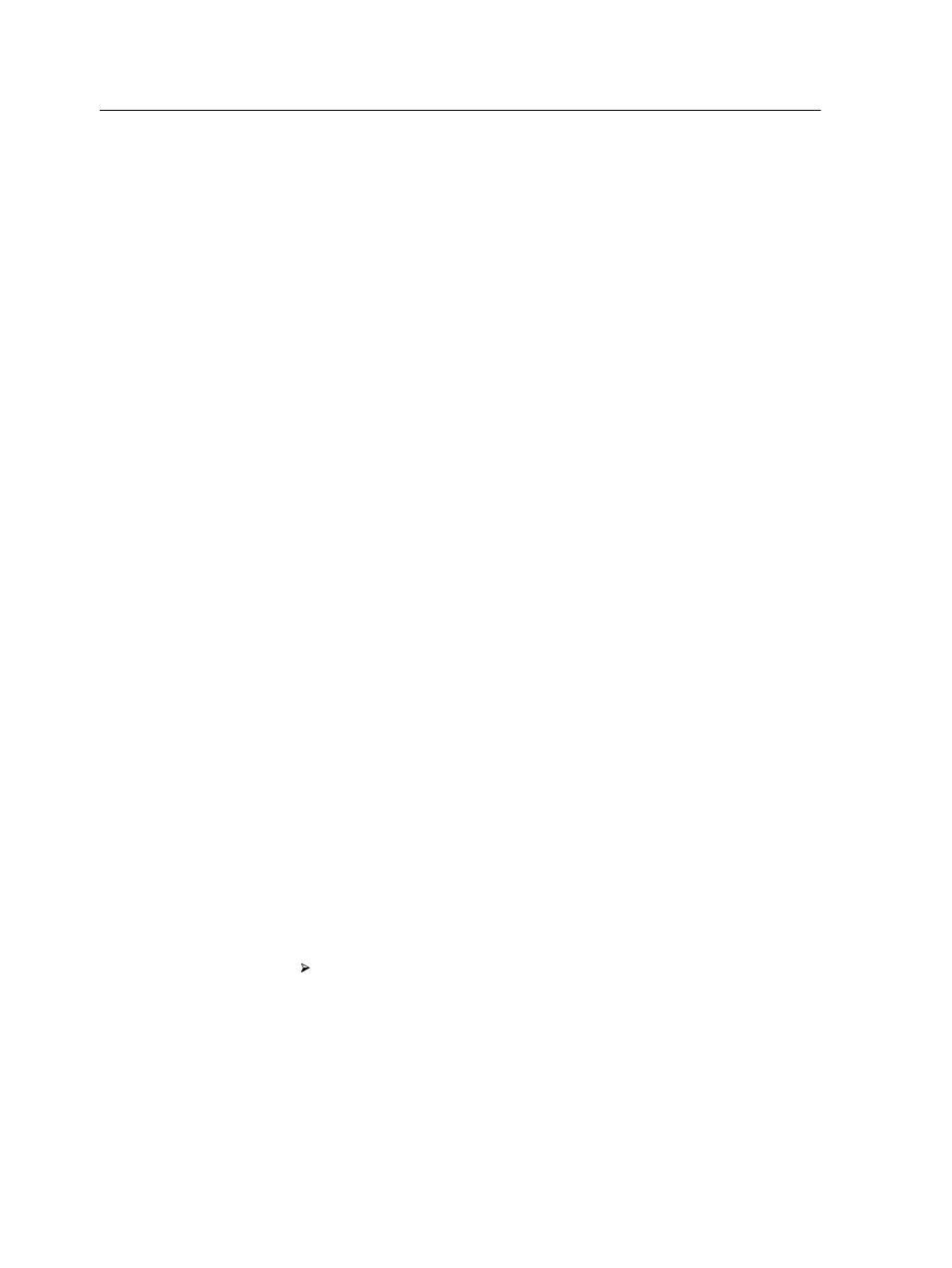
Importing and printing a job
You can import a job in any of the following circumstances:
●
When a page-description language (PDL) file—for example,
PDF or PostScript—is created on a computer that is not
connected to the IC-312m print controller
●
When a PDL file is located on a folder on the network or on
external media, such as a USB flash drive
●
When the desired file resides locally on the IC-312m print
controller
1. From the File menu, select Import.
2. In the Import window, in the upper list, select the desired file or
files and click the Add button.
Notes:
●
To select several files, click them while holding down the Shift or Ctrl
key; to select all the files, press Ctrl+A. If desired, add the same file
more than once.
●
To remove a file, select the desired file in the Import window, in the
lower list, and click the Remove button.
The selected file or files appear in the lower list.
3. From the Virtual printer list, select a printer.
4. Click Import.
All files in the lower list are sent to the IC-312m print controller
to be analyzed, and then processed, printed, or stored as
defined in the selected virtual printer.
Resubmitting a job
Resubmit a printed job after editing the job parameters or to print
more copies of your job.
In the Storage area, right-click the job that you want to
resubmit for printing, and select Submit.
If you select an RTP job, it is submitted to the Print Queue; if
you select any other kind of job, it is submitted to the Process
Queue.
30
Chapter 4—Processing and printing from the Creo server
