Color adjustment with the gradation tool, Creating and editing a gradation table – Konica Minolta bizhub PRESS 2250P User Manual
Page 61
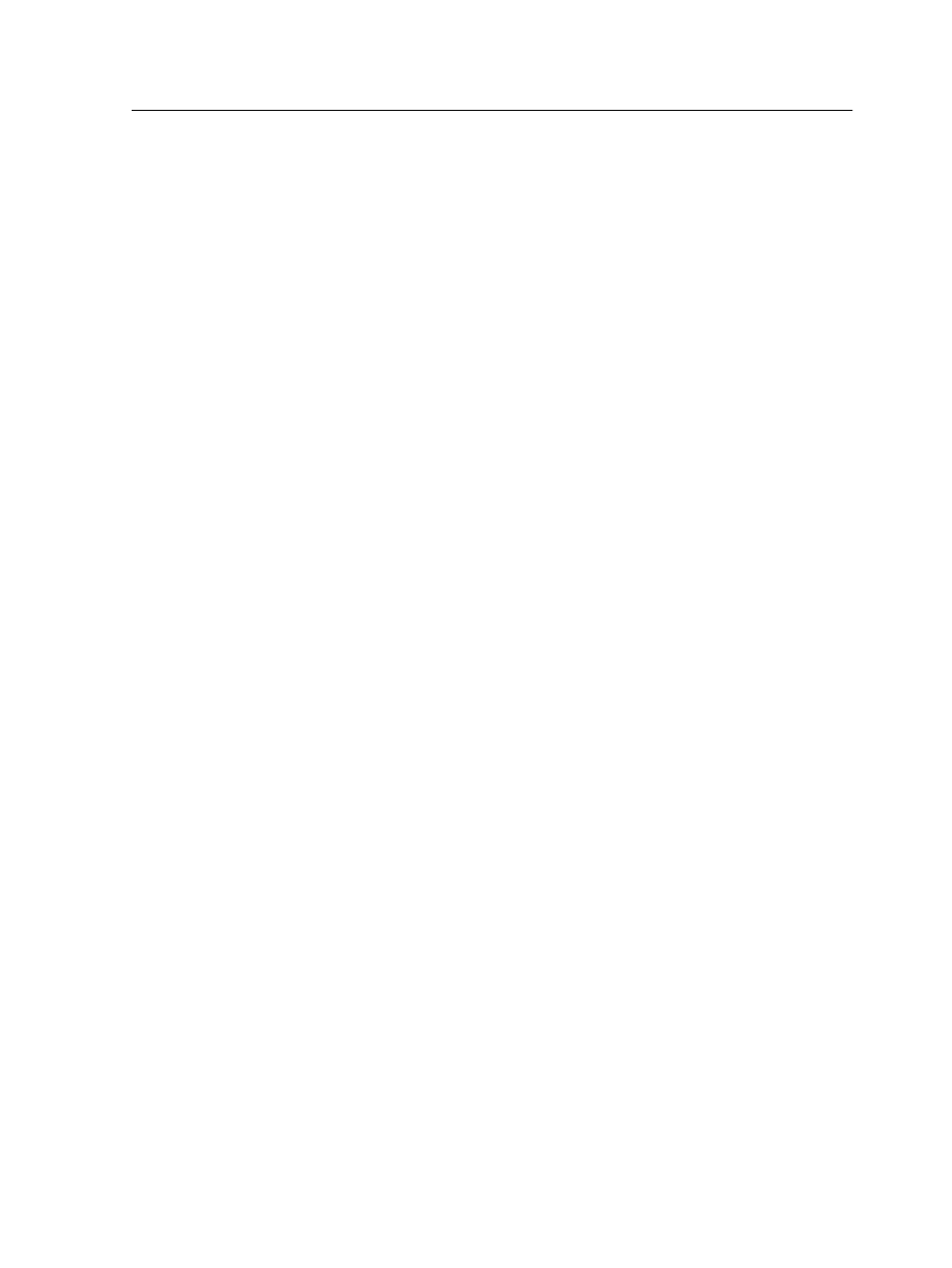
10. To apply this to your job, in the job parameters window, in the
Color tab, select Protected Colors, and then select the Use
protected CMY values check box.
Color adjustment with the Gradation Tool
Sometimes you need to perform tone corrections when you print a
job. You can use the Gradation Tool to create and edit gradation
tables, and then apply these tables to your printed output. Before
you send your job to print, preview your processed job in the
Gradation Tool window, and check the effect of your gradation
tables on your job. Changes in gradation can include changes to
the brightness and contrast .
The default gradation table, DefaultGradTable, serves as a
baseline and consists of a 45° gradation curve, with brightness
and contrast set to 0 and contrast center set to 50.
Creating and editing a gradation table
Correct gradation, brightness, and contrast in RTP files, and
preview your changes before you send your job to print.
1. From the Tools menu, select Gradation.
2. Next to the Preview File box, click Browse.
3. Select the job that you want to preview, and then click Open.
The Gradation Tool window appears with the Before and
After views displaying your job.
Color adjustment with the Gradation Tool
53
