Konica Minolta bizhub PRESS 2250P User Manual
Page 118
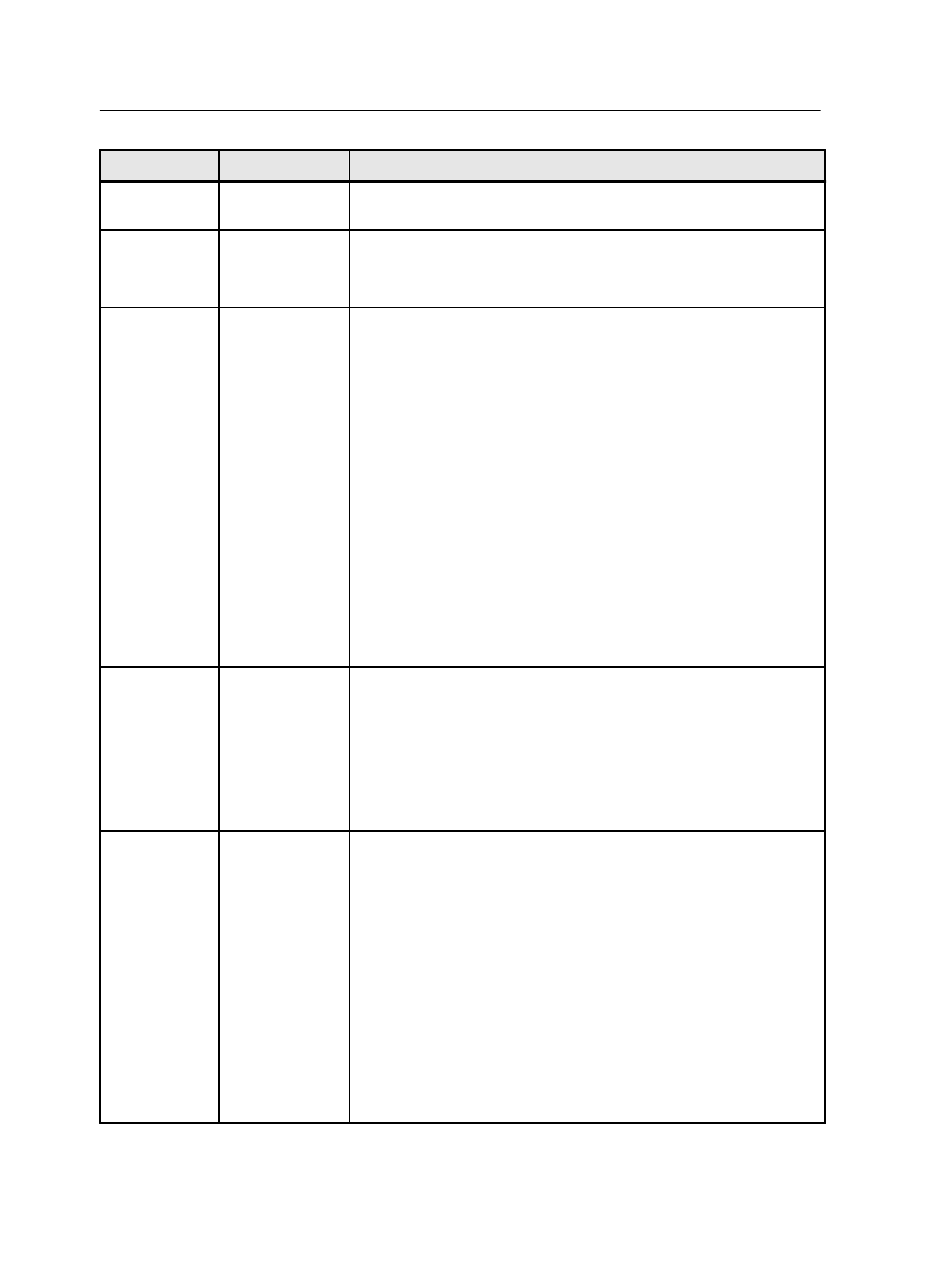
Parameter
Option
Description
Tab kick-out
Kick out unused tabs—Enables you to select the sub-tray in which
to send unused tabs
Copies and
pages
Number of
copies
The number of copies that you want to print.
Note: For step-and-repeat imposed jobs, the number of copies is
defined according to pages or sheets.
Print range
The print range that you want to print:
●
All
●
Front side
●
Back side
●
Pages
You can select specific pages, booklets, or page ranges and can
specify the pages or booklets to be printed as follows:
●
By typing one or several numbers separated by commas and no
spaces—for example,
1,3,5
.
●
Type a range of pages or booklets with a hyphen between the
starting and ending numbers in the range—for example,
1-5
, or
1-3,5
.
Note: For imposed jobs, pages changes to sheets.
Print method
Print method
Provides the following options:
●
Simplex—Single-sided printing
●
Duplex head to head—Two-sided printing for book-style hard
copies (usually used with portrait jobs).
●
Duplex head to toe—Two-sided printing for calendar-style hard
copies (usually used with landscape jobs).
Layout
Scaling
Provides the following options:
●
Manual—Increases or decreases the image size according to
the percentage that you enter.
Note: The default option, 100%, prints the original image size.
Scaling is not applied.
○
Do not affect imposition marks—Scales the page without
changing the location of the imposition marks
●
Fit to output sheet size—Fits the image to the selected paper
size.
Note: You can also use the Fit to output sheet size option to
scale the layout for imposed jobs.
110
Chapter 9—Job parameters
