Profiles, Managing profiles, Importing a source profile – Konica Minolta bizhub PRESS 2250P User Manual
Page 56
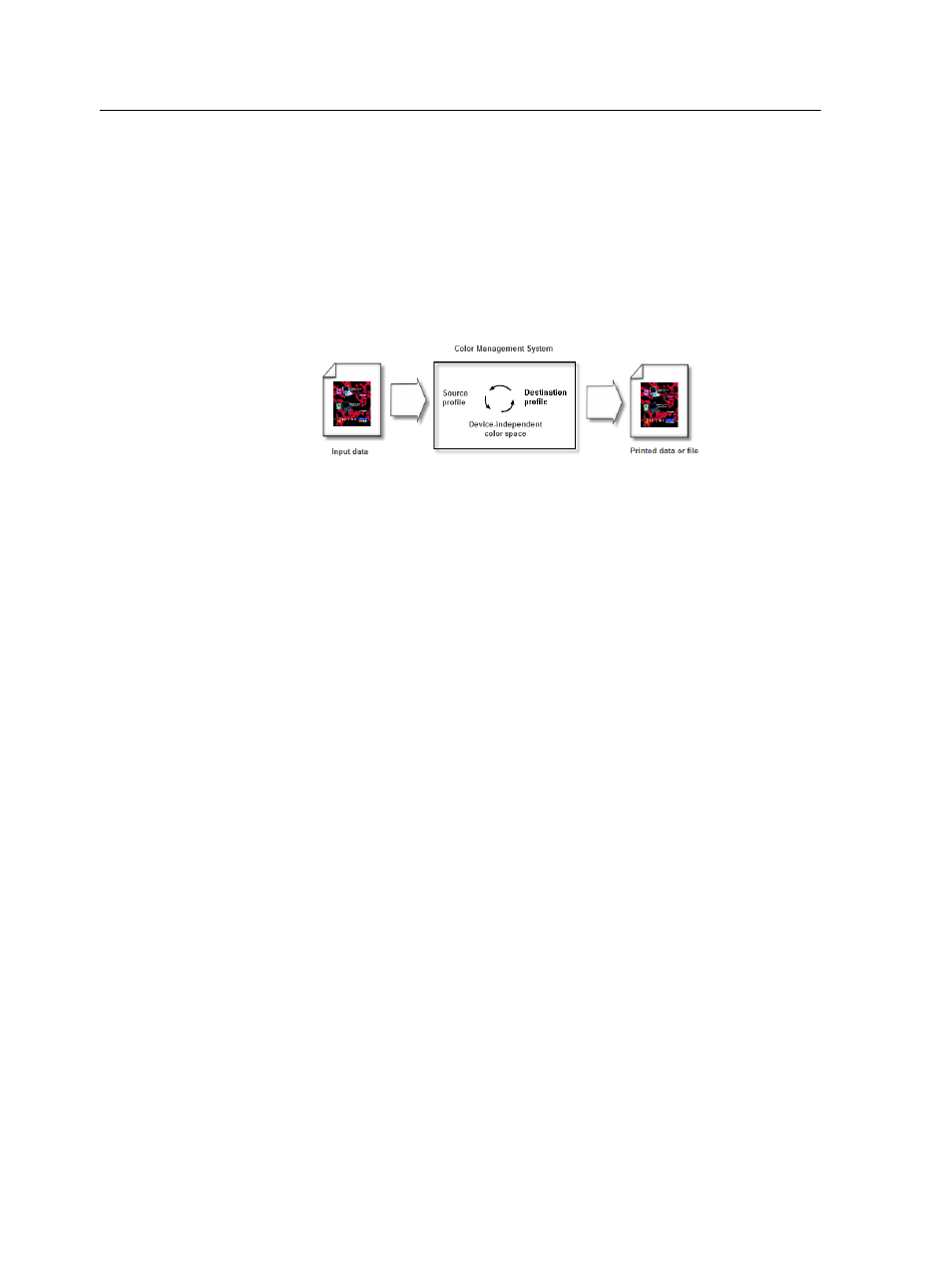
Profiles
Profiles are used to reproduce color from one device’s color space
to another device's color space in a consistent manner. They
provide the necessary information to convert color data between
device
‑dependent color spaces and device‑independent color
spaces. You use profiles to color-manage your system.
A source profile defines the RGB or CMYK color space of the
object’s source, providing information such as the white point,
gamma, and type of phosphors used. A destination profile defines
the gamut of an output device, such as a printer. The IC-312m
print controller uses a device
‑independent color space to translate
between the source color space and the black color space of the
output device, which you cannot change.
Managing profiles
The Profile Manager enables you to import and manage source
profiles on the IC-312m print controller.
Importing a source profile
Import a source CMYK or RGB profile to emulate other devices or
color spaces.
1. From the Tools menu, select Resource Center.
The Resource Center window appears.
2. In the Resource list, select Profile Manager.
3. Click the Import button.
The Import Source ICC Profile window appears.
4. In the Source profile area, click the Browse button.
5. Locate and select the required source profile, and then click
Open.
The new emulation name is displayed in the Emulation name
box.
6. (Optional) Change the name of the emulation.
7. Click Import.
48
Chapter 6—Managing color
