Job report, Exporting the job report – Konica Minolta bizhub PRESS 2250P User Manual
Page 54
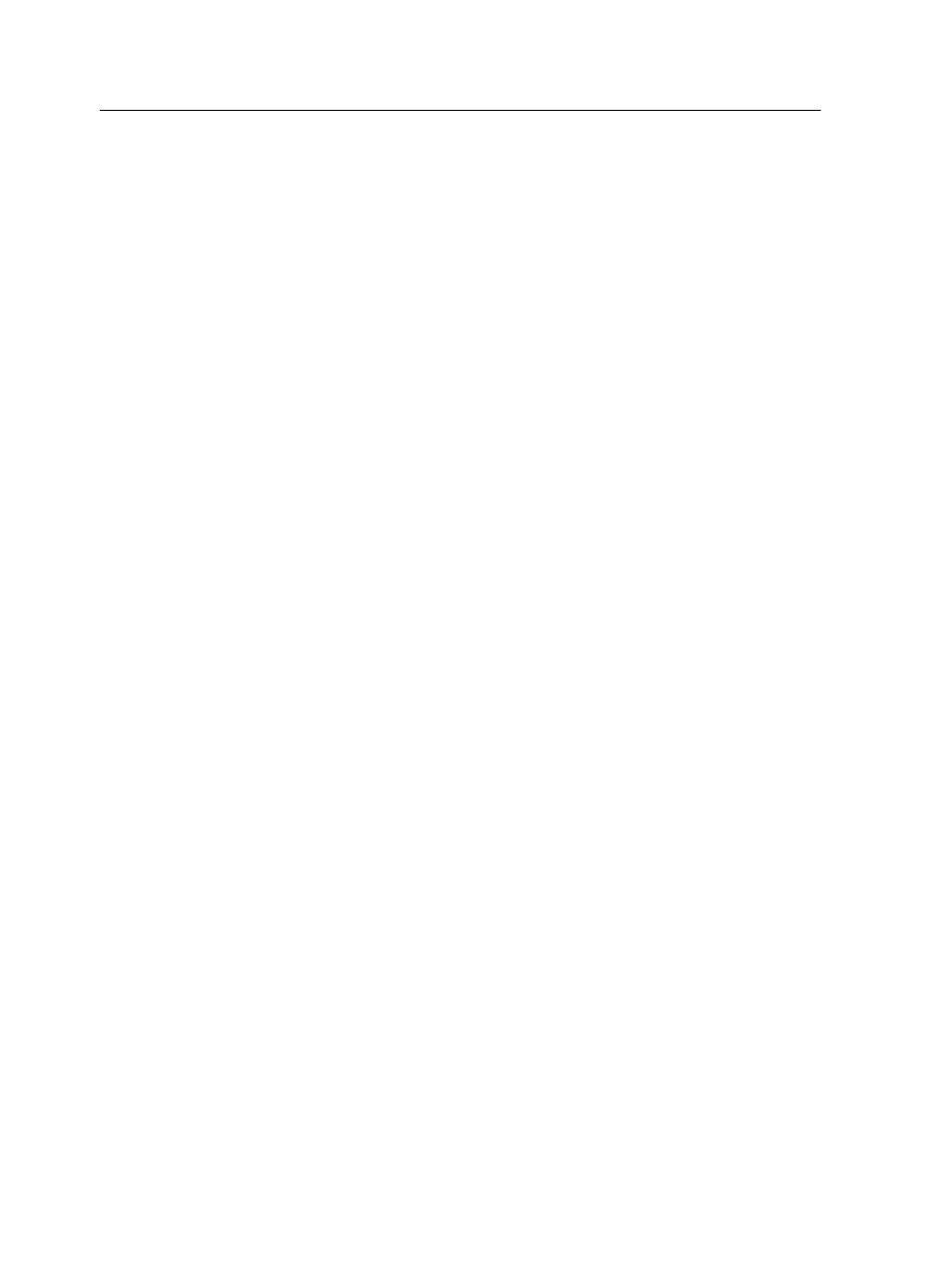
1. From the Info menu, select Accounting.
2. In the Accounting Viewer, filter the information as desired.
3. Click Export.
4. Locate the folder in which to save the report.
5. (Optional) Change the file name.
6. From the Files of Type drop-down list, select the file type to
export.
7. Click Export.
Click Print List to print the accounting information (filtered and
sorted) to any connected printer.
Job report
The Job report window contains all of the information from the job
parameters window for a specific job. The Job report window
presents the job parameters in a single window that can be printed
or exported as a text file.
Display the Job report window by right-clicking a job in the
Storage area and selecting Job report.
Click Print to print the job report to any printer.
Exporting the job report
The job ticket report contains all of the information from the Job
Parameters window (including Job Parameters window title bar
data). The Job Ticket report presents the job parameters on a
single sheet and may be exported.
1. In the Storage area, right-click the desired job, and select Job
report.
2. Click Export to export the report as a text file.
3. Locate the folder in which to save the report.
4. In the File name box, type a name for the file.
5. Click Save.
The job report is saved as a text file in the specified location.
46
Chapter 5—Managing jobs
