Konica Minolta bizhub PRESS 2250P User Manual
Page 79
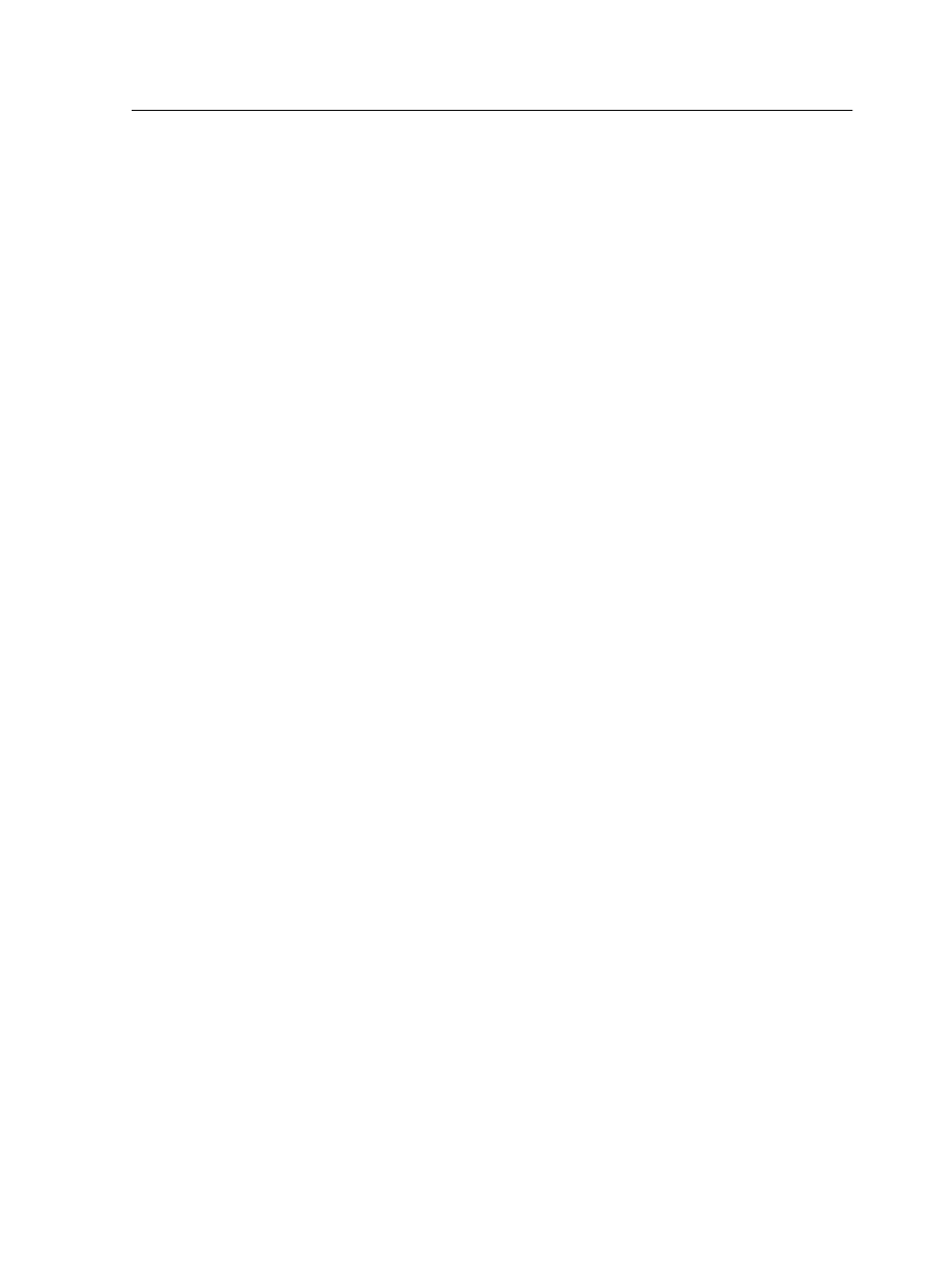
1. Make sure that the Apply changes to front and back check
box is clear.
2. Select the desired page.
Note: To select multiple consecutive pages, click the first page, press
and hold Shift, and then click the last page. Select multiple non-
consecutive pages by pressing and holding Ctrl as you click each page.
The gray arrow on each page indicates the top of the page.
The page number is indicated by the number that appears on
each page.
3. Click Rotate 180° .
Rotating both the front and back sides of a page 180°
The Imposition Template Builder is available only with the Action
Pack.
Use the template viewer to rotate both the front and back sides of
one or more pages 180°.
1. Select the desired page.
2. Select the Apply changes to front and back check box.
3. Click Rotate 180° .
Changing the position of a specific page on the press sheet
The Imposition Template Builder is available only with the Action
Pack.
Use the template viewer to change the location of a page. This is
often necessary when the step-and-continue imposition method is
selected.
1. Click the target location that you want to move a page to.
The target location turns blue.
Rotating both the front and back sides of a page 180°
71
