Konica Minolta bizhub PRESS 2250P User Manual
Page 85
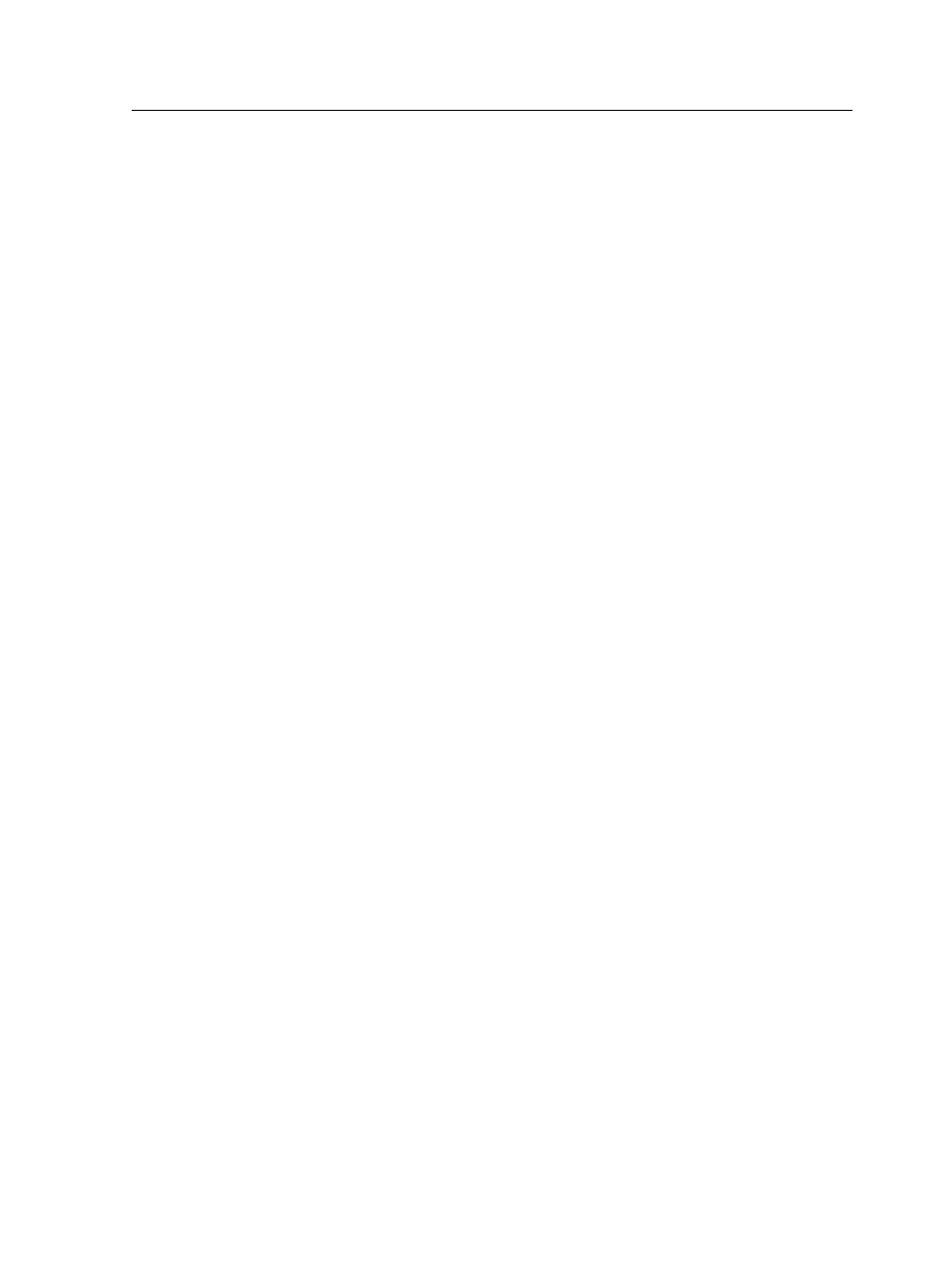
1. In the Storage area, double-click your job.
The job parameters window appears.
2. Under Print, click Paper stock.
The Parameters from file option is selected by default.
Note: The IC-312m print controller automatically maps the paper sizes
that are defined in the file to the paper that is loaded in the trays. The
first paper size that is found in the file appears in the Paper size list.
3. (Optional) To verify the mapping results, click File mapping.
The File mapping results window appears. For each
parameter that was defined in the file, a pass or fail icon
indicates whether the mapping was successful. In addition, file
information, such as paper size and paper weight, appear in
the From file column. The Paper name column, Print
method column, and Tray column display the mapping
results according to the printer resources.
4. (Optional) To edit the mapping results, perform any of the
following steps:
a. To select a different paper stock, in the Paper name
column, click the paper name that you want to change and
in the list that appears select a new paper name.
b. To change the print method, in the Print method column,
click the print method that you want to change and in the
list that appears select a new print method.
c. To change the tray, in the Tray column, click the tray that
you want to change and in the list that appears select a
new tray.
d. Click OK.
5. In the job parameters window, click Submit.
Setting custom page exceptions via the job parameters window
Set custom page exceptions when you want to specify different
media print parameters for a range of pages, add a front cover or
back cover, or insert blank media between pages.
Setting custom page exceptions via the job parameters window
77
