Adding a spot color - global library, Editing a spot color - global library – Konica Minolta bizhub PRESS 2250P User Manual
Page 58
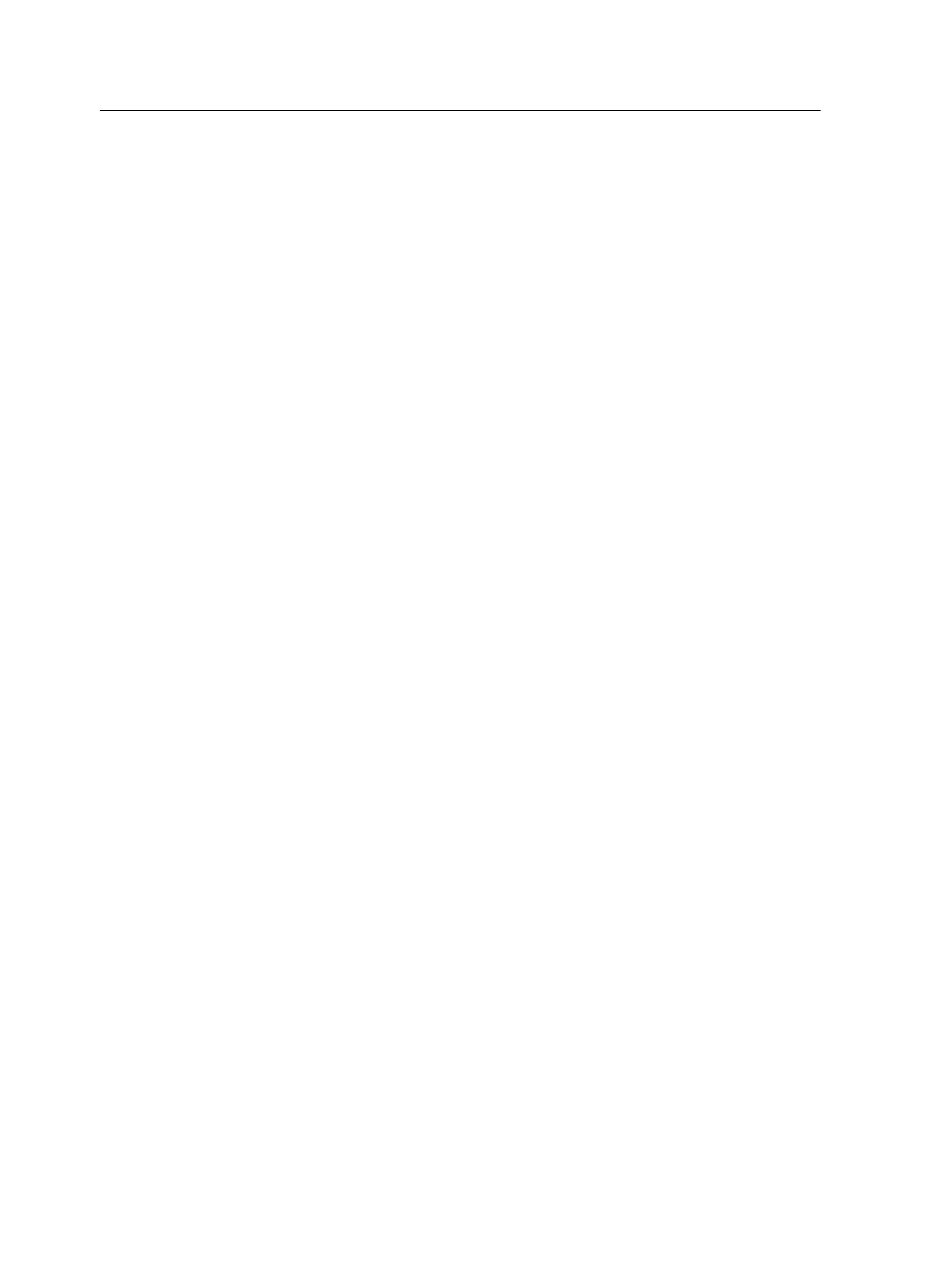
Adding a spot color - Global Library
1. From the Tools menu, select Spot Color Editor.
2. In the Spot Color Editor dialog box, click Add.
3. Type the new color name as it is in the original file.
Note: The spot color names are case sensitive and should match the
names that appear in the original file.
4. Change the CMYK values, displayed on the right side of the
Spot Color Editor window, as required.
5. Click Save.
6. Click Close.
The new color is added to the custom dictionary.
If you created a new spot color for an RTP job, re-RIP the job
before printing.
Editing a spot color - Global Library
1. From the Tools menu, select Spot Color Editor.
2. Perform one of the following actions:
○
In the Color list, search for the desired color.
○
In the Spot color library list, select the color dictionary that
contains the color that you want to edit.
Note: Use the PANTONE C dictionary if you are working with an
application such as Adobe InDesign.
3. Select the required color.
The color's CMYK values and color preview appear on the
right side of the Spot Color Editor window.
4. Change the CMYK values as required.
5. Click Apply.
The new color is added to the custom dictionary.
6. Click Close.
50
Chapter 6—Managing color
