Working with creo server tools, Remote site manager overview, Activating the remote tools – Konica Minolta bizhub PRESS 2250P User Manual
Page 161
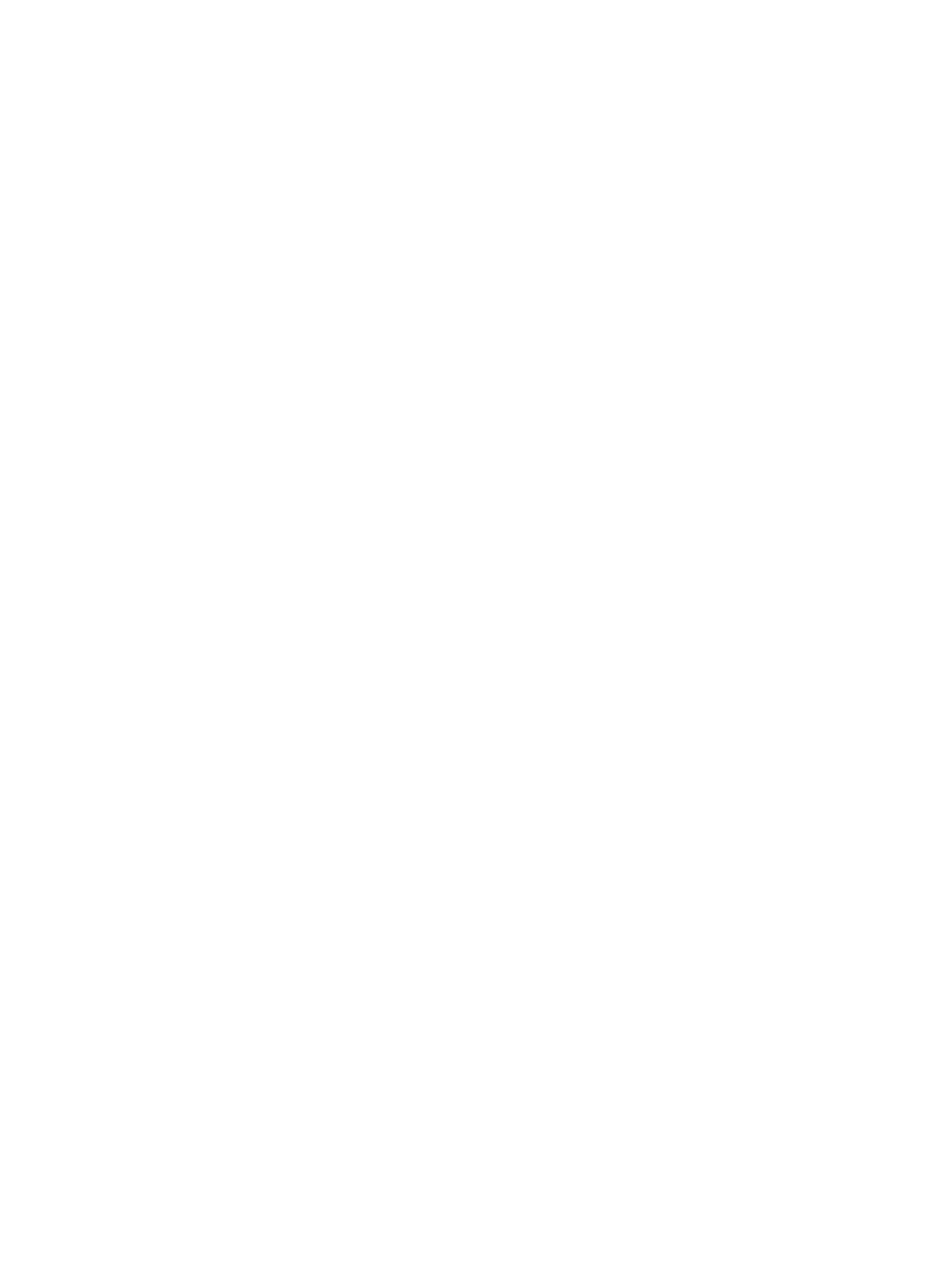
11
Working with Creo
server tools
Remote Site Manager overview
The Remote Site Manager enables a site manager to monitor the
status of the IC-312m print controller and other Creo servers
connected to printers on a network. It also enables you, the site
manager, to operate these servers from a remote computer.
The Remote Site Manager software includes the following tools:
●
The Remote Workspace tool—Allows users to open an actual
workspace for a selected server on their computer and import
jobs, print jobs, preview jobs, and perform certain workflows.
Several users can connect to the same server simultaneously
from different remote computers.
●
The EZ Connect tool—Allows users to view updated printer
status information.
Note: You can run the Remote Site Manager on your desktop while you use
other applications on your computer. The Remote Site Manager does not
disrupt server activity.
Activating the remote tools
Set up a network connection between a Windows computer and
the IC-312m print controller.
You need to select the Enable the Remote Connection
parameter in the Preferences window to connect remotely to the
IC-312m print controller.
1. On the IC-312m print controller, from the File menu, select
Preferences.
The Preferences window appears.
2. Under Administrator, select Remote Tools Setup.
3. In the WebViewer setup area, select Enable Webviewer.
4. In the Remote workspace setup, select Enable Remote
Connection.
Tip: In this area, you can view Connection Status and how many clients
are connected.
5. Click Remote Connections Viewer to see the list of
connections.
