Konica Minolta bizhub PRESS 2250P User Manual
Page 5
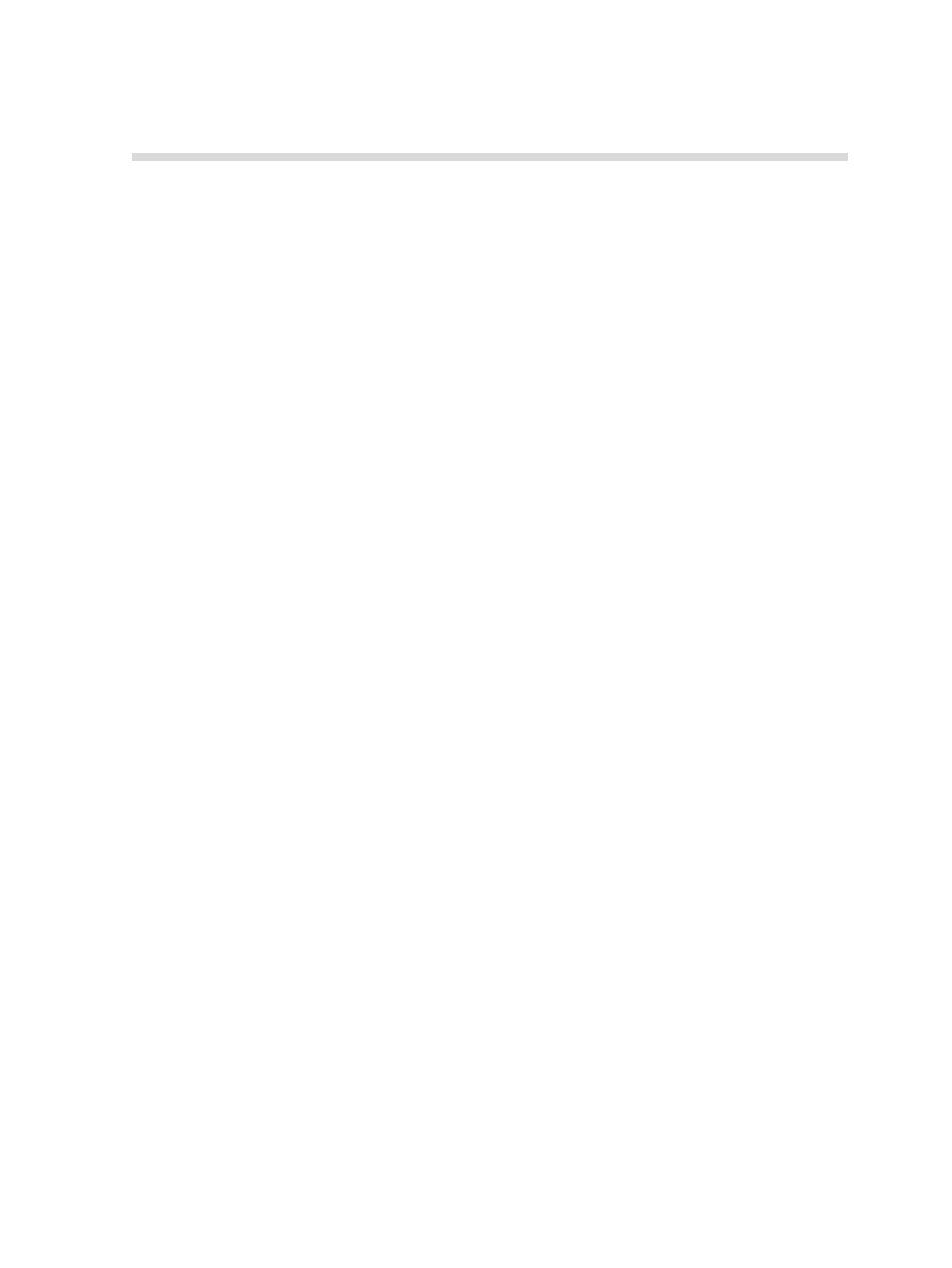
Contents
Printing this guide....................................................................................................................................1
System overview.....................................................................................................................................2
Hardware and software components................................................................................................3
Supported formats............................................................................................................................3
Optional kits......................................................................................................................................4
Turning on the IC-312m print controller...................................................................................................6
Turning off the IC-312m print controller...................................................................................................6
Overview of the workspace.....................................................................................................................6
Customizing the workspace toolbar ..................................................................................................... 11
Customizing the user interface font size .............................................................................................. 12
Setting up your computer—overview.................................................................................................... 13
Setting up printing on a Windows computer..........................................................................................15
Adding a network printer to Windows Server 2008/2003/XP..........................................................15
Adding a network printer to Windows 7/Vista.................................................................................16
Loading the Print Driver software for the first time......................................................................... 16
Shortcut for adding a printer...........................................................................................................17
Deactivating the Print Driver software............................................................................................18
Removing the Print Driver software................................................................................................18
Downloading fonts..........................................................................................................................19
Setting up a TCP/IP Printer in Windows 7......................................................................................19
Installing the Print Driver software in Mac OS X 10.6 (64 bit) and later......................................... 21
Defining a printer with the Print Driver software in Mac OS X 10.6 (64 bit) and later.....................22
Removing the Print Driver software in Mac OS X ..........................................................................23
Printing a file to the IC-312m print controller.........................................................................................25
Using a hot folder to print......................................................................................................................25
Password protect jobs...........................................................................................................................26
4 Processing and printing from the Creo server.....................................................29
File processing......................................................................................................................................29
Importing and printing a job...................................................................................................................30
Resubmitting a job.................................................................................................................................30
Resubmitting several jobs via a virtual printer.......................................................................................31
Printing copies of a job..........................................................................................................................31
Job Editor tool....................................................................................................................................... 31
Performing an extended preflight check.........................................................................................36
Viewing and printing a preflight report............................................................................................36
Preflight report window...................................................................................................................37
