Turning on the ic-312m print controller, Turning off the ic-312m print controller, Overview of the workspace – Konica Minolta bizhub PRESS 2250P User Manual
Page 14
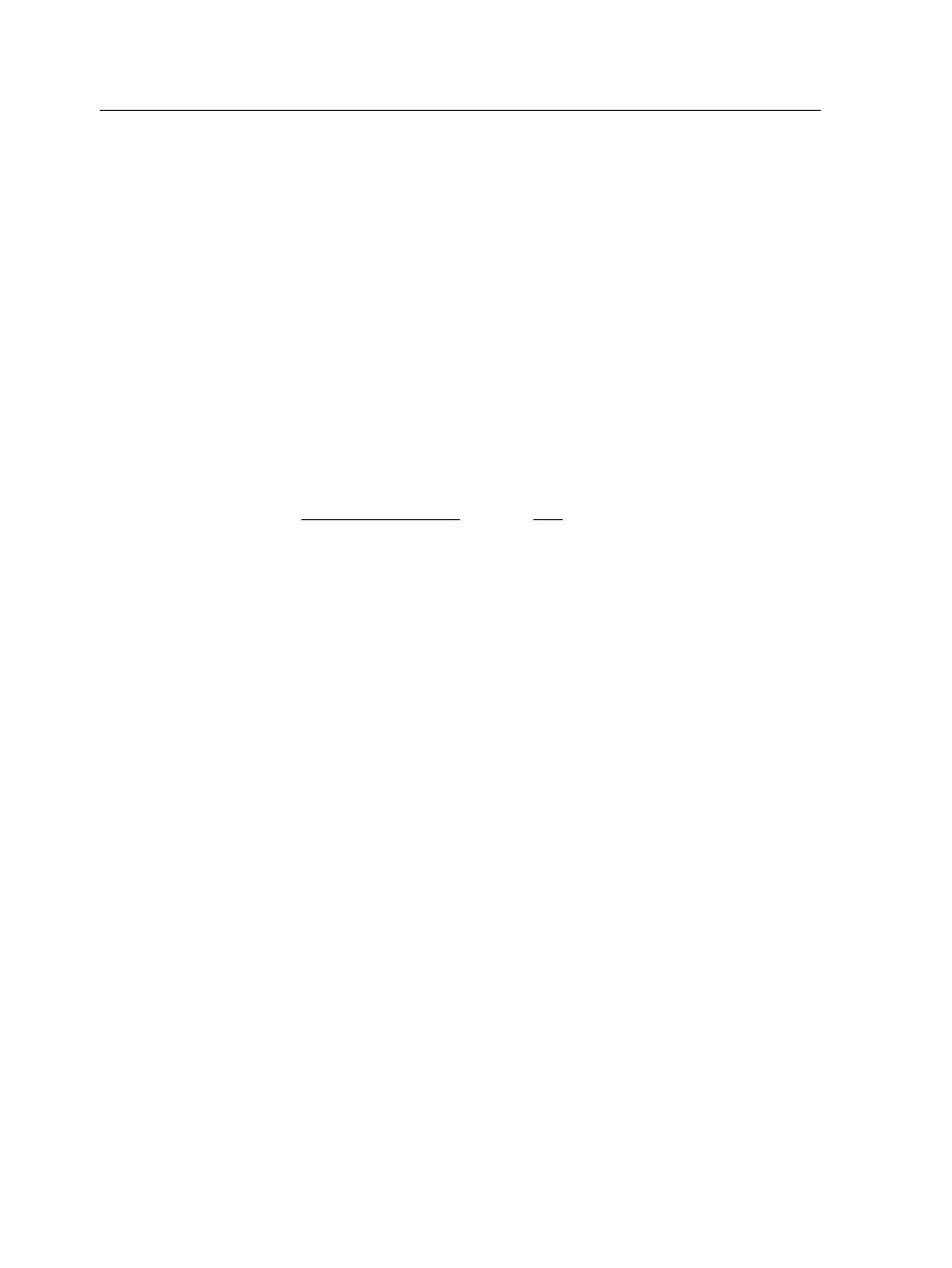
Turning on the IC-312m print controller
1. Turn on the monitor.
2. Turn on the printer.
3. Open the door on the front of the IC-312m print controller, and
push the power control button.
The power indicator on the front panel lights up, and the
Windows operating system logon screen appears.
The IC-312m print controller splash screen appears, followed by
the workspace.
Note: If the workspace does not automatically appear, open the application
from the Windows Start menu. By default, the Windows screen saver is off.
See also:
Turning off the IC-312m print controller
1. From the File menu in the workspace, select Exit.
Note: Alternatively, if you want to exit the Workspace only (and not shut
down the Creo server), select Exit Workspace. This is useful when you
make a change to the settings that require you to close and open the
Workspace, for example, when customizing the font size in the user
interface. To restart the Workspace, right-click on the Creo server icon
in the system tray and click Start.
A confirmation message appears.
2. Click Yes.
The IC-312m print controller software closes. This may take a
few minutes.
Note: If you move the cursor over the server icon on the taskbar, the
following tooltip appears: Creo Server is Stopping. Please Wait.
3. Verify that the IC-312m print controller icon does not appear
on the taskbar.
4. From the Windows Start menu, select Shut Down, and click
OK.
Overview of the workspace
The workspace automatically appears when you start the
software .
6
Chapter 1—Getting started
