Printing a file with mixed paper sizes – Konica Minolta bizhub PRESS 2250P User Manual
Page 84
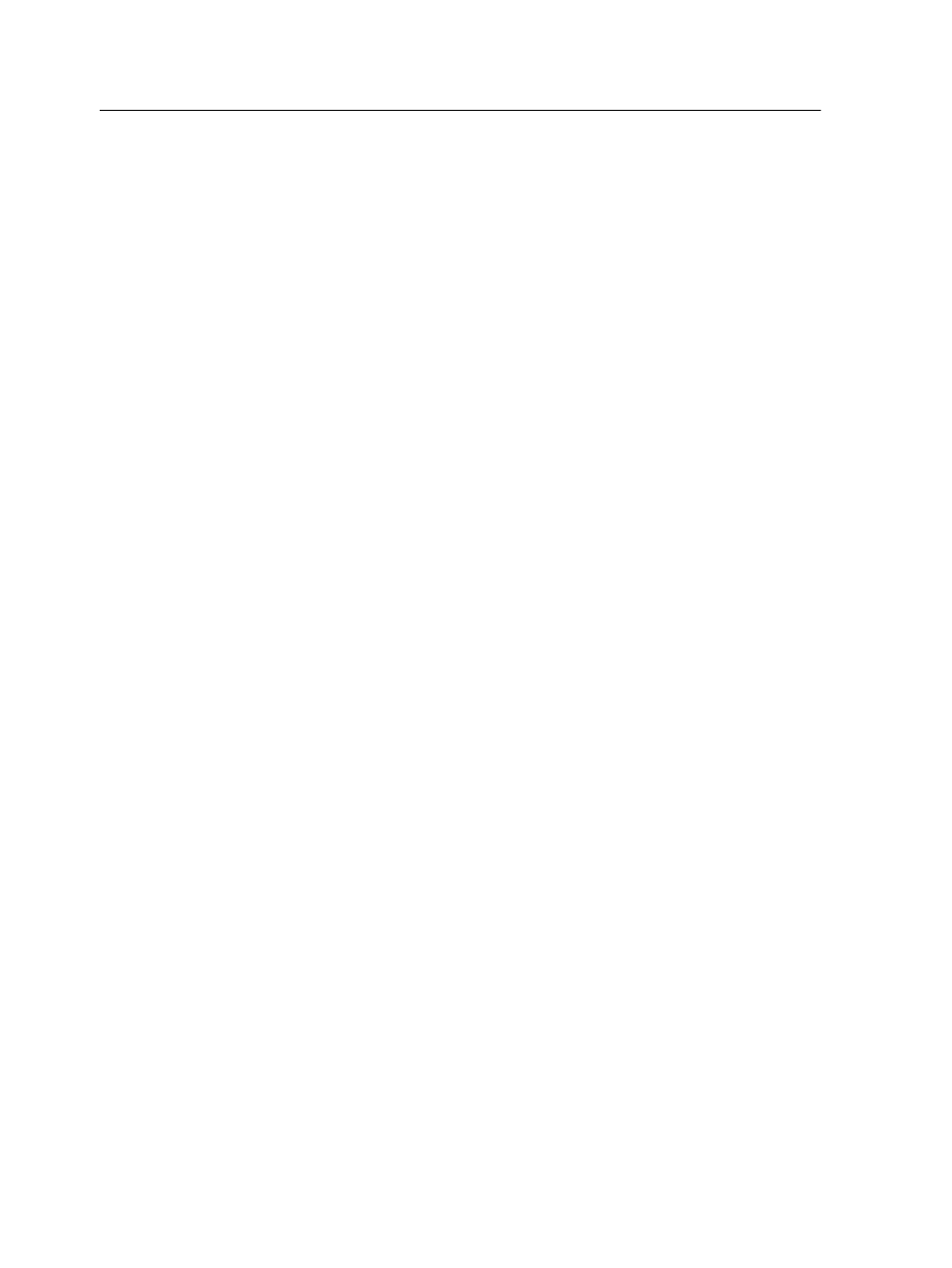
1. In the Storage area, double-click your job.
2. Click Exceptions, and then click Exceptions From File.
3. In the Select Rules Set list, select the rule set that you
created for your file.
4. (Optional) To verify or edit the mapping for the dynamic page
exceptions, click File mapping.
The File mapping results window appears. For each
parameter that was defined in the file, a pass or fail icon
indicates whether the mapping was successful.
5. (Optional) To edit the mapping results, perform any of the
following steps:
a. To select a different paper stock, in the Paper ProfileName
column, click the paper name that you want to change and
in the list that appears select a new paper name.
b. To change the print method, in the Print method column,
click the print method that you want to change and in the
list that appears select a new print method.
c. To change the tray, in the Tray column, click the tray that
you want to change and in the list that appears select a
new tray.
d. Click OK.
6. Click Submit to send your job for printing.
Printing a file with mixed paper sizes
Print a file that includes two or more different paper sizes, or
predefined tabs.
Requirements:
Note: The IC-312m print controller favors processing jobs for Long Edge
Feed (LEF) paper orientation over Short Edge Feed (SEF) paper orientation,
unless you specifically requests SEF. For example: when both Letter
(8.5x11) (LEF orientation) and Letter (8.5x11) S (SEF orientation) are
loaded, the IC-312m print controller processes the job as Letter (8.5x11), and
not Letter (8.5x11) S. If you want to process the job as Letter (8.5x11) S,
explicitly set Letter (8.5x11) S as the paper size in the Job Parameters
window.
The required paper sizes must be loaded in the trays.
76
Chapter 7—Production workflows
