Tabs plug-in overview – Konica Minolta bizhub PRESS 2250P User Manual
Page 86
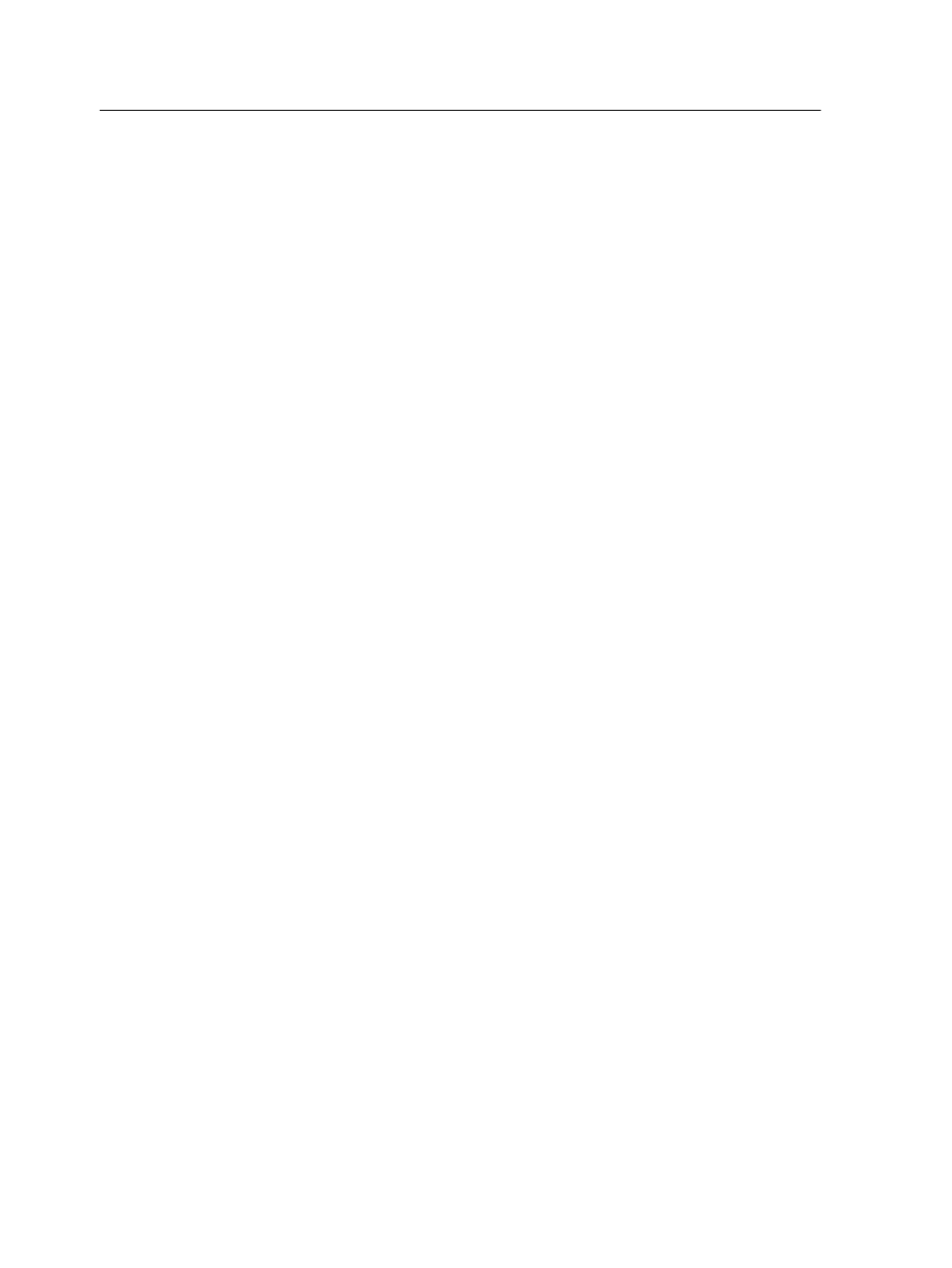
1. In the Storage area, double-click your job.
The job parameters window appears.
2. Click Exceptions.
3. Click Add (+) and then select the type of page exception that
you want to add—for example, Front cover.
4. In the Advanced Options window, you can define print options
for the page exceptions that you are assigning to your job by
performing the following steps:
a. To specify a different print method, click Print method.
b. To select a different paper name, click Paper Stock.
c. To shift the position of the image, click Image alignment
d. To rotate the page 180°, click Layout.
e. To select different finishing options, click Finishing.
f. Click Save.
The page exceptions are added to the Exceptions list.
5. Click Save to close the job parameters window.
Working with the Creo Server Tabs plug-in for
Acrobat
Tabs plug-in overview
The Tabs plug-in is a Creo plug-in, developed for use with Adobe
Acrobat. The Tabs plug-in enables you to create and place tabs in
your unprocessed job (PDF or PostScript), manage the tab and
text attributes, and save a set of attributes for future use.
78
Chapter 7—Production workflows
