Updates, The update feature, Checking for updates – Konica Minolta bizhub PRESS 2250P User Manual
Page 174
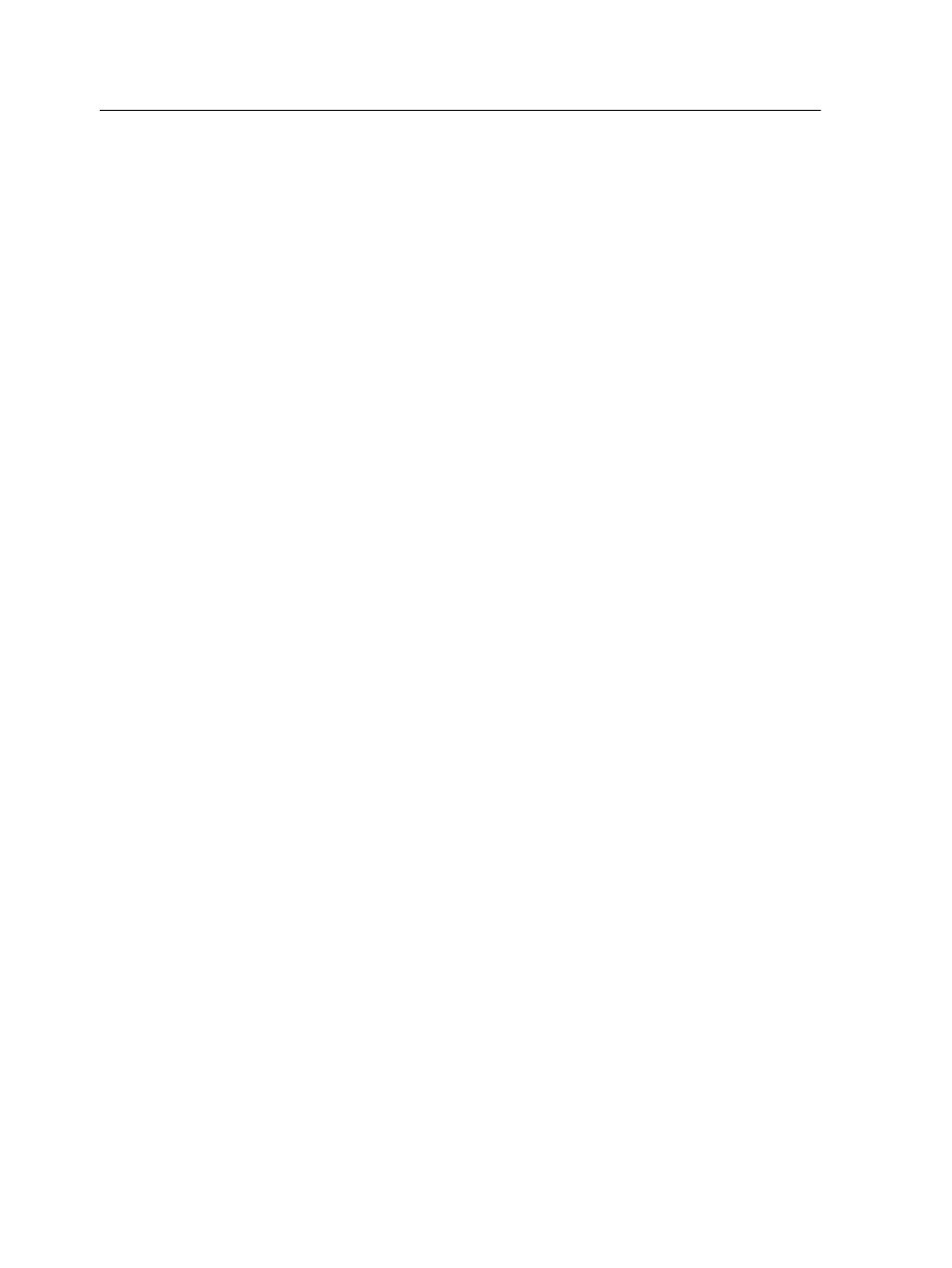
Note: If you have already changed the location, the Default JDF
Location box displays the location that you selected previously.
2. In the Default JDF Location box, click Browse and select the
desired location.
3. Click OK.
4. In the Preferences dialog box, click OK.
Job tickets that you create from now on are saved in the new
location.
Updates
The update feature
You use the Check for Updates feature to check if a new version
of the Remote Job Ticket software is available, or if the job
parameters settings of the server selected on the Remote Job
Ticket changed.
The following types of resources are examples of information that
may be updated:
●
Paper names
●
Gradation tables
●
Imposition templates
Checking for updates
1. From the Help menu, click Check for Updates.
The Remote Job Ticket software must be connected to a
server when checking for updates.
2. One of the following occurs:
○
If a newer version of the Remote Job Ticket software is
available, or a new set of parameters is available for the
currently loaded server, an update process begins. At the
end of the process, click Close.
○
If a new version of the software is not available, and there
are no new parameters to be loaded, then in the Update
message, click Close.
A new version of the Remote Job Ticket software, and/or a new
set of job parameters available on the loaded server, is installed
on your computer.
166
Chapter 11—Working with Creo server tools
