Resubmitting several jobs via a virtual printer, Printing copies of a job, Job editor tool – Konica Minolta bizhub PRESS 2250P User Manual
Page 39
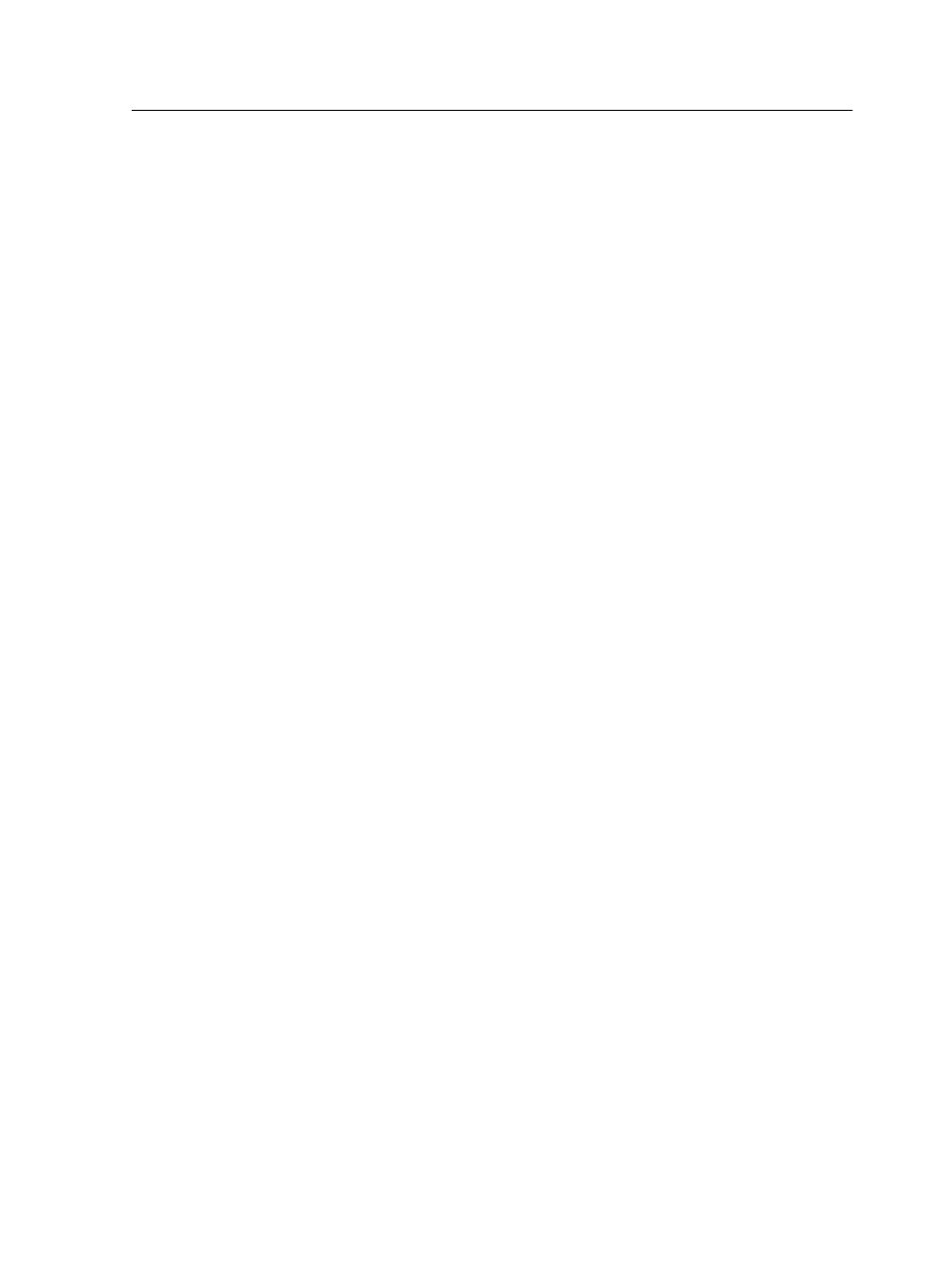
Note: Some RTP jobs might require reprocessing after you edit certain
parameters.
Resubmitting several jobs via a virtual printer
Apply a modified set of parameters to selected jobs, and then
resubmit the jobs for processing and printing.
Requirements: A virtual printer must already have been created
that contains the modified workflow for the jobs that you want to
resubmit
1. In the Storage area, select the jobs that you want to resubmit
via the virtual printer.
2. Right-click the selected jobs, and select Resubmit to.
3. Select the virtual printer that you created.
The selected jobs are sent for reprocessing and printing.
Note: The original jobs are not deleted.
Printing copies of a job
Reprint more copies of a job directly from the Storage area
without opening the job parameters window.
1. Right-click on a column heading in the Storage area.
2. Select Add > Copies to add copies to the Copies column in
the Storage area.
3. Select the job, and in the Copies field type the number of
copies that you want to print.
4. Press Enter.
5. Drag the job to either the Process Queue area or Print
Queue area.
Job Editor tool
The Job Editor tool enables you to edit and adjust non-VDP jobs
before they are processed.
By right-clicking a job in the Storage area, you can open the Job
Editor tool and view thumbnails of each page in your job and then
perform basic editing tasks such as:
Resubmitting several jobs via a virtual printer
31
