Removing the print driver software in mac os x – Konica Minolta bizhub PRESS 2250P User Manual
Page 31
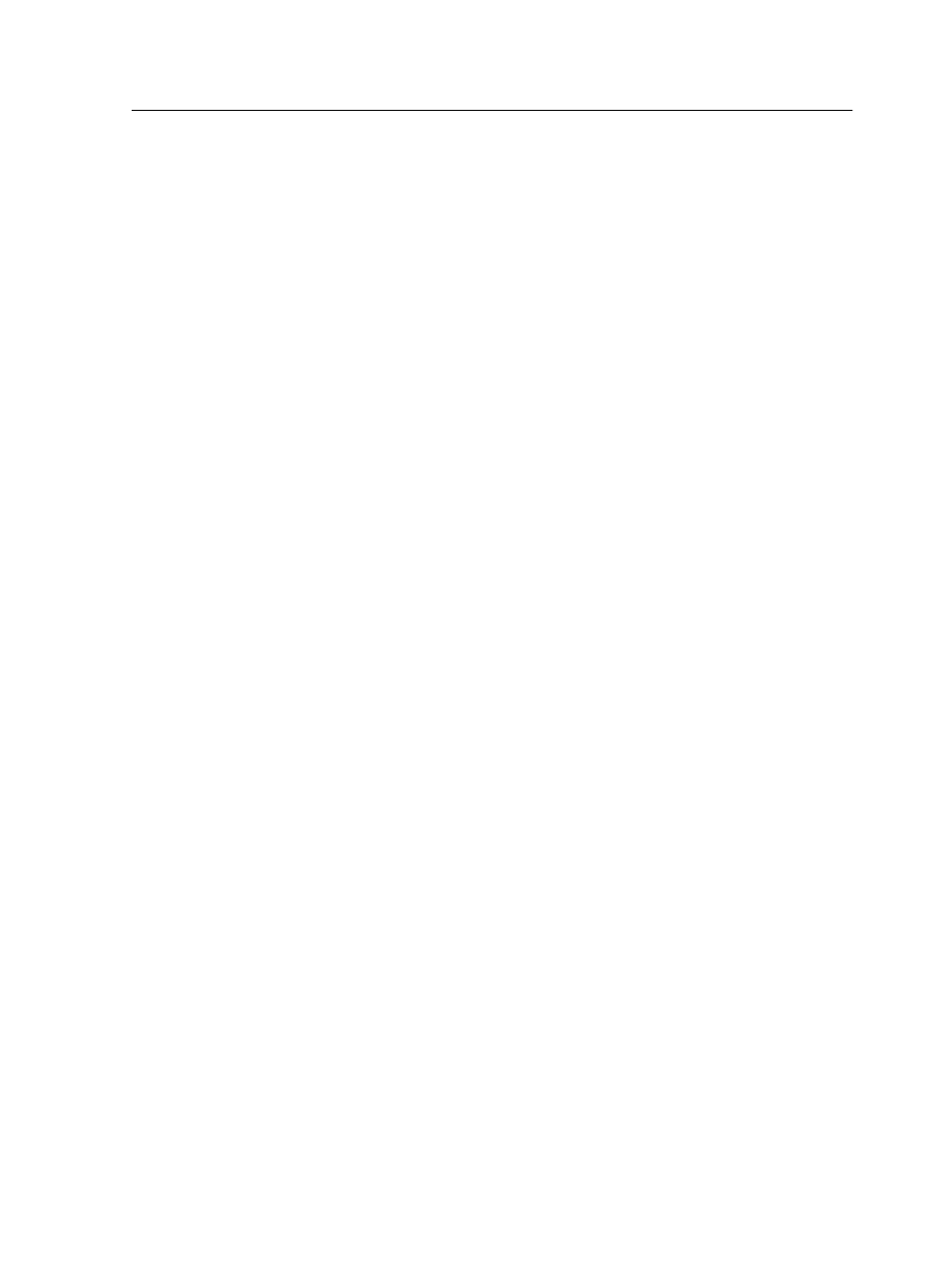
7. In the Print & Scan window, double-click the network printer.
8. Click Printer Setup.
9. Click Utility.
10. Click Open Printer Utility.
11. In the Enable Enhanced User Interface list, make sure that
On is selected.
12. In the Server Hostname box, type the IP address of the
server or the server name.
13. Click Apply, and then click OK.
Removing the Print Driver software in Mac OS X
Perform this procedure if you need to upgrade to a later software
version of the Print Driver software.
Requirements:
All applications must be closed.
1. From the Go menu, select Connect to Server.
2. In the Server Address box, type your Creo server host name
or address, and click Connect.
3. In the Connect as area, select Guest.
4. Click Connect.
5. Select Utilities, and then click OK.
6. Select the
Mac Utilities
folder.
7. Double-click the
CCSUninstall.dmg
file.
8. Double-click the
CCSUninstall.app
file.
9. Close all the running applications on your Mac computer, and
then click OK.
10. Select the suitable Creo printer driver, and then click OK.
11. If necessary, type your name and password, and then click
OK.
12. Click OK.
The Print Driver software is removed. You can now upgrade the
Print Driver software.
Note: After you upgrade the software, you need to reinstall the network
printers.
Removing the Print Driver software in Mac OS X
23
